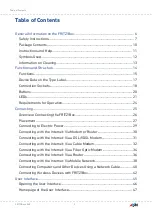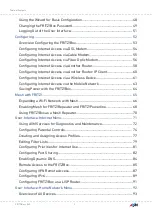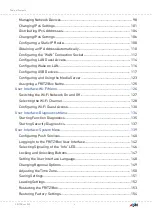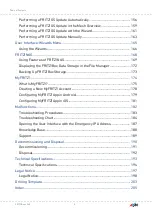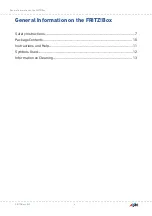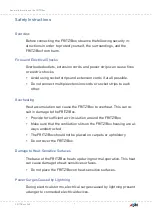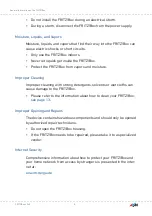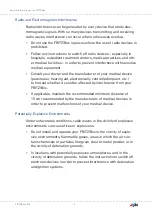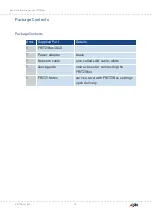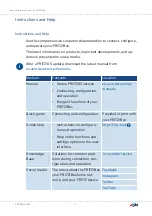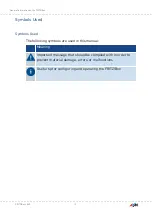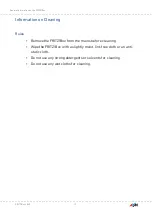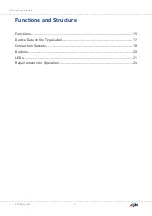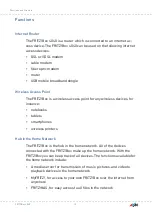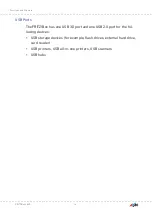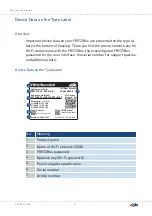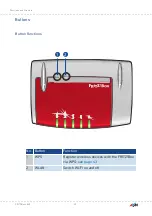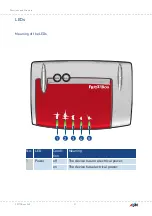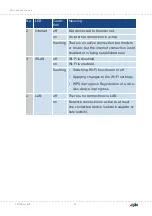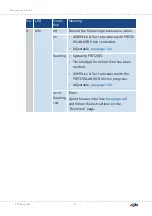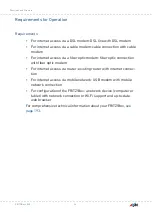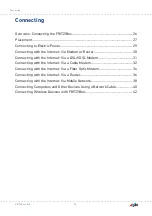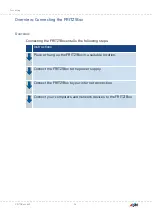Instructions and Help
Instructions and Help
Use the comprehensive customer documentation to connect, configure,
and operate your FRITZ!Box.
The latest information on products, important developments, and up-
dates is presented on social media.
After a FRITZ!OS update, download the latest manual from
Medium
Contents
Location
Manual
•
Status FRITZ!OS version
•
Connecting, configuration,
and operation
•
Range of functions of your
FRITZ!Box
Quick guide
Connecting and configuration
Provided in print with
your FRITZ!Box
Online help
•
Instructions on configura-
tion and operation
•
Help on the functions and
settings options in the user
interface
Knowledge
Base
Solutions for common prob-
lems during connection, con-
figuration, and operation
Social media
The latest about the FRITZ!Box,
your FRITZ!Box home net-
work, and your FRITZ! device
FRITZ!Box 4040
11
General Information on the FRITZ!Box
• • • • • • • • • • • • • • • • • • • • • • • • • • • • • • • • • • • • • • • • • • • • • • • • • • • • • • • • • • • • • • • • • • • • • • • • • • • • • • • • • • • • • • • • • • • • • • • • • • • • • • • •
• • • • • • • • • • • • • • • • • • • • • • • • • • • • • • • • • • • • • • • • • • • • • • • • • • • • • • • • • • • • • • • • • • • • • • • • • • • • • • • • • • • • • • • • • • • • • • • • • • • • • • • •
Summary of Contents for 4040
Page 1: ...Manual Manual FRITZ Box 4040 ...
Page 57: ...5 For further settings use the online help of the FRITZ Box FRITZ Box 4040 57 Configuring ...
Page 59: ...FRITZ Box 4040 59 Configuring 6 For further settings use the online help of the FRITZ Box ...
Page 80: ...3 For instructions open the online help FRITZ Box 4040 80 User Interface Internet Menu ...
Page 197: ...Legal Notice Contents of this chapter Legal Notice 198 FRITZ Box 4040 197 Legal Notice ...
Page 204: ......