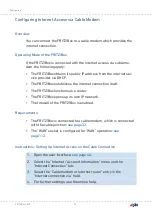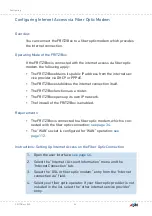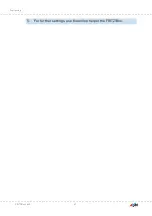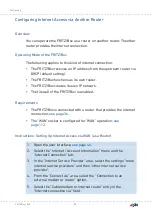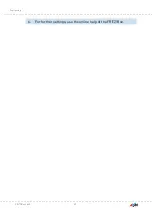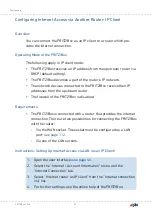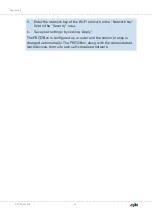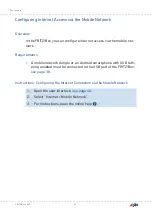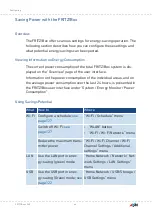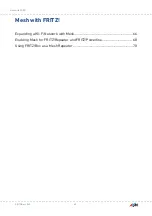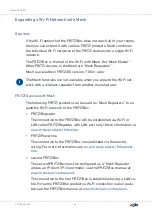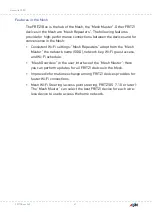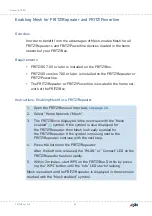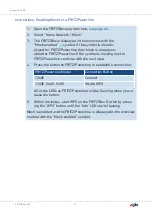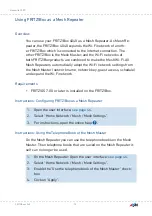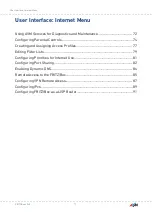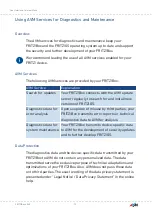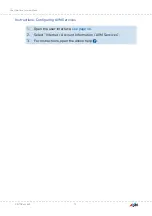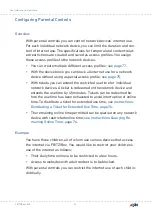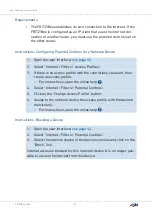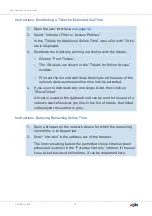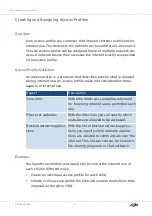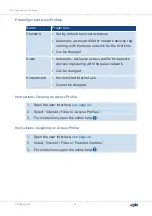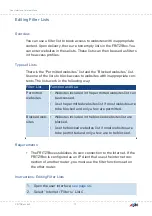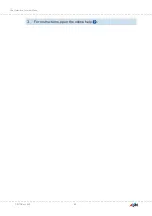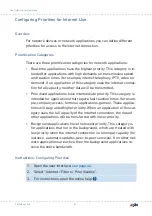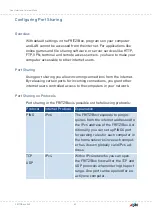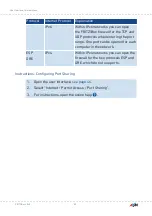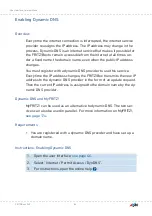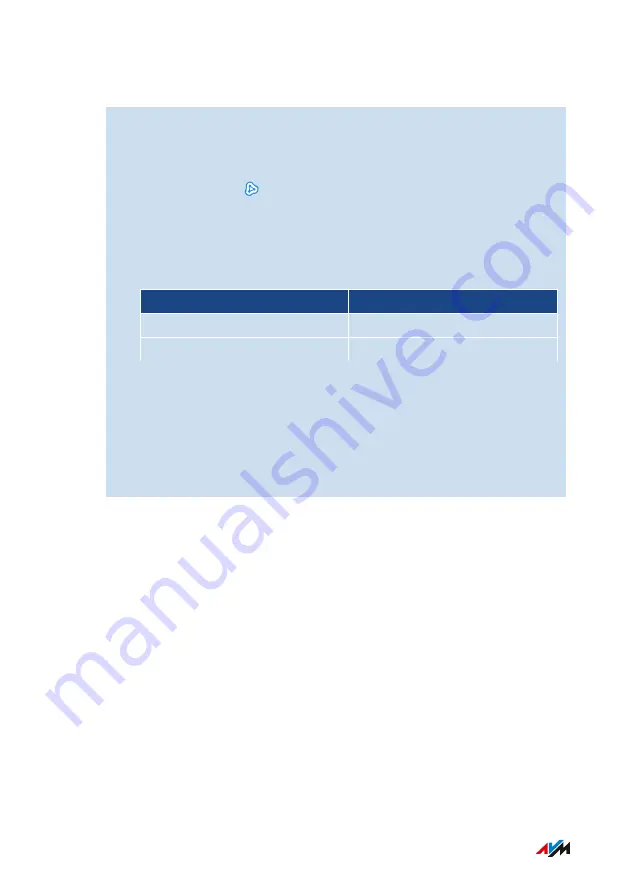
Instructions: Enabling Mesh for a FRITZ!Powerline
1.
Open the FRITZ!Box user interface;
.
2.
Select “Home Network / Mesh”.
3.
The FRITZ!Box is displayed in the overview with the
“Mesh enabled” symbol. If the symbol is also dis-
played for FRITZ!Powerline, then Mesh is already en-
abled for FRITZ!Powerline. If the symbol is missing next to
FRITZ!Powerline, continue with the next step.
4.
Press the button on FRITZ!Powerline to establish a connection:
FRITZ!Powerline Model
Connection Button
1260E
Connect
1240E, 546E, 540E
WLAN/WPS
All of the LEDs on FRITZ!Powerline will be flashing when you re-
lease the button.
5.
Within 2 minutes, start WPS on the FRITZ!Box. Do this by press-
ing the “WPS” button until the “Info” LED starts flashing.
Mesh is enabled and the FRITZ!Powerline is displayed in the overview
marked with the “Mesh enabled” symbol.
FRITZ!Box 4040
69
Mesh with FRITZ!
• • • • • • • • • • • • • • • • • • • • • • • • • • • • • • • • • • • • • • • • • • • • • • • • • • • • • • • • • • • • • • • • • • • • • • • • • • • • • • • • • • • • • • • • • • • • • • • • • • • • • • • •
• • • • • • • • • • • • • • • • • • • • • • • • • • • • • • • • • • • • • • • • • • • • • • • • • • • • • • • • • • • • • • • • • • • • • • • • • • • • • • • • • • • • • • • • • • • • • • • • • • • • • • • •
Summary of Contents for 4040
Page 1: ...Manual Manual FRITZ Box 4040 ...
Page 57: ...5 For further settings use the online help of the FRITZ Box FRITZ Box 4040 57 Configuring ...
Page 59: ...FRITZ Box 4040 59 Configuring 6 For further settings use the online help of the FRITZ Box ...
Page 80: ...3 For instructions open the online help FRITZ Box 4040 80 User Interface Internet Menu ...
Page 197: ...Legal Notice Contents of this chapter Legal Notice 198 FRITZ Box 4040 197 Legal Notice ...
Page 204: ......