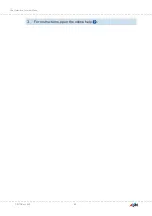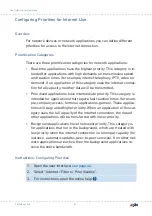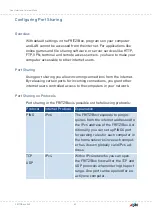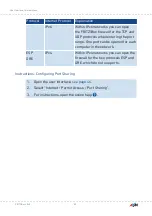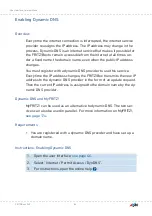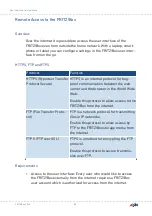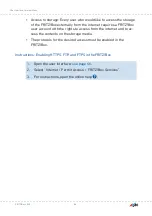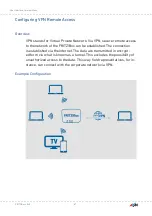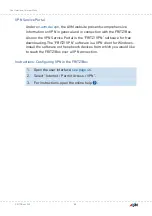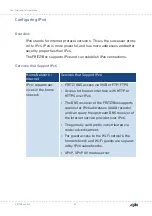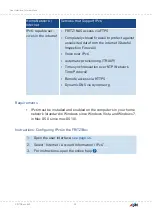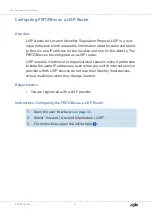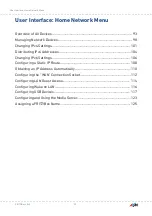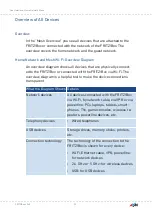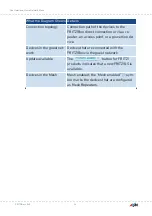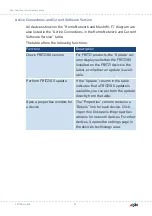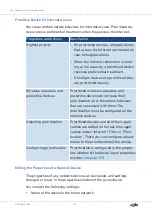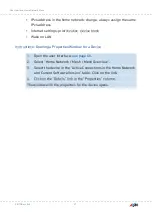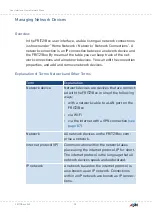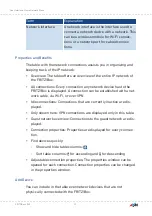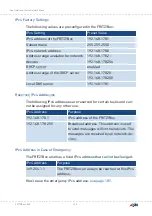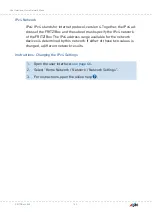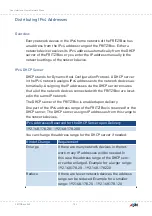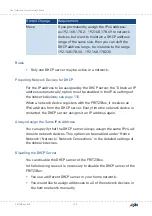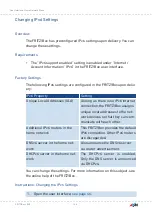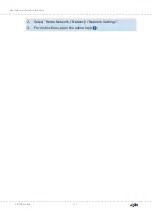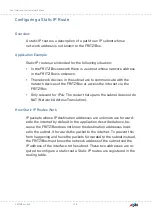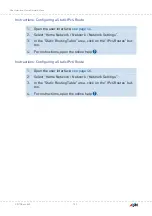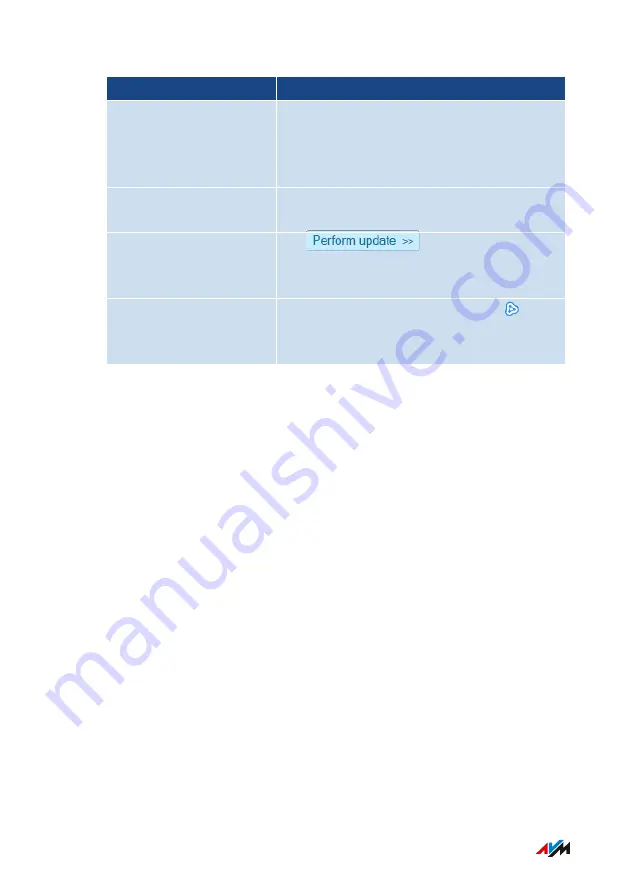
What the Diagram Shows Details
Connection topology
Connection path of the devices to the
FRITZ!Box: direct connection or via a re-
peater, an access point, or a powerline de-
vice
Devices in the guest net-
work
Devices that are connected with the
FRITZ!Box via the guest network
Update available
The
button for FRITZ!
products indicates that a new FRITZ!OS is
available.
Devices in the Mesh
Mesh enabled: the “Mesh enabled” sym-
bol marks the devices that are configured
as Mesh Repeaters.
FRITZ!Box 4040
94
User Interface: Home Network Menu
• • • • • • • • • • • • • • • • • • • • • • • • • • • • • • • • • • • • • • • • • • • • • • • • • • • • • • • • • • • • • • • • • • • • • • • • • • • • • • • • • • • • • • • • • • • • • • • • • • • • • • • •
• • • • • • • • • • • • • • • • • • • • • • • • • • • • • • • • • • • • • • • • • • • • • • • • • • • • • • • • • • • • • • • • • • • • • • • • • • • • • • • • • • • • • • • • • • • • • • • • • • • • • • • •
Summary of Contents for 4040
Page 1: ...Manual Manual FRITZ Box 4040 ...
Page 57: ...5 For further settings use the online help of the FRITZ Box FRITZ Box 4040 57 Configuring ...
Page 59: ...FRITZ Box 4040 59 Configuring 6 For further settings use the online help of the FRITZ Box ...
Page 80: ...3 For instructions open the online help FRITZ Box 4040 80 User Interface Internet Menu ...
Page 197: ...Legal Notice Contents of this chapter Legal Notice 198 FRITZ Box 4040 197 Legal Notice ...
Page 204: ......