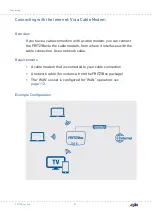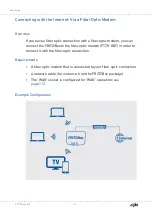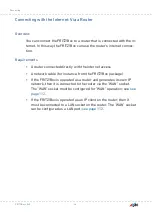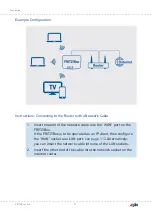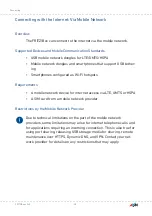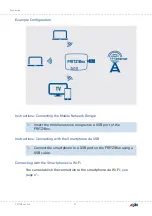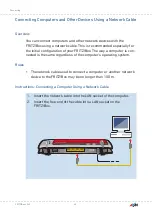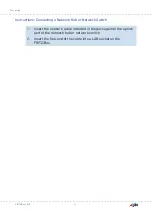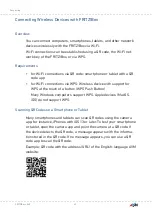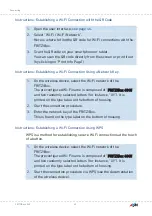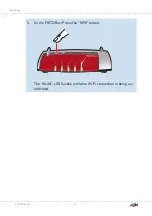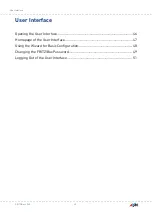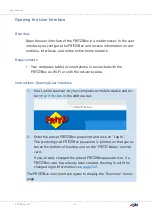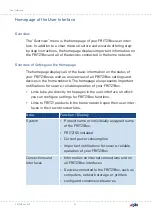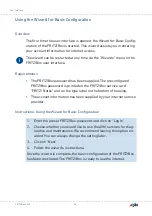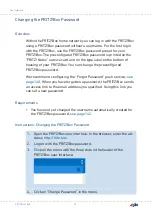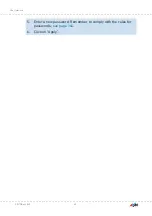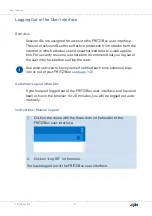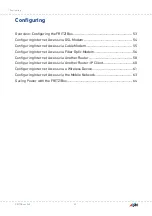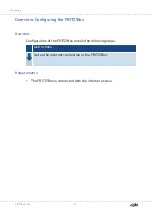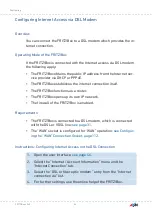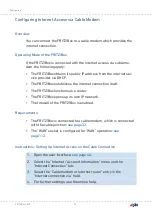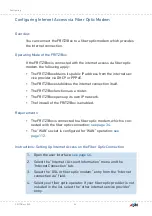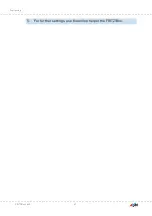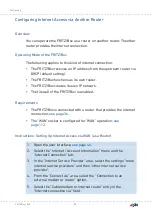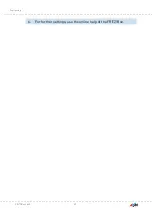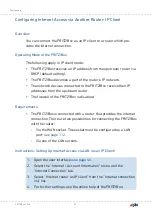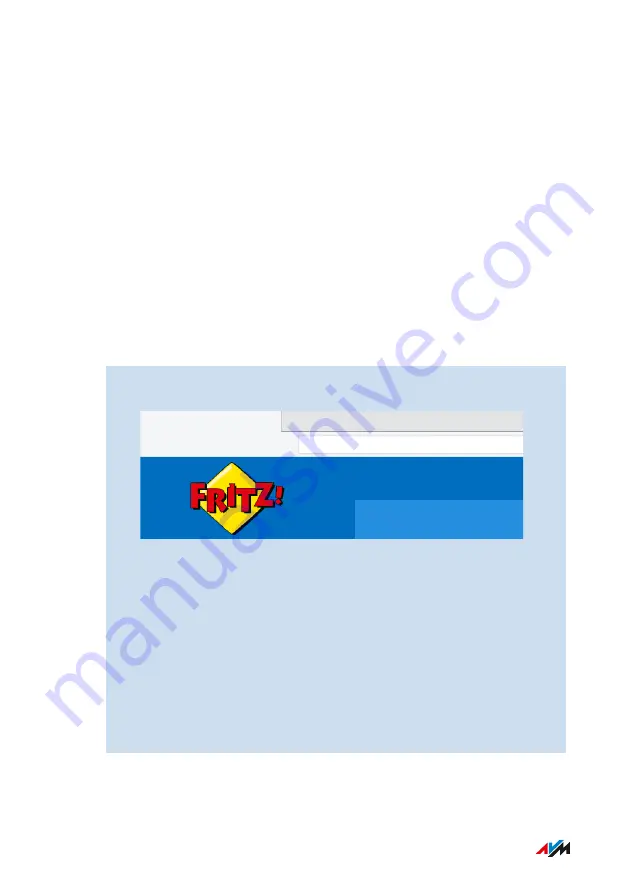
Opening the User Interface
Overview
Open the user interface of the FRITZ!Box in a web browser. In the user
interface you configure the FRITZ!Box and receive information on con-
nections, interfaces, and on the entire home network.
Requirements
• Your computer, tablet or smartphone is connected with the
FRITZ!Box via Wi-Fi or with the network cable.
Instructions: Opening User Interface
1.
Start a web browser on your computer or mobile device and en-
ter
in the address bar.
http://fritz.box
2.
Enter the preset FRITZ!Box password and click on “Log In”.
The preconfigured FRITZ!Box password is printed on the type la-
bel on the bottom of housing and on the “FRITZ! Notes” service
card.
If you already changed the preset FRITZ!Box password, or if a
FRITZ!Box user has already been created, then log in with the
changed login information;
.
The FRITZ!Box user interface opens to display the “Overview” home-
page.
FRITZ!Box 4040
46
User Interface
• • • • • • • • • • • • • • • • • • • • • • • • • • • • • • • • • • • • • • • • • • • • • • • • • • • • • • • • • • • • • • • • • • • • • • • • • • • • • • • • • • • • • • • • • • • • • • • • • • • • • • • •
• • • • • • • • • • • • • • • • • • • • • • • • • • • • • • • • • • • • • • • • • • • • • • • • • • • • • • • • • • • • • • • • • • • • • • • • • • • • • • • • • • • • • • • • • • • • • • • • • • • • • • • •
Summary of Contents for 4040
Page 1: ...Manual Manual FRITZ Box 4040 ...
Page 57: ...5 For further settings use the online help of the FRITZ Box FRITZ Box 4040 57 Configuring ...
Page 59: ...FRITZ Box 4040 59 Configuring 6 For further settings use the online help of the FRITZ Box ...
Page 80: ...3 For instructions open the online help FRITZ Box 4040 80 User Interface Internet Menu ...
Page 197: ...Legal Notice Contents of this chapter Legal Notice 198 FRITZ Box 4040 197 Legal Notice ...
Page 204: ......