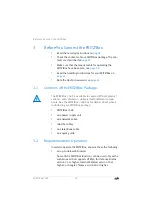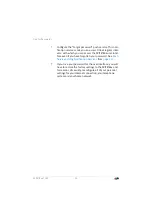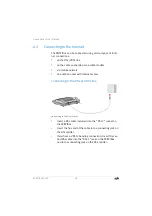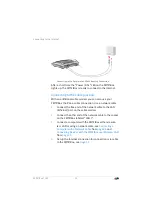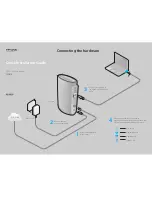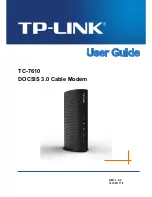Entering the Network Key on the Wireless Device
FRITZ!Box 7369
33
3.
Select the wireless radio network of the FRITZ!Box and
start connecting with WPS.
4.
For this step you have two minutes: Press the “WLAN”
button on the FRITZ!Box and hold it down until the
“WLAN” LED begins flashing.
The wireless LAN connection will be established.
6.2
Entering the Network Key on the Wireless Device
You can establish a wireless LAN connection by entering the
FRITZ!Box network key on the wireless device.
The preset network key is printed on the bottom on the
FRITZ!Box. A new network key can be entered in the user inter-
face.
1.
If the “WLAN” LED on the FRITZ!Box is off, press the
“WLAN” button briefly.
The wireless radio network will be switched on.
2.
Open the wireless LAN software on your wireless device.
In Windows 10 and 8, do this by clicking the wireless
LAN icon
in the task bar.
3.
Select the wireless radio network of the FRITZ!Box.
The preconfigured name of the wireless radio network
(SSID) is “FRITZ!Box 7369”.
4.
Click “OK”.
5.
Enter the network key of the FRITZ!Box in the wireless
LAN software.
6.
Start the connection procedure.
FestnetzFe
stn
etz
InternetInt
ern
et
WLANWL
AN
INFOIN
FO
Power/DSLPo
we
r/D
SL