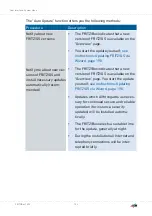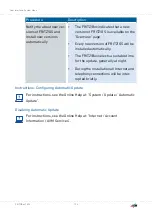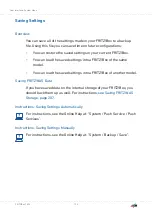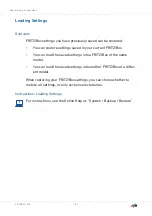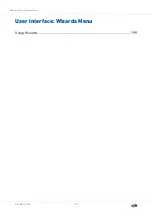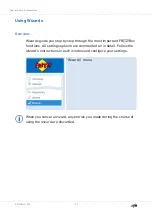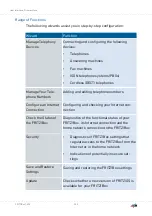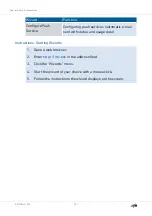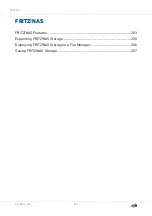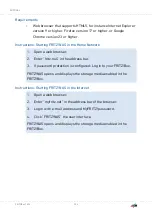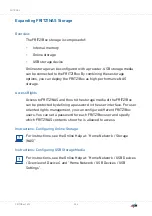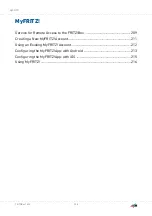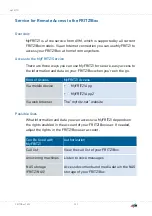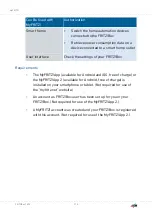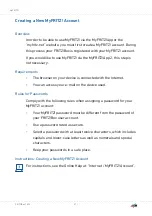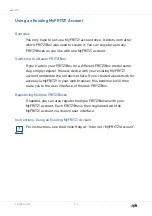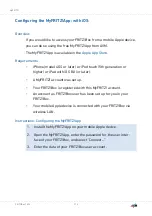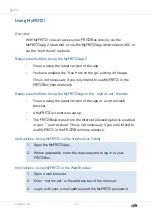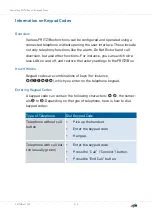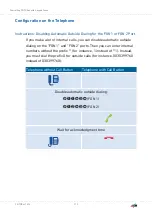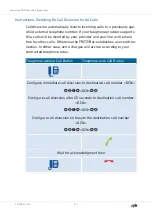Displaying FRITZ!NAS Storage in a File Manager
Overview
You can display the NAS storage of your FRITZ!Box in the file manager
of your computer. This section describes how to proceed in doing so.
Requirements
•
Your computer is connected with the FRITZ!Box via network cable.
Instructions: Displaying FRITZ!NAS Storage in Windows Explorer
1.
Open Windows Explorer.
2.
Enter fritz.nas in the address bar.
The NAS storage of your FRITZ!Box is displayed in Windows
Explorer. You can list, rename, copy and delete files.
Instructions: Displaying FRITZ!NAS Storage in OS X Finder
1.
Click the Finder icon with the right mouse button to open the
context menu of the Finder.
2.
Select the “Connect to Server...” option.
3.
Enter the server address: smb://fritz.nas
The NAS storage of your FRITZ!Box is displayed in the Finder. You
can list, rename, copy and delete files.
FRITZ!NAS
. . . . . . . . . . . . . . . . . . . . . . . . . . . . . . . . . . . . . . . . . . . . . . . . . . . . . . . . . . . . . . . . . . . . . . . . . . . . . . . . . . . . . . . . . . . . . . .
. . . . . . . . . . . . . . . . . . . . . . . . . . . . . . . . . . . . . . . . . . . . . . . . . . . . . . . . . . . . . . . . . . . . . . . . . . . . . . . . . . . . . . . . . . . . . . .
206
FRITZ!Box 7590