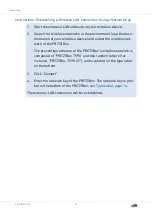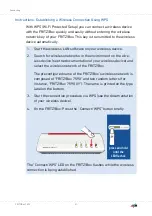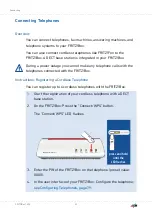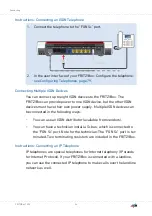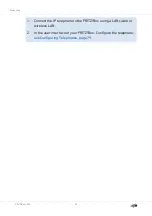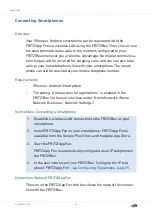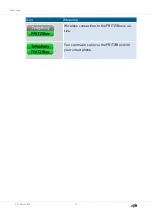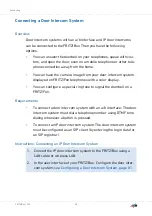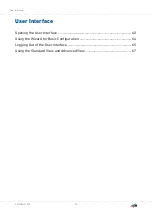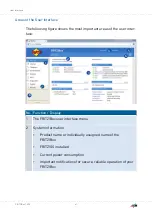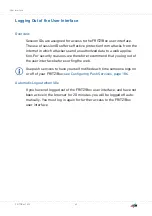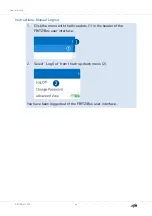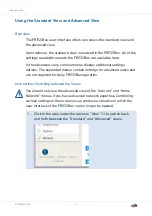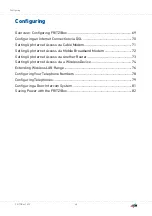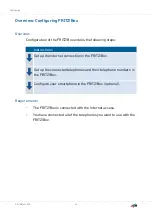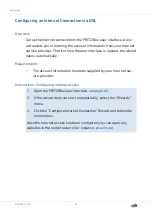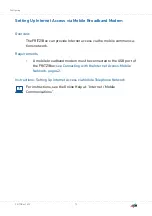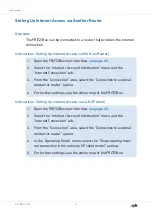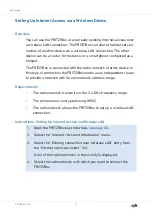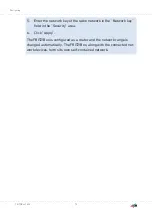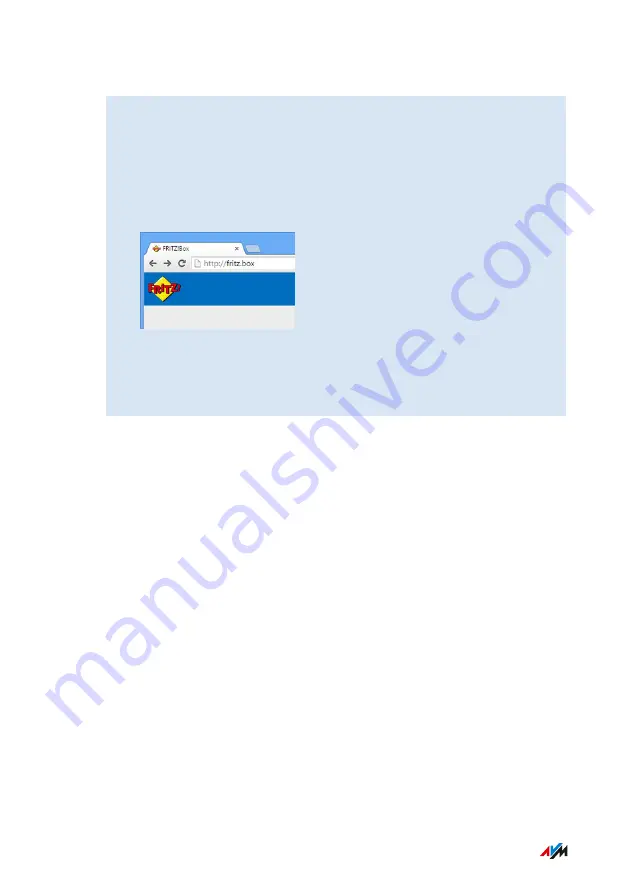
Instructions: Opening the User Interface
1.
Make sure that your computer, tablet or smartphone is connec
ted with the FRITZ!Box by wireless LAN or with the network
cable.
2.
Start a web browser on your computer or mobile device.
3.
in the address bar of the browser.
4.
Enter the preset FRITZ!Box password and click “Log In”. The
preset password is printed on the type label on the bottom.
The FRITZ!Box user interface opens.
User Interface
. . . . . . . . . . . . . . . . . . . . . . . . . . . . . . . . . . . . . . . . . . . . . . . . . . . . . . . . . . . . . . . . . . . . . . . . . . . . . . . . . . . . . . . . . . . . . . .
. . . . . . . . . . . . . . . . . . . . . . . . . . . . . . . . . . . . . . . . . . . . . . . . . . . . . . . . . . . . . . . . . . . . . . . . . . . . . . . . . . . . . . . . . . . . . . .
63
FRITZ!Box 7590