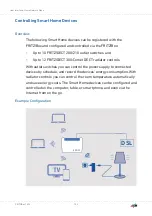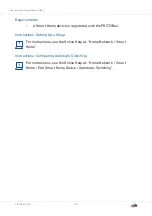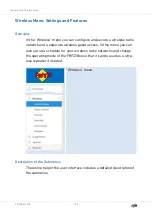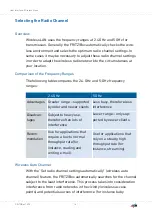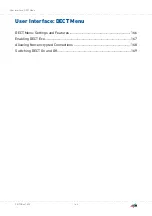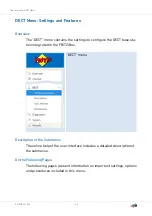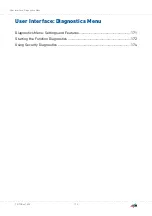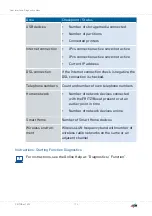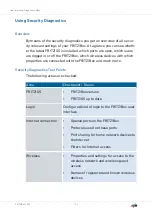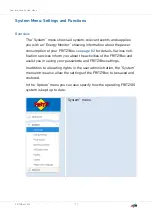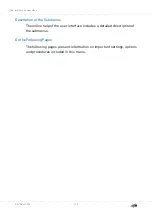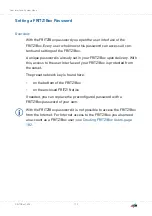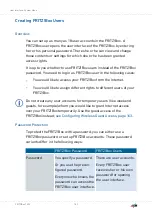Allowing Non-encrypted Connections
Overview
The FRITZ!Box is preconfigured to allow only authenticated and
encrypted DECT connections. In order to use DECT repeaters from
other manufacturers that do not allow encrypted connections, you can
allow non-encrypted connections.
Consequences of Non-encrypted Connections
The following FRITZ!Box features can not be used if you allow non-
encrypted connections:
•
Registering FRITZ!DECT Repeater or FRITZ!Box in DECT repeater
mode
•
DECT Eco
•
HD telephony
•
Own ring tones for FRITZ!Fon
•
Playback of web radio or podcast with FRITZ!Fon
•
Display of background image or photos of callers on FRITZ!Fon
•
Rendering audio files from the FRITZ!Box media server with
FRITZ!Fon
Requirements
DECT settings can be changed only if the following prerequisite is met:
•
At least one DECT cordless telephone is registered with the
FRITZ!Box.
Instructions: Allowing Non-encrypted DECT Connections
?
For instructions, see the Online Help at: “DECT / Base Station”.
User Interface: DECT Menu
. . . . . . . . . . . . . . . . . . . . . . . . . . . . . . . . . . . . . . . . . . . . . . . . . . . . . . . . . . . . . . . . . . . . . . . . . . . . . . . . . . . . . . . . . . . . . . .
. . . . . . . . . . . . . . . . . . . . . . . . . . . . . . . . . . . . . . . . . . . . . . . . . . . . . . . . . . . . . . . . . . . . . . . . . . . . . . . . . . . . . . . . . . . . . . .
168
FRITZ!Box 7590