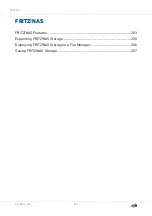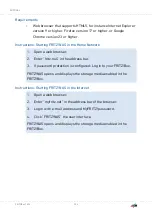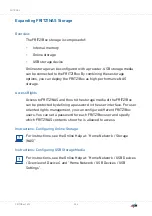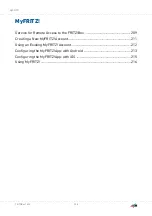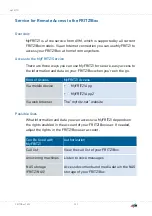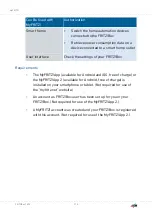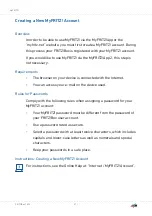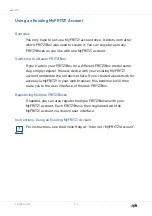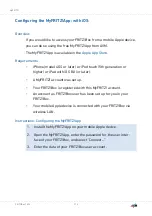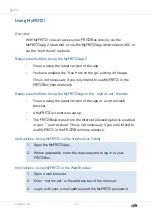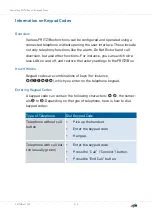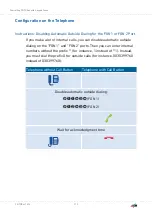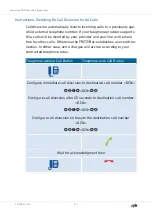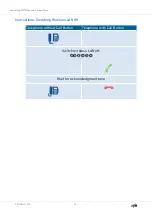Using MyFRITZ!
Overview
With MyFRITZ! you can access your FRITZ!Box directly via the
MyFRITZ!App 2 (Android), or via the MyFRITZ!App (Android and iOS), or
via the “myfritz.net” website.
Requirements When Using the MyFRITZ!App 2
•
You are using the latest version of the app.
•
You have enabled the “Use from on the go” setting in the app.
This is not necessary if you only intend to use MyFRITZ! in the
FRITZ!Box home network.
Requirements When Using the MyFRITZ!App or the “myfritz.net” Website
•
You are using the latest version of the app or a current web
browser.
•
A MyFRITZ! account was set up.
•
The FRITZ!BoxAccess from the Internet allowed option is enabled
in your “” user account. This is not necessary if you only intend to
use MyFRITZ! in the FRITZ!Box home network.
Instructions: Using MyFRITZ! via Smartphone or Tablet
1.
Open the MyFRITZ!App.
2.
Where applicable, enter the data required to log in to your
FRITZ!Box.
Instructions: Using MyFRITZ! in the Web Browser
1.
Open a web browser.
2.
Enter “myfritz.net” in the address bar of the browser.
3.
Log in with your e-mail address and the MyFRITZ! password.
MyFRITZ!
. . . . . . . . . . . . . . . . . . . . . . . . . . . . . . . . . . . . . . . . . . . . . . . . . . . . . . . . . . . . . . . . . . . . . . . . . . . . . . . . . . . . . . . . . . . . . . .
. . . . . . . . . . . . . . . . . . . . . . . . . . . . . . . . . . . . . . . . . . . . . . . . . . . . . . . . . . . . . . . . . . . . . . . . . . . . . . . . . . . . . . . . . . . . . . .
216
FRITZ!Box 7590