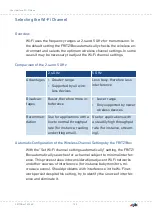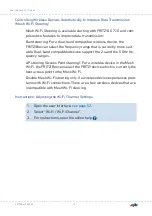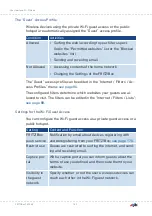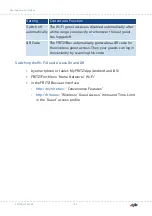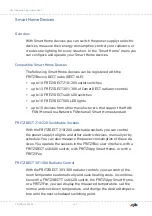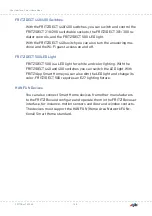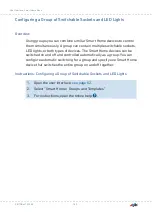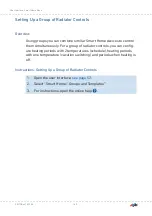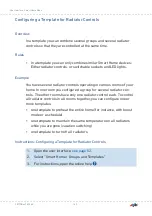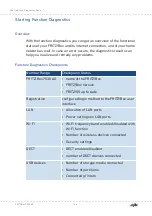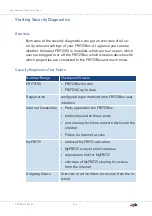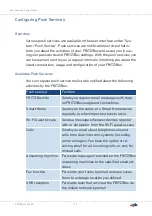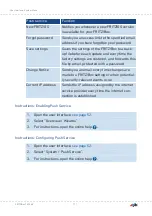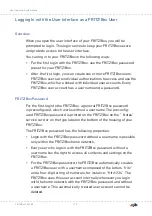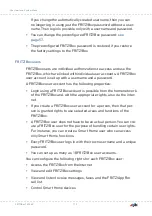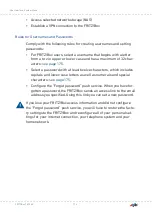Configuring a Template for Switchable Sockets and LED Lights
Overview
In a template you can combine several groups and multiple switch-
able sockets and LED lights so that they are switched on and off at the
same time.
Rules
• In a template you can only combine similar Smart Home devices:
Either radiator controls, or switchable sockets and LED lights.
Example
You have switchable sockets and LED lights in operation in your home.
In one room you have floor lamps connected to two switchable sock-
ets, which have been configured as a group. In another room you have
three different LED lights connected.
To switch all switchable sockets and LED lights, you can configure one
or more templates:
• one template to enable automatic switching (schedule)
• one template to switch all sockets/LED lights on or off
• one template to delete automatic switching for the sockets/LED
lights
Instructions: Configuring a Template for Switchable Sockets and LED Lamps
1.
Open the user interface;
2.
Select “Smart Home / Groups and Templates”
3.
For instructions, open the online help .
FRITZ!Box 7530 AX
161
User Interface: Smart Home Menu
• • • • • • • • • • • • • • • • • • • • • • • • • • • • • • • • • • • • • • • • • • • • • • • • • • • • • • • • • • • • • • • • • • • • • • • • • • • • • • • • • • • • • • • • • • • • • • • • • • • • • • • •
• • • • • • • • • • • • • • • • • • • • • • • • • • • • • • • • • • • • • • • • • • • • • • • • • • • • • • • • • • • • • • • • • • • • • • • • • • • • • • • • • • • • • • • • • • • • • • • • • • • • • • • •