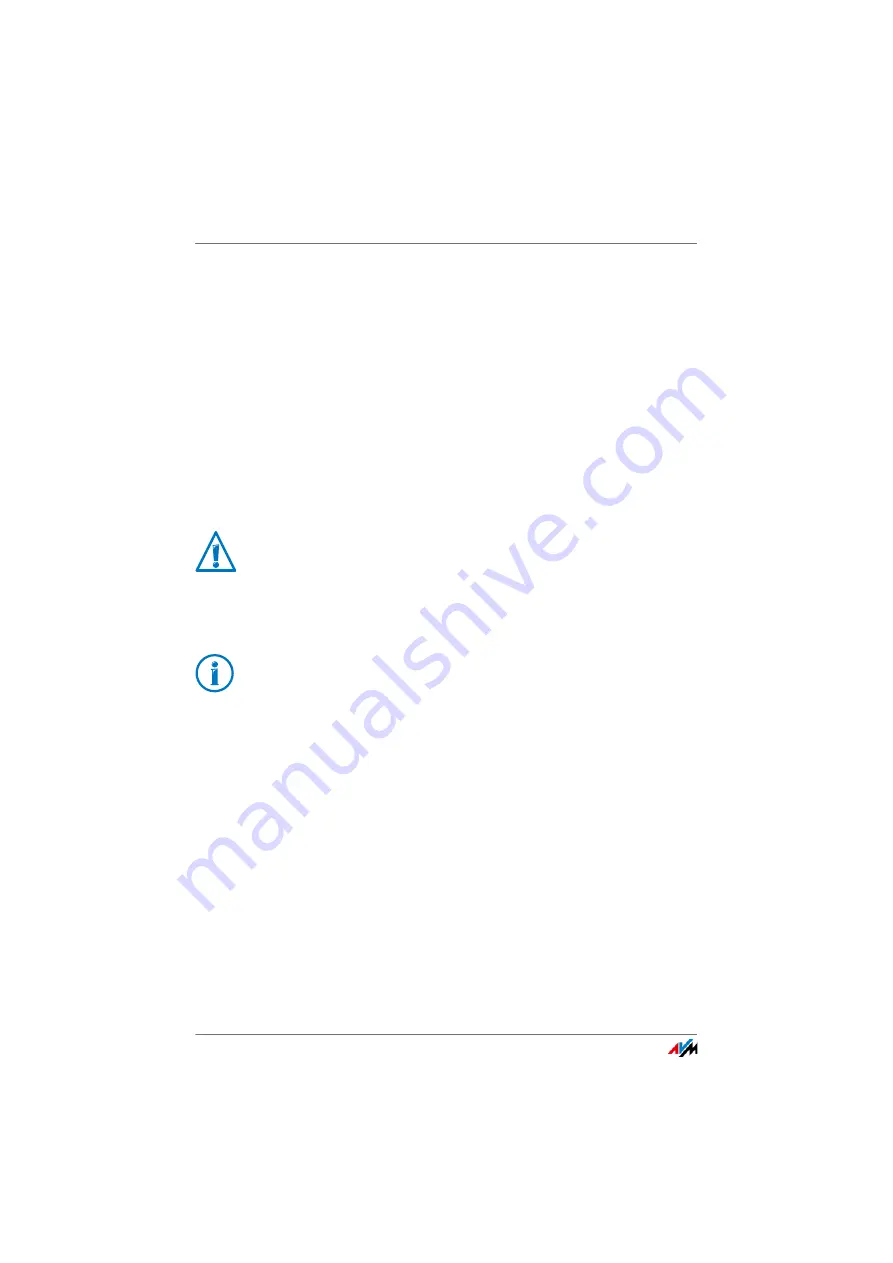
FRITZ!Box 7560
128
Sharing a USB Printer
Setting Up a USB Printer in Windows 8
1.
Press the keyboard shortcut “Windows key+X” and se-
lect “Control Panel” from the context menu.
2.
Click “Hardware and Sound” and select “Devices and
Printers”.
3.
In the menu bar, click “Add a printer”.
4.
In the “Add Printer” window, select “The printer that I
want isn’t listed” and then “Next”.
5.
Enable the option “Add a printer using TCP/IP address or
hostname” and click “Next”.
6.
Enter “fritz.box” in the
Hostname or IP address:
field.
7.
Click “Next”.
8.
Select the printer manufacturer and model.
9.
Click “Next” and confirm with “Finish”.
The USB printer has been configured and can be used as a
network printer.
Setting Up a USB Printer in Windows 7
1.
Click “Start” and then “Devices and Printers”.
2.
In the menu bar, click “Add a printer”.
3.
In the “Add Printer” window, select the “Add a network,
wireless or Bluetooth printer” option and then click
“Next”.
4.
Click “The printer that I want isn’t listed.”
5.
Enable the option “Add a printer using TCP/IP address or
hostname” and click “Next”.
If the FRITZ!Box is configured as a wireless repeater or
an IP client, enter here the IP address at which the
FRITZ!Box can be reached within the network.
If the printer is not displayed, you must first install the
printer drivers for this device. Consult the documenta-
tion of your printer for instructions.
















































