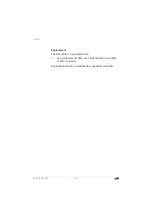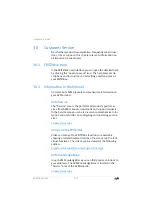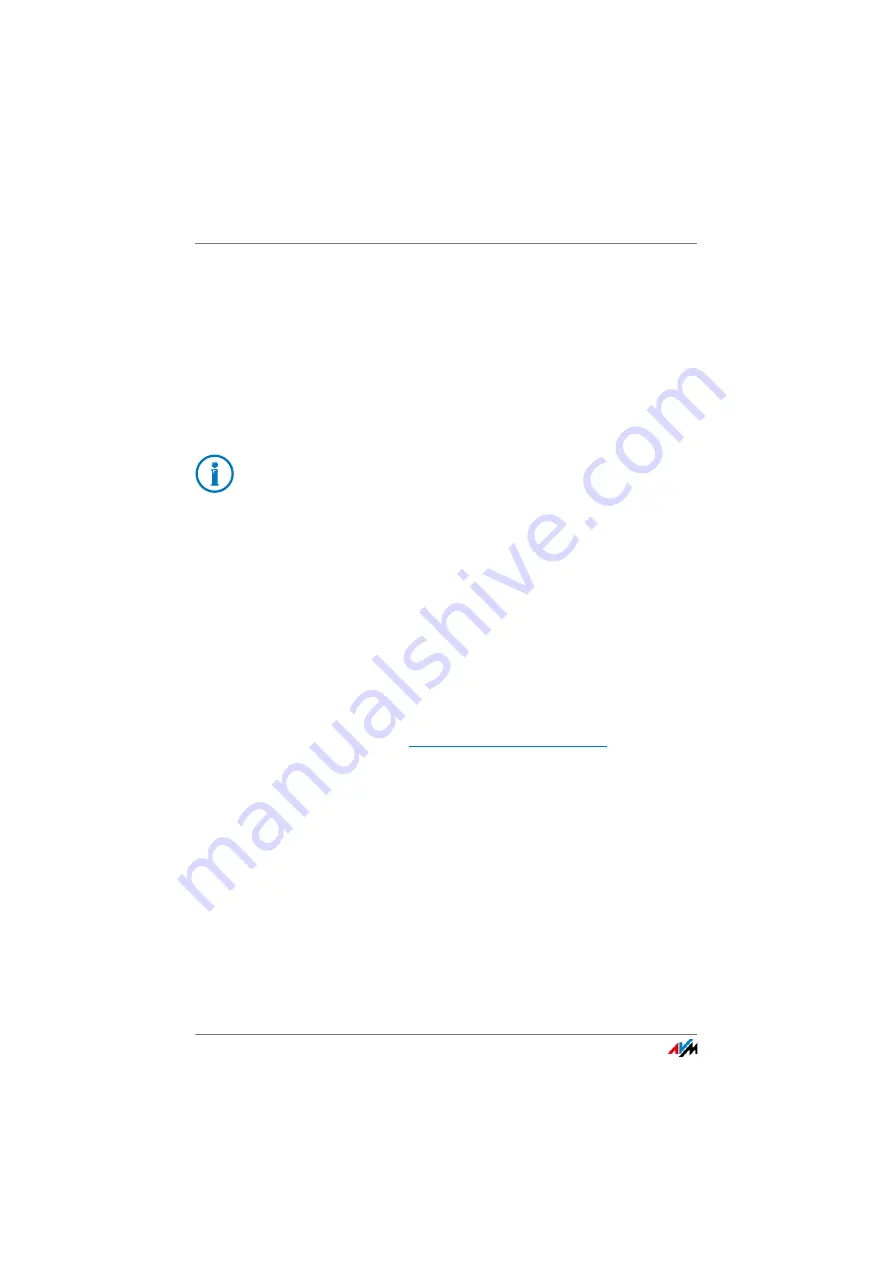
Uninstalling Supplementary Software
FRITZ!Box 7560
157
Saving FRITZ!Box Settings
Before loading the factory settings, save all of the settings
you made in your FRITZ!Box to a backup file. With this backup
file you can restore your settings to the FRITZ!Box at any time
or load them to another FRITZ!Box. For more information on
this, see the section
Loading the Factory Settings
1.
In the FRITZ!Box user interface, select the “System /
Backup” menu.
2.
Select the “Factory Settings” tab.
3.
Click the “Load Factory Settings” button.
The FRITZ!Box is reset to its factory settings. All settings made
during operation will be overwritten.
27.2
Uninstalling Supplementary Software
Additional software for the FRITZ!Box is available on the web
pages of AVM at
.
If you have installed supplementary programs on one or more
computers, uninstall this software using the control panel of
your Windows operating system.
Uninstalling Programs in Windows 10 and Windows 7
1.
Open “Start / Control Panel / Programs”.
2.
Under “Programs and Features”, click “Uninstall a pro-
gram”.
3.
Mark the AVM program you want to remove in the list.
4.
Click the “Uninstall/Change” button.
The program will be removed.
Before loading factory settings, we recommend saving the
settings configured on your FRITZ!Box in a backup file; see
.