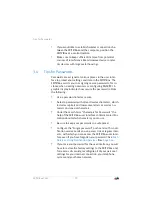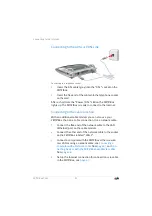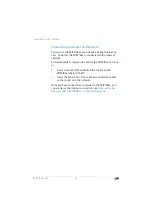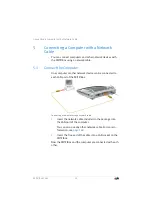FRITZ!Box 7560
28
Entering the Network Key on the Wireless Device
2.
Use your wireless device to search for wireless networks
in the vicinity.
See the documentation of the wireless LAN device for in-
structions on how to do this.
3.
Select the wireless radio network of the FRITZ!Box and
start connecting with WPS.
4.
For this step you have two minutes: Press the “WLAN”
button on the FRITZ!Box and hold it down until the
“WLAN” LED begins flashing.
The wireless LAN connection will be established.
6.2
Entering the Network Key on the Wireless Device
You can establish a wireless LAN connection by entering the
FRITZ!Box network key on the wireless device.
The preset network key is printed on the bottom on the
FRITZ!Box. A new network key can be entered in the user inter-
face.
1.
If the “WLAN” LED on the FRITZ!Box is off, press the
“WLAN” button briefly.
The wireless radio network will be switched on.
2.
Open the wireless LAN software on your wireless device.
In Windows 10 and 8, do this by clicking the wireless
network icon
in the task bar.
WLAN
DEC T
Po
we
r/DSL
Fon
DE
CT
WLAN
Inf
o
6 s