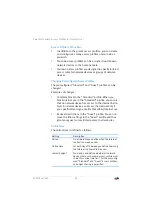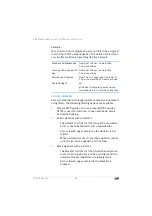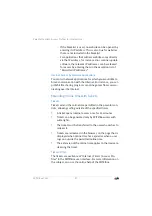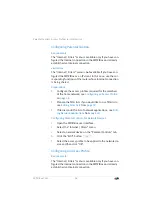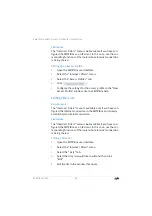FRITZ!Box 7560
44
Internet Connection over LAN 1: FRITZ!Box as a Router
9.3
Internet Connection over LAN 1: FRITZ!Box as a
Router
You can use the FRITZ!Box at an already existing Internet ac-
cess via the “LAN 1” socket. To do this the FRITZ!Box is con-
nected to the router or network. For this kind of connection
the FRITZ!Box can be configured as an independent router or
as an IP client in the existing network.
Configuring FRITZ!Box as a Router
You can configure the FRITZ!Box to work as an independent
router to provide a network with its own network address
range.
1.
Connect the FRITZ!Box to the router or network with a
network cable; see
Connecting to a Router or a Network
2.
Open the FRITZ!Box user interface.
3.
Select the “Internet / Account Information” menu.
4.
Select the “Existing connection over LAN” entry from the
“Internet service provider” drop-down list.
5.
Click “Apply”.
The FRITZ!Box is configured as a router and the network range
is changed automatically.
The FRITZ!Box, along with the network devices connected
with it directly, forms its own self-contained network.
Configuring FRITZ!Box as an IP Client
You can configure the FRITZ!Box such that it is integrated into
the existing network as an IP client and shares the existing
Internet connection in the network.
1.
Connect the FRITZ!Box to the router or network with a
network cable; see
Connecting to a Router or a Network
2.
Open the FRITZ!Box user interface.
3.
Select the “Internet / Account Information” menu.