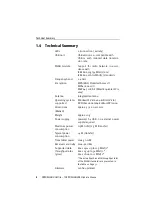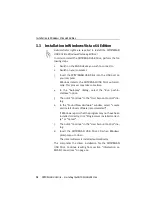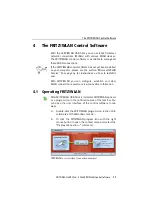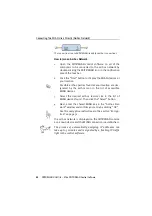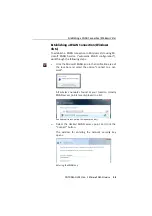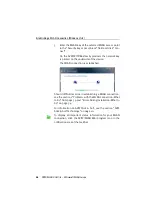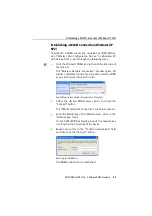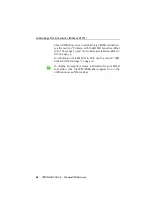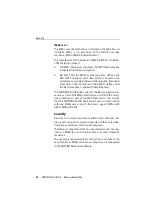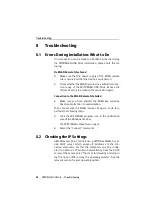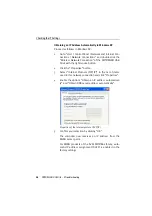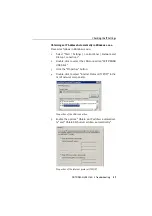Connecting Two WLAN Users Directly (Ad-hoc Network)
22
FRITZ!WLAN USB Stick – 4 The FRITZ!WLAN Control Software
The connection icon in FRITZ!WLAN: ready for ad-hoc connections
How to Join an Ad-hoc Network:
1.
Open the FRITZ!WLAN control software on all of the
computers to be connected to the ad-hoc network by
double-clicking the FRITZ!WLAN icon in the notification
area of the task bar.
2.
Click the “Find” button to display the WLAN devices at
your location.
Possible ad-hoc parties found at your location are des-
ignated by the ad-hoc icon in the list of accessible
WLAN devices.
3.
Select the desired ad-hoc remote site in the list of
WLAN devices found. Then click the “Select” button.
4.
Next, enter the shared WLAN key in the “Ad-hoc Net-
work” window and confirm your entry by clicking “OK”.
See the encryption instructions in the section “Encryp-
tion” on page 31.
The ad-hoc network is displayed on the FRITZ!WLAN console
as a known device and the WLAN connection is established.
The process of automatically assigning IP addresses can
take up to 3 minutes and is signaled by a flashing IP traffic
light in the control software.
Summary of Contents for FRITZ!WLAN USB Stick
Page 1: ......