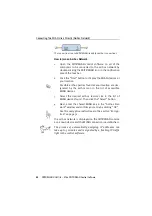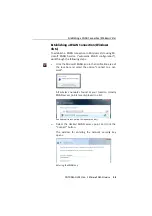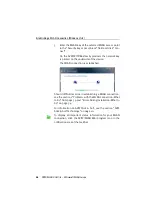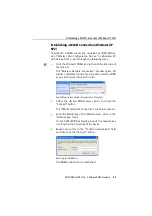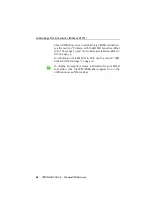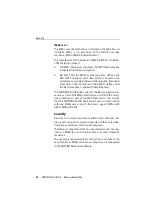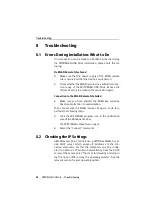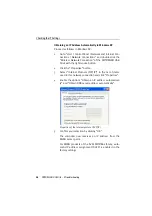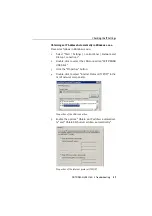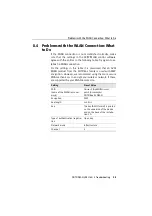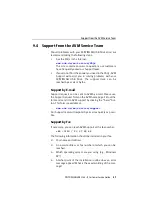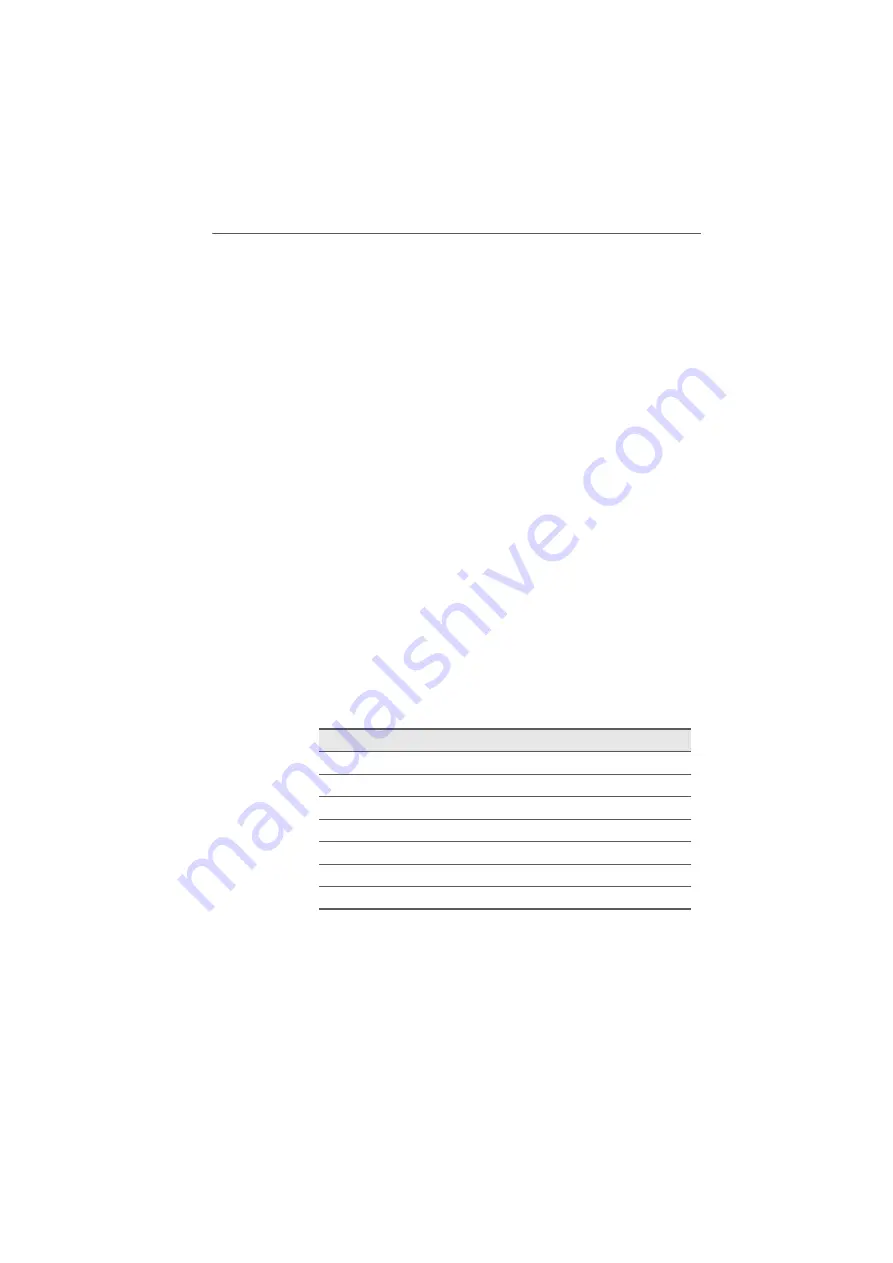
Frequency Range
32
FRITZ!WLAN USB Stick – 6 More about WLAN
Frequency Range
WLAN uses the frequency range around 2.4 GHz in the ISM
band. WLAN thus works in the high-frequency range, like
Bluetooth. Microwave devices and cordless telephones use
this range as well. This means that interference may occur
within WLANs operated in the vicinity of such devices. Gener-
ally the only adverse effects are to the transmission rate;
aborted connections and data losses are rare while using the
same frequency.
In Europe, 13 channels are provided for WLAN in the 2.4 GHz
range. One channel has a bandwidth of 22 MHz. A 5-MHz in-
terval is left empty between adjacent channels. That means
that channels located directly next to each other may overlap
and result in mutual interference. If several WLANs are oper-
ated within a small space, a distance of at least five channels
should be left empty between each two channels used. For
instance, if channel 1 is selected for one WLAN, the channels
7 through 13 can be selected for a second WLAN. This main-
tains the minimum distance between channels.
Should interference in a WLAN persist, the first step should
be to select a different channel. For more instructions, see
the section “Problems with the WLAN Connection: What to
Do” from page 39.
WLAN channels in the 2.4 GHz range:
Channel Frequency (MHz)
Channel Frequency (MHz)
1
2412
8
2447
2
2417
9
2452
3
2422
10
2457
4
2427
11
2462
5
2432
12
2467
6
2437
13
2472
7
2442
Summary of Contents for FRITZ!WLAN USB Stick
Page 1: ......