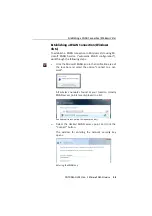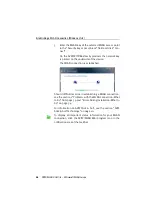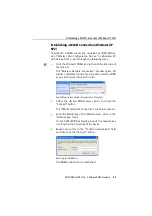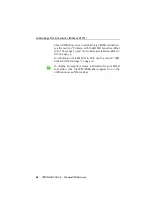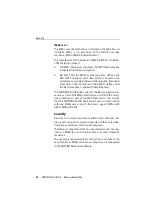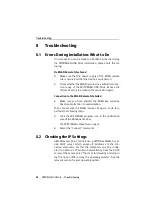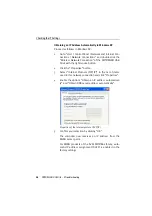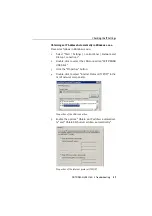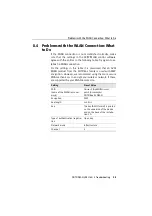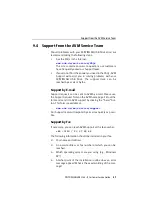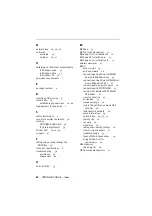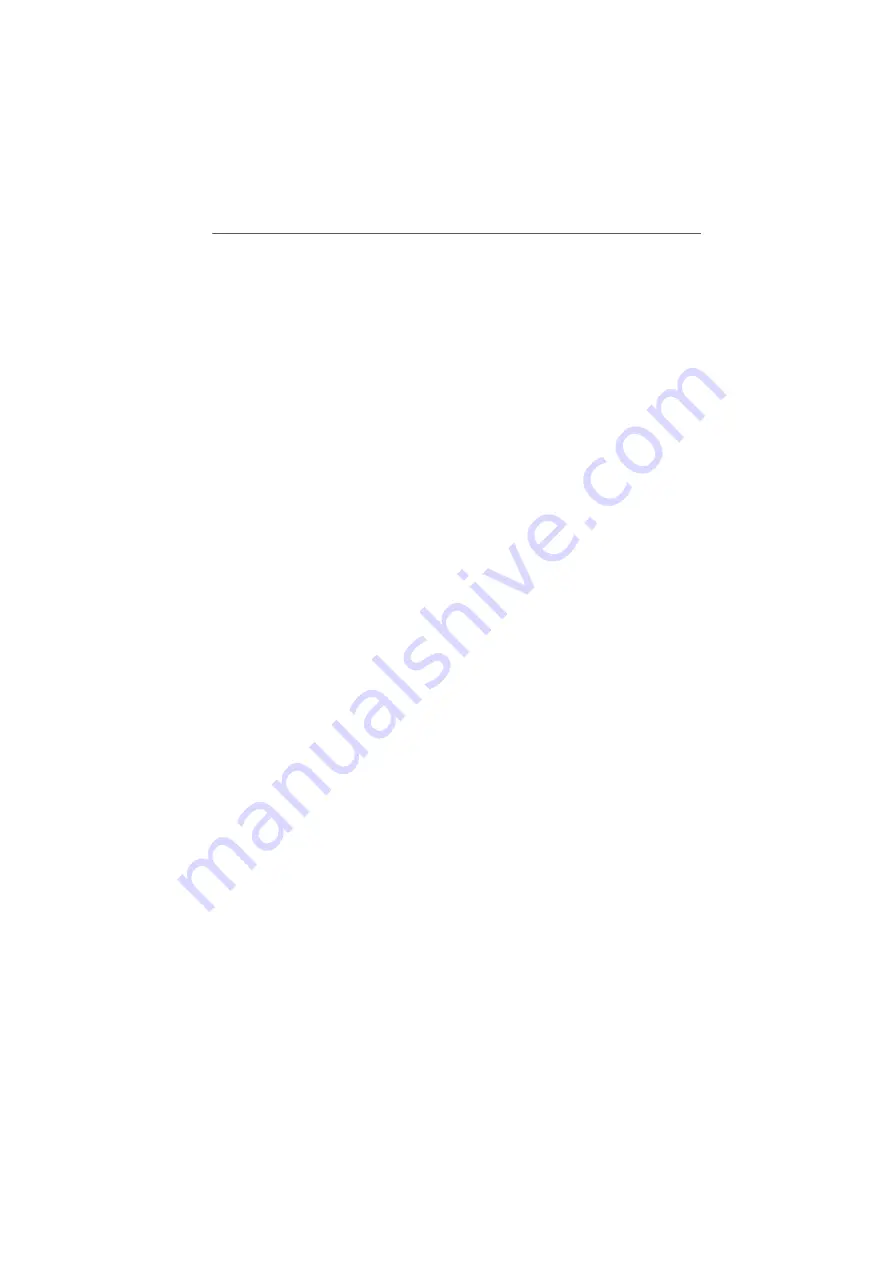
Checking the Settings of the FRITZ!WLAN USB Stick
38
FRITZ!WLAN USB Stick – 8 Troubleshooting
6.
Confirm your selection by clicking “OK”.
The computer now receives its IP address from the
WLAN access point.
For WLAN products of the AVM FRITZ!Box family, auto-
matic IP address assignment (DHCP) is enabled in the
factory settings.
8.3
Checking the Settings of the FRITZ!WLAN
USB Stick
Open the FRITZ!WLAN console and check the settings for the
FRITZ!WLAN USB Stick. Please note:
z
Have you entered the correct WLAN key? On the AVM
WLAN products from the FRITZ!Box family, the key is
printed on a sticker attached to the underside of the de-
vice and the CD jewel case.
z
Make sure that your are trying to establish a connection
to the WLAN access point desired.
For a WLAN product from the AVM FRITZ!Box family, the
default name always begins with “FRITZ!Box”.
If you are using a WLAN access point from another man-
ufacturer, please see the documentation of this device.
In a direct connection, the preconfigured name of the
ad-hoc network in the FRITZ!WLAN control software is
“ad hoc”.
Summary of Contents for FRITZ!WLAN USB Stick
Page 1: ......