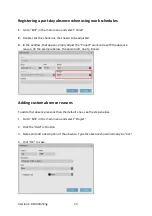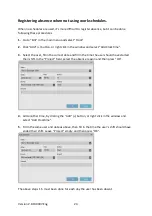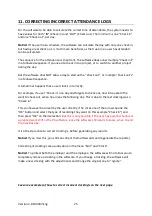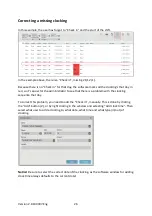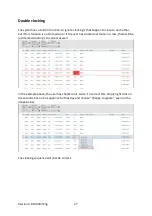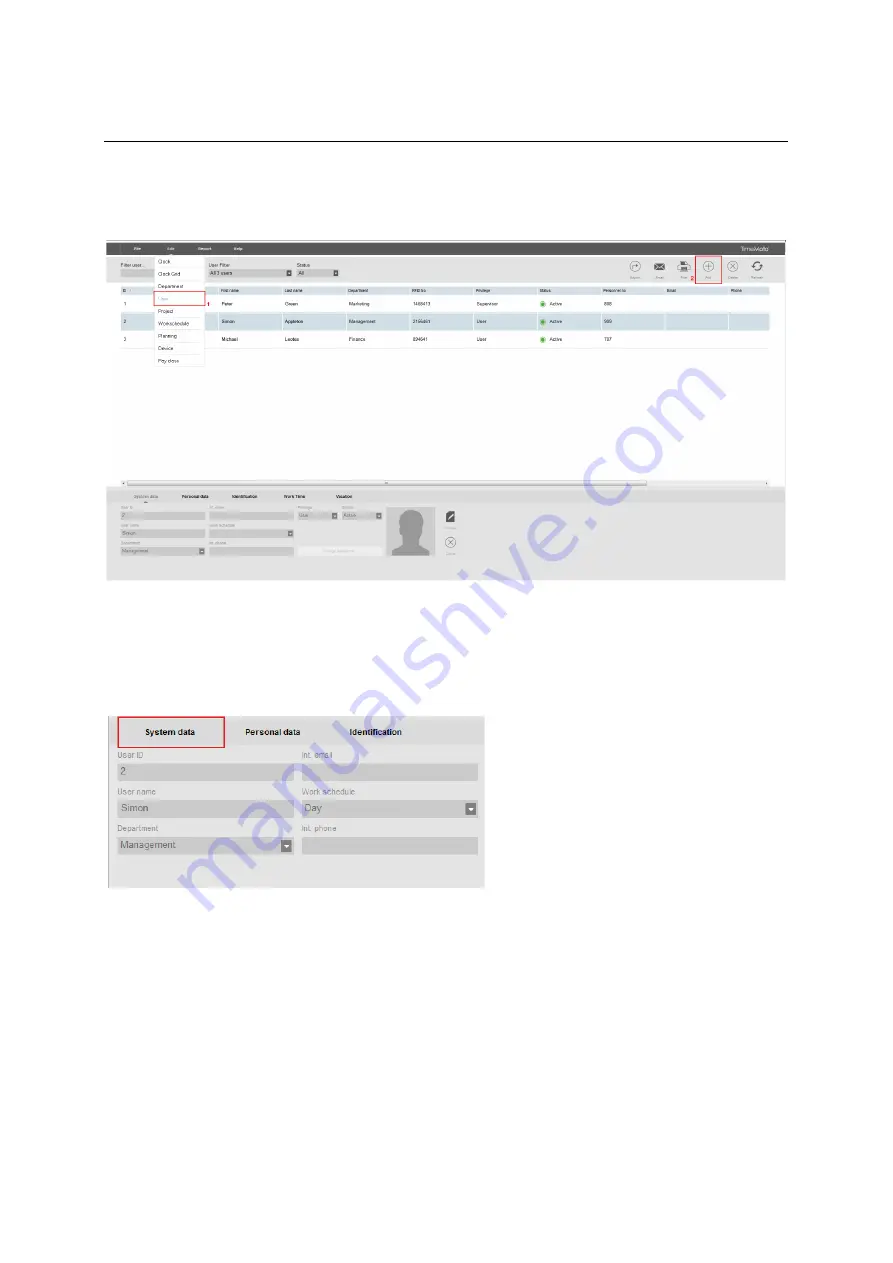
Version 2.6:190307-Eng
12
6.
ADD USERS
This is how you add a user.
1.
In the software go to the menu “Edit” and choose “User”.
2.
Click “Add” (+) in the top right corner. (See image above).
An editable window appear in the bottom of the screen. (Notice that a “User ID” is
automatically created. This ID, should not be changed and is also locked.)
•
The first tab is named “System data” (see image below).
3.
In the system data tab, you enter the following:
•
Username – this is the name shown in the device when the user identifies and is also the
name the user can use to login in the PC-software. This field takes a max of 8 characters.
(Full name is not entered here. That is entered in a later step.)
•
Privilege – select a permission level for the user. Choose “User” or “Supervisor”.
Users with the level of “Supervisor”, has full access in the PC-software and to the
terminal menu. Users with the level “user”, can only check in/out in the terminal and can
login to the PC-software, with limited access. A user can only see their own attendance-