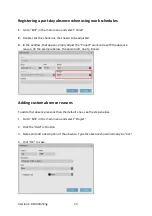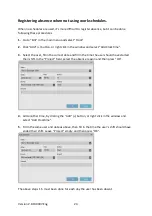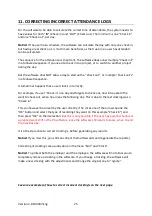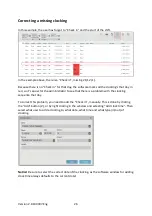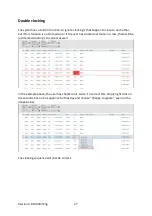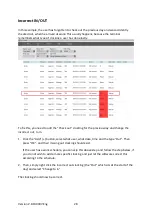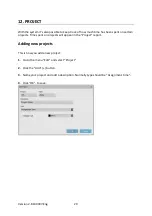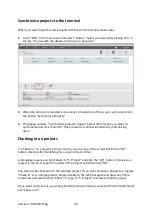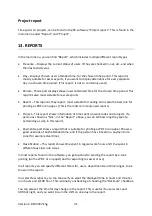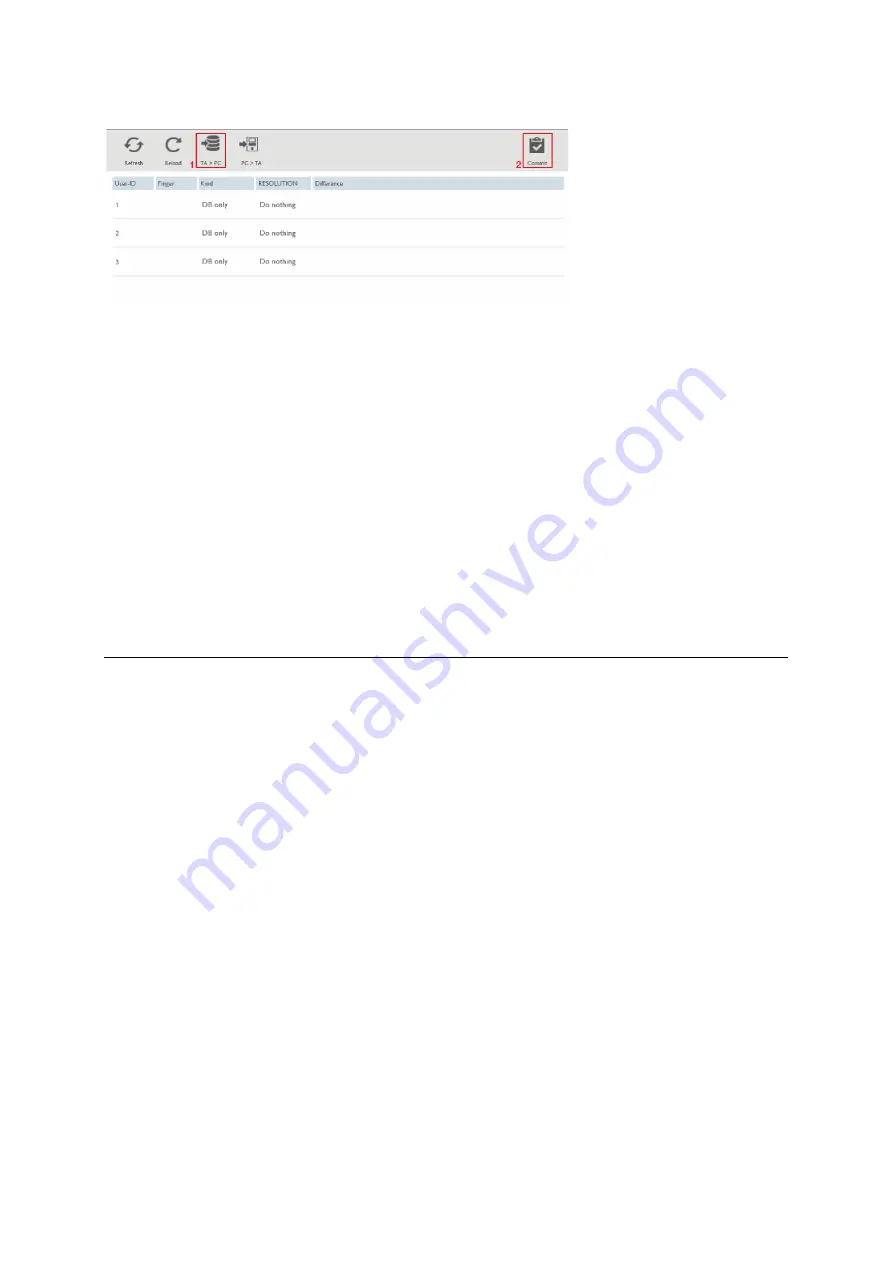
Version 2.6:190307-Eng
16
3.
A popup window will appear. “Synchronize users” is open.
In this example picture above, some users were created in the PC-software and need to be
transferred to the terminal. In the window “PC>TM” (1) is clicked to choose the direction
and then “Commit” (2) is clicked to perform the action. User data is copied from the
computer to the terminal.
IMPORTANT!
Remember were you perform changes, to users. If you synchronize in the
wrong direction, you might erase or overwrite user information. The most regular place for
making changes to users are in the PC-software. For that reason “PC>TM” is most often
used.
NOTICE!
Attendance logs from the terminal, can never be synchronized manually over the
network. Over the network, attendance logs are only automatically performed.
8.
ENROLLING FINGERPRINTS AND RFID IN THE TERMINAL
If your users are going to use fingerprint, their fingerprints must be enrolled directly in the
terminal after the user is synchronized from the PC-software. Follow the steps below for
“Enrolling fingerprints”.
If your users are going to use RFID and the RFID-number is printed on the cards/tags (RFID
cards/tags bought from Fröbergs, normally has this printed), it’s easier to enroll the RFID
number directly when you add the user. See step 5, in chapter 6. ADD USERS.
If your RFID-cards/tags doesn’t have the RFID number printed on them, follow the steps
below for “Enrolling RFID”.
If your users are going to use PIN-code, it’s easier to assign their passwords directly when
you create the user. See chapter 6. ADD USERS.