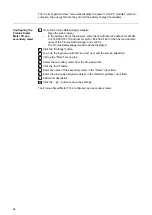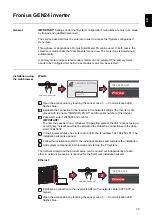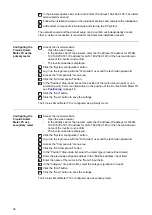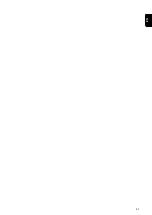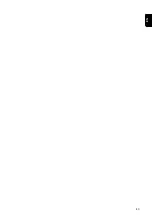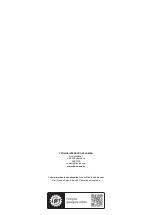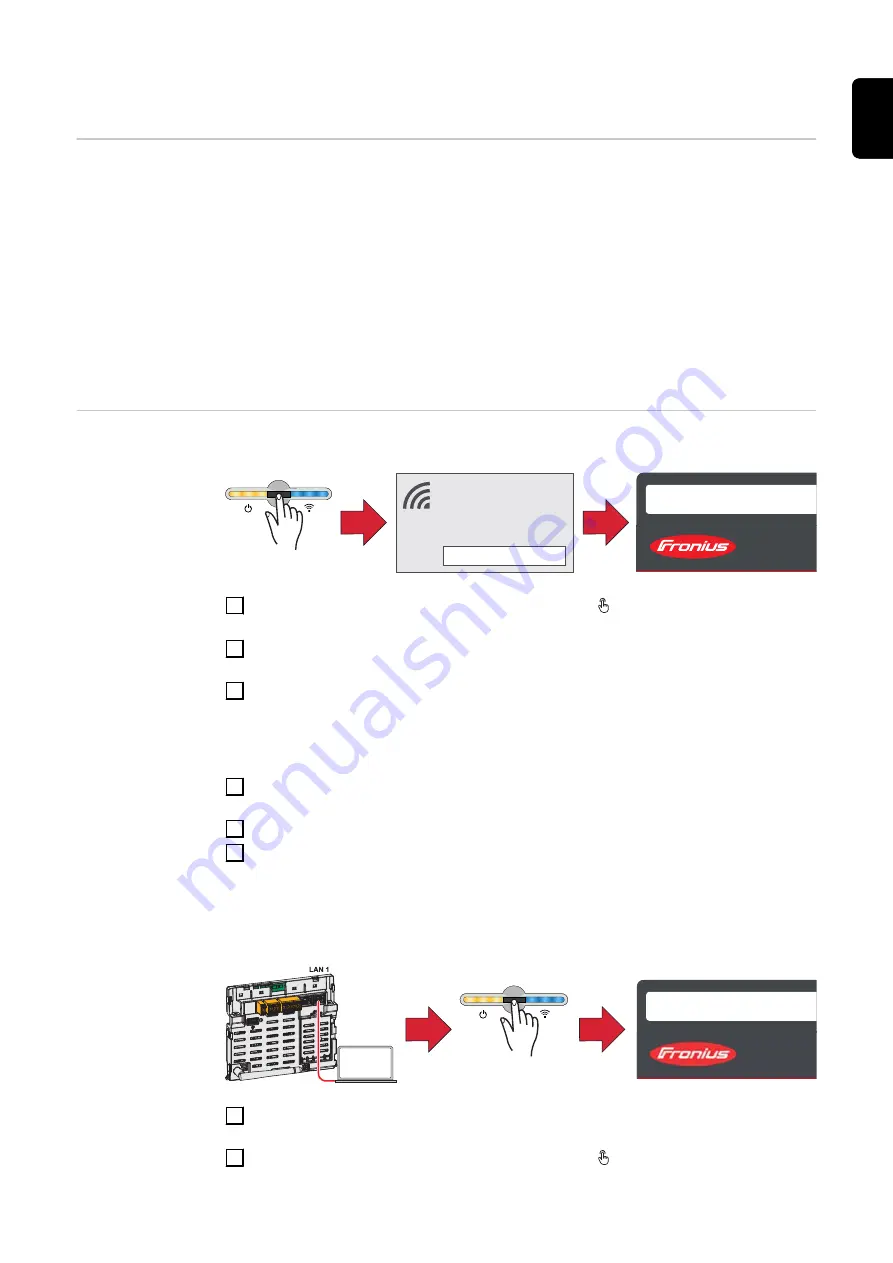
Fronius GEN24 inverter
General
IMPORTANT!
Settings under the "System configuration" menu item are only to be made
by trained and qualified personnel!
The service password must be entered in order to access the "System configuration"
menu item.
Three-phase or single-phase Fronius Smart Meter TS can be used. In both cases, the
selection is made under the "Components" menu area. The meter type is determined
automatically.
A primary meter and several secondary meters can be selected. The primary meter
needs to be configured first before a secondary meter can be selected.
Installation using
the web browser
WLAN:
open access point
1
FRONIUS_PILOTxxx
Secured
Password:
12345678
2
192.168.250.181
1
Open the access point by touching the sensor once → Communication LED:
flashes blue.
2
Establish the connection to the inverter in the network settings (the inverter is dis-
played with the name "FRONIUS_PILOT" and the serial number of the device).
3
Password: enter 12345678 and confirm.
IMPORTANT!
To enter the password on a Windows 10 operating system, the link "Connect using a
security key instead" must first be activated to establish a connection with the pass-
word: 12345678.
4
In the browser address bar, enter and confirm the IP address 192.168.250.181. The
installation wizard is opened.
5
Follow the installation wizard in the individual sections and complete the installation.
6
Add system components in Solar.web and start up the PV system.
The network wizard and the product setup can be carried out independently of each
other. A network connection is required for the Solar.web installation wizard.
Ethernet:
169.254.0.180
2
1
open access point
1
Establish a connection to the inverter (LAN1) with a network cable (CAT5 STP or
higher).
2
Open the access point by touching the sensor once → Communication LED:
flashes blue.
35
EN
Summary of Contents for Smart Meter TS 5kA-3
Page 2: ......
Page 4: ...4 ...
Page 5: ...Safety rules 5 ...
Page 6: ...6 ...
Page 10: ...10 ...
Page 11: ...General information 11 ...
Page 12: ...12 ...
Page 15: ...Installation 15 ...
Page 16: ...16 ...
Page 19: ...1N1E 3 2E 1 3 3 2E 1 3 3 3E 19 EN ...
Page 30: ...30 ...
Page 31: ...Start up 31 ...
Page 32: ...32 ...
Page 41: ...41 EN ...
Page 42: ...42 ...
Page 43: ...43 EN ...