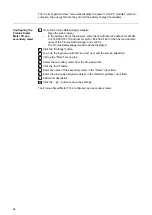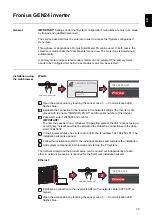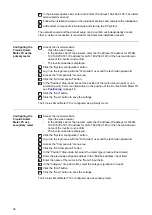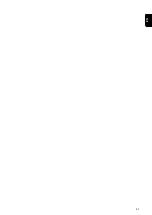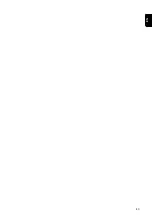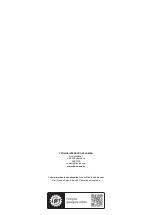The "Current general view" menu area displays the power of the PV modules, self-con-
sumption, the energy fed into the grid and the battery charge (if available).
Configuring the
Fronius Smart
Meter TS as a
secondary meter
1
Go to the Fronius Datamanager website.
-
Open the web browser.
-
In the address bar of the browser, enter the IP address (IP address for WLAN:
192.168.250.181, IP address for LAN: 169.254.0.180) or the host and domain
name of the Fronius Datamanager and confirm.
-
The Fronius Datamanager website will be displayed.
2
Click the "Settings" button.
3
Log in to the login area with the "service" user and the service password.
4
Call up the "Meter" menu area.
5
Select the secondary meter from the drop-down list.
6
Click the "Add" button.
7
Enter the name of the secondary meter in the "Name" input field.
8
Enter the previously assigned address in the “Modbus address” input field.
9
Add meter description.
10
Click the
button to save the settings.
The Fronius Smart Meter TS is configured as a secondary meter.
34
Summary of Contents for Smart Meter TS 5kA-3
Page 2: ......
Page 4: ...4 ...
Page 5: ...Safety rules 5 ...
Page 6: ...6 ...
Page 10: ...10 ...
Page 11: ...General information 11 ...
Page 12: ...12 ...
Page 15: ...Installation 15 ...
Page 16: ...16 ...
Page 19: ...1N1E 3 2E 1 3 3 2E 1 3 3 3E 19 EN ...
Page 30: ...30 ...
Page 31: ...Start up 31 ...
Page 32: ...32 ...
Page 41: ...41 EN ...
Page 42: ...42 ...
Page 43: ...43 EN ...