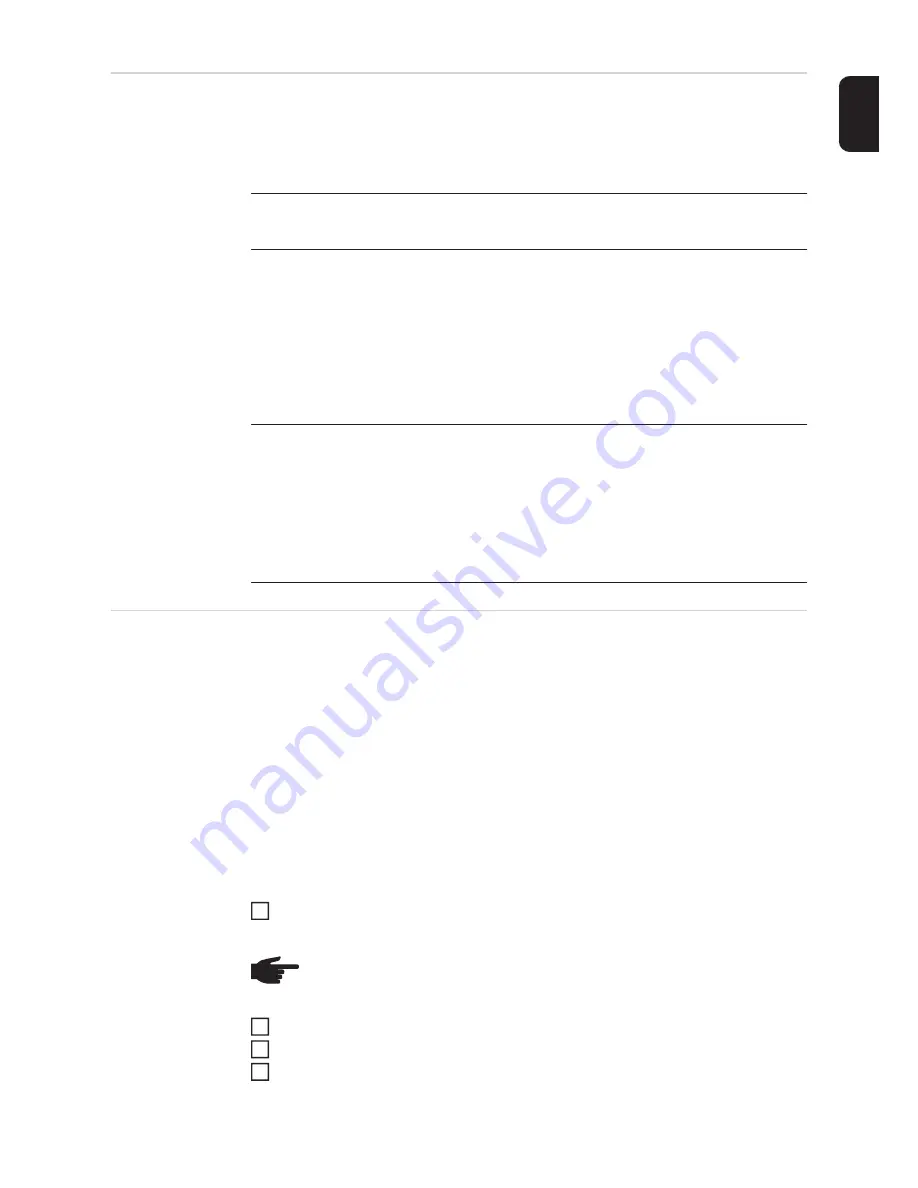
31
EN-US
DATCOM
Check of a data communication, entry of the inverter number, DATCOM night mode, pro-
tocol settings
USB
Value settings when using a USB flash drive
Safely remove hardware
To remove a USB flash drive from the USB A socket on the data communication rack with-
out losing data.
The USB flash drive can be removed:
-
When OK is displayed
-
When the "Data Transfer" LED is no longer flashing or lit
Software Update
For updating inverter software using a USB flash drive.
Procedure:
Obtain the "froxxxxx.upd" update file
(e.g., at http://www.fronius.com; xxxxx stands for the respective version number)
Save the update file to the highest data level of the USB flash drive.
Open the Data Communication Area
Insert the USB flash drive with the update file into the USB socket in the Data Com-
munication Area
Setting range
Status / Inverter number / Protocol type
Status
Displays data communication available via Solar Net or an error that occurred in data
communication
Inverter Number
Number setting (address) of the inverter in a setup where multiple solar inverters are
linked together
Setting range
00 – 99 (00 = 100 inverter)
Factory setting
01
IMPORTANT!
Each inverter must be assigned its own address when using multiple in-
verters in a data communications system.
Protocol type
Defines the communication protocol used to transmit data:
Setting range
Solar Net / Interface Protocol *
Factory setting
Solar Net
* The protocol type Interface Protocol only works without the Datamanager card. Avail-
able Datamanager cards must be removed from the inverter.
Setting range
Safely remove hardware / software update / logging interval
NOTE!
To ensure problem-free updates of inverter software, the USB flash drive
should have no hidden partitions and no encryption (see the chapter "Suitable
USB Flash Drives").
1
2
3
4
Summary of Contents for Symo 10.0-3 480
Page 2: ...0 ...
Page 4: ...2 ...
Page 70: ...68 ...
Page 72: ...70 ...
Page 142: ...140 ...
Page 211: ...209 FR ...
















































