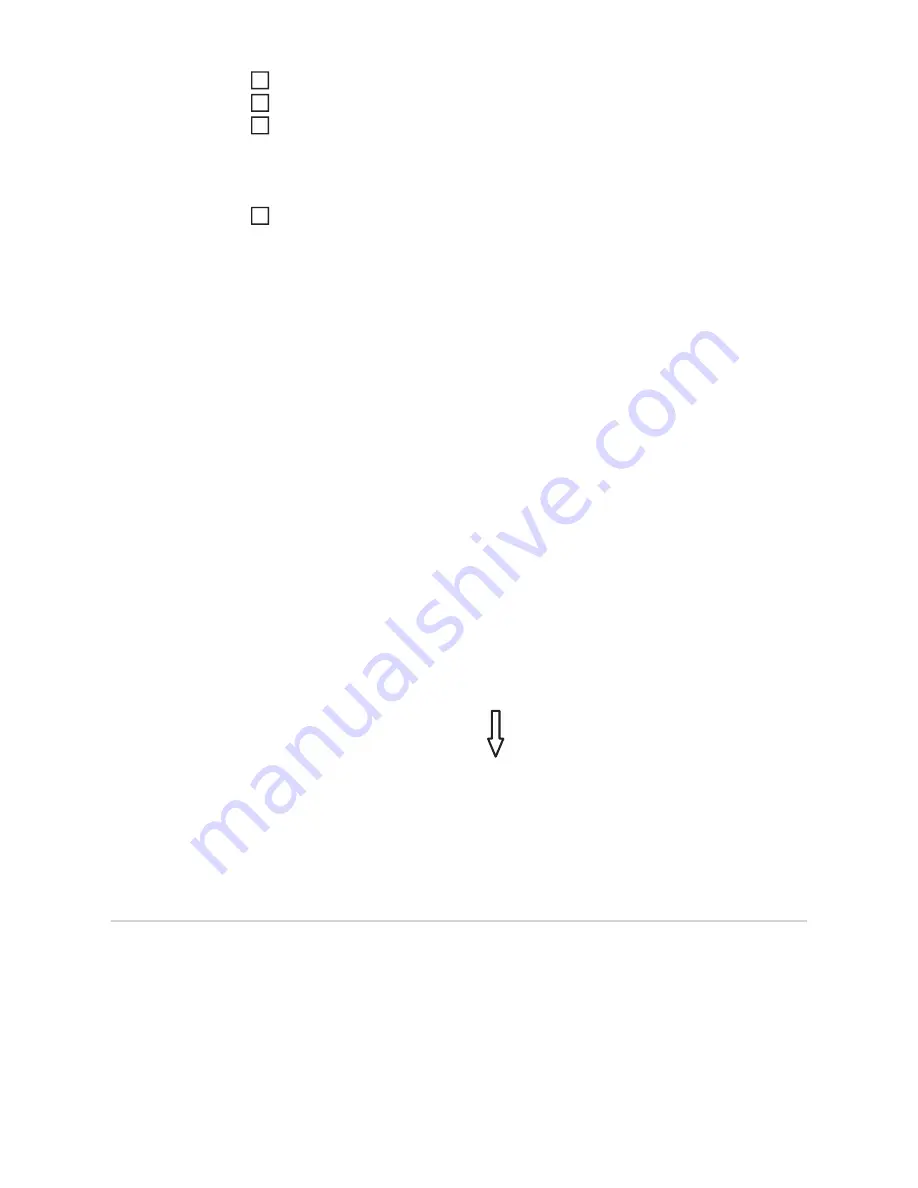
32
In the Setup menu, go to "USB" and select "Update Software"
Press the "Enter" key
Wait until the comparisons of the current software version on the inverter and the new
software version are displayed:
-
1 page: Recerbo software (LCD), key controller software (KEY), country setup
version (Set)
-
2 page: power module software
Press "Enter" at the end of each page
The inverter begins copying the data.
"UPDATE" and the save progress (%) of the individual tests are displayed until the data for
all electronic components has been copied.
Once the data has been copied, the inverter updates the required electronic components
in succession.
"UPDATE", the affected component and the update progress (%) are displayed.
The inverter updates the display in the last step.
The display remains dark for approx. 1 minute, the control and status LEDs flash.
Once the software update is complete, the inverter switches to the Startup phase and then
to grid power feed operation. The USB flash drive can be removed.
Individual settings in the Setup menu are retained when the inverter software is updated.
IMPORTANT!
The time must be set correctly in order for the logging function to work prop-
erly.
Relay
Activate Relay, Relay Settings, Relay Test
* only shown if the 'E-manager' function has been activated under "Relay Mode."
Logging Interval
Activating/deactivating the logging function, as well as setting the logging interval
Unit Minutes
Setting range
30 Min. / 20 Min. / 15 Min. / 10 Min. / 5 Min. / No Log
Factory setting
30 Min.
30 Min.
The logging interval is 30 minutes; new logging data is saved to
the USB flash drive every 30 minutes.
20 Min.
15 Min.
10 Min.
5 Min.
The logging interval is 5 minutes; new logging data is saved to
the USB flash drive every 5 minutes.
No Log
No data is saved
5
6
7
8
Setting range
Relay Mode / Relay Test / Switch on Point* / Switch off Point*
Summary of Contents for Symo 10.0-3 480
Page 2: ...0 ...
Page 4: ...2 ...
Page 70: ...68 ...
Page 72: ...70 ...
Page 142: ...140 ...
Page 211: ...209 FR ...
















































