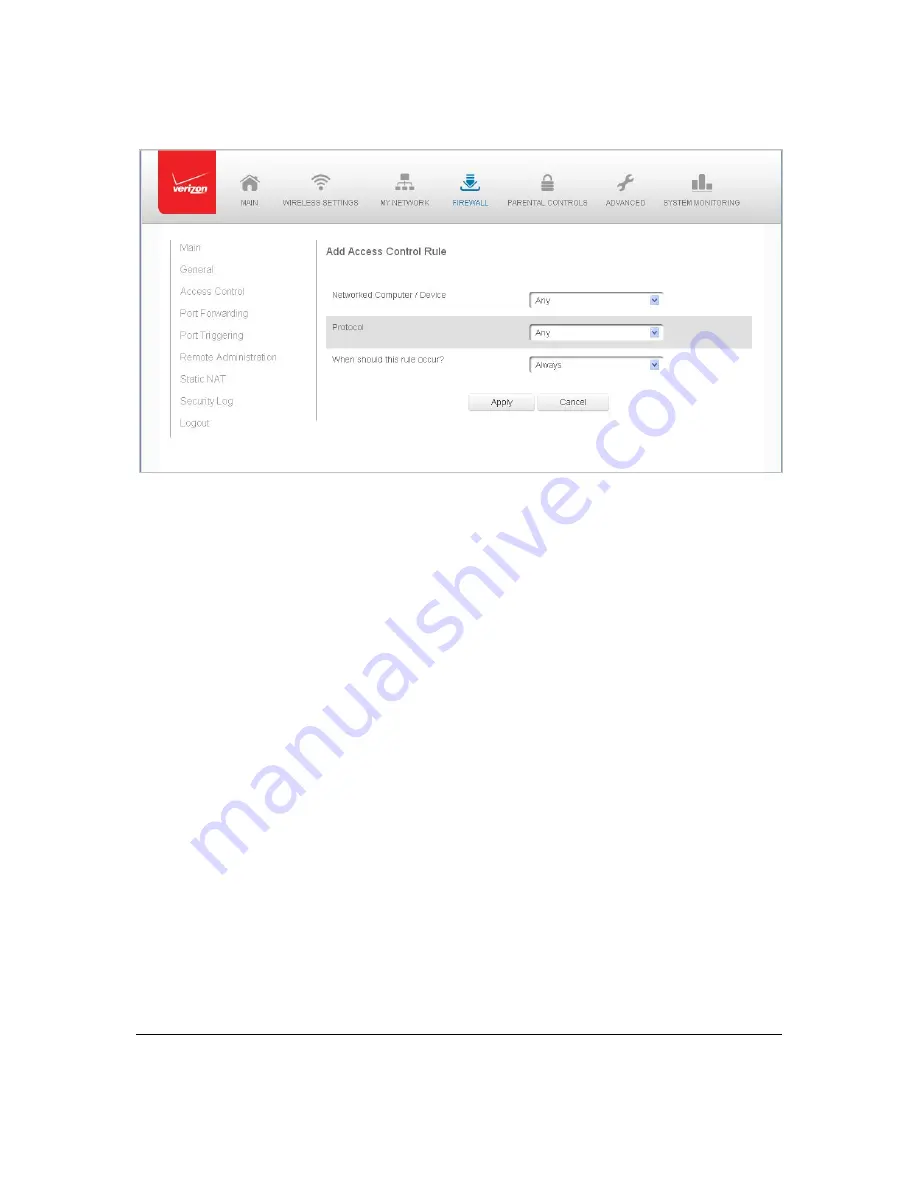
Page
61
3.
To
apply
the
rule
to:
All
networked
devices
–
select
Any.
Specific
devices
only
–
select
User
Defined
,
then
click
Add
and
create
a
network
object.
4.
In
the
Protocol
field,
select
the
Internet
protocol
to
be
allowed
or
blocked.
If
the
service
is
not
included
in
the
list,
select
User
Defined
.
The
Edit
Service
page
displays.
Define
the
service,
then
click
OK
.
The
service
is
automatically
added
to
the
Add
Access
Control
Rule
section.
5.
Specify
when
the
rule
is
active
as
Always
or
User
Defined
and
click
Add
to
create
the
schedule.
6.
Click
Apply
to
save
changes.
The
Access
Control
page
displays
a
summary
of
the
new
access
control
rule.
Disable
Access
Control
You
can
disable
an
access
control
and
enable
access
to
the
service
without
removing
the
service
from
the
Access
Control
table.
This
can
make
the
service
available
temporarily
and
allow
you
to
easily
reinstate
the
restriction
later.
•
To
disable
an
access
control,
clear
the
check
box
next
to
the
service
name.
•
To
reinstate
the
restriction,
select
the
check
box
next
to
the
service
name.
•
To
remove
an
access
restriction,
select
the
service
and
click
Remove.
The
service
is
removed
from
the
Access
Control
table.
Summary of Contents for FiOS-G1100
Page 1: ...Verizon FiOS Quantum Gateway User Guide Model FiOS G1100 ...
Page 36: ...Page 32 ...
Page 53: ...Page 49 2 Click 5 GHz Wireless Access Point 1 or 2 4 GHz Wireless Access Point 2 ...
Page 76: ...Page 72 2 To modify the types of events that display in the log click Settings ...
Page 109: ...Page 105 2 Click Restore Backup Firmware ...
Page 112: ...Page 108 3 Click Add The Set Rule Schedule page displays ...
Page 117: ...Page 113 ...
















































