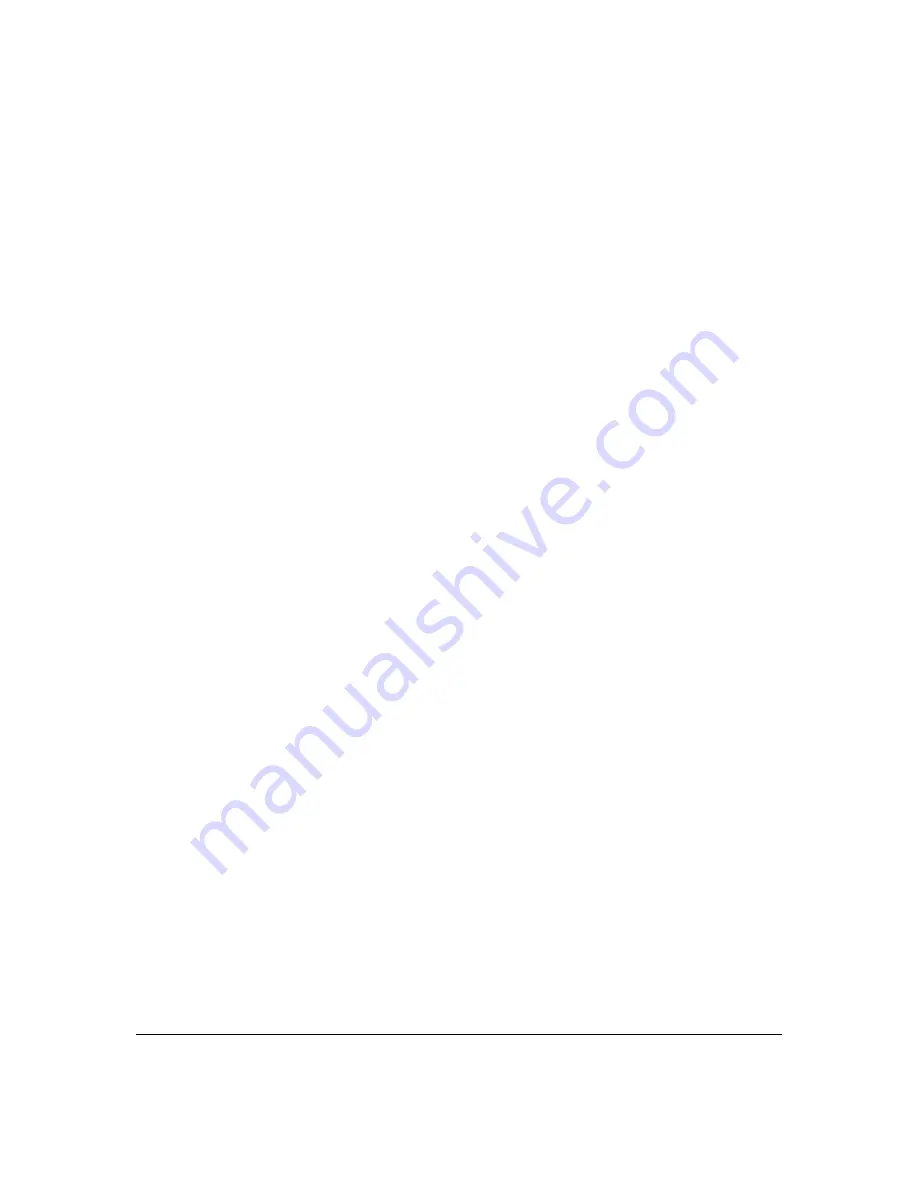
Page
73
3.
In
the
Accepted
Events
section,
select
the
type
of
activities
that
generates
a
log
message:
Accepted
Incoming
Connections
–
generates
a
log
message
for
each
successful
attempt
to
establish
an
inbound
connection
to
the
local
network.
Accepted
Outgoing
Connections
‐
generates
a
log
message
for
each
successful
attempt
to
establish
an
outbound
connection
to
the
public
network.
4.
In
the
Blocked
Events
section,
select
the
type
of
blocked
events
you
want
logged.
5.
To
log
a
message
for
each
remote
administration
connection
attempt,
click
the
Remote
Administration
Attempts
check
box.
6.
To
log
the
connection
for
handling
by
the
firewall
and
application
level
Gateways,
click
the
Connection
States
check
box.
7.
Click
Apply
to
save
changes.
The
Security
Log
page
displays.
Summary of Contents for FiOS-G1100
Page 1: ...Verizon FiOS Quantum Gateway User Guide Model FiOS G1100 ...
Page 36: ...Page 32 ...
Page 53: ...Page 49 2 Click 5 GHz Wireless Access Point 1 or 2 4 GHz Wireless Access Point 2 ...
Page 76: ...Page 72 2 To modify the types of events that display in the log click Settings ...
Page 109: ...Page 105 2 Click Restore Backup Firmware ...
Page 112: ...Page 108 3 Click Add The Set Rule Schedule page displays ...
Page 117: ...Page 113 ...
















































