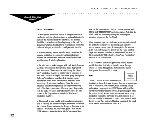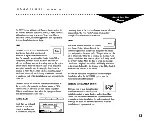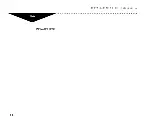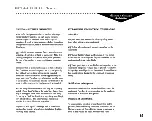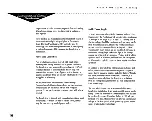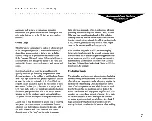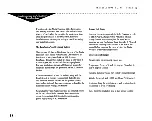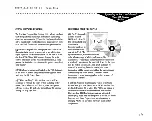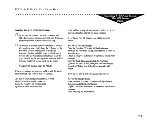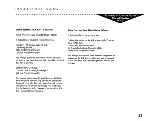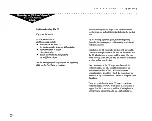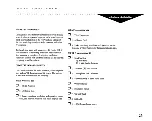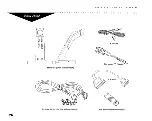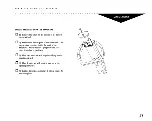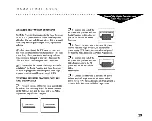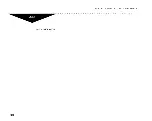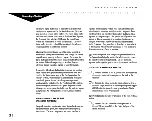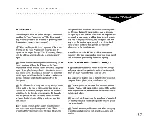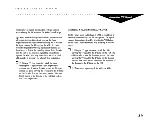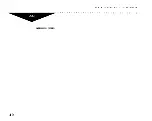Summary of Contents for FroxSystem
Page 14: ...INSTALLATION GUIDE Introduction INSTALLER S NOTES 14...
Page 30: ...INSTALLATION GUIDE Hardware INSTALLER S NOTES 30...
Page 40: ...INSTALLATION GUIDE Hardware INSTALLER S NOTES 40...
Page 48: ...INSTALLATION GUIDE Hardware INSTALLER S NOTES 48...
Page 56: ...INSTALLATION GUIDE Hardware INSTALLER S NOTES 56...
Page 70: ...INSTALLATION GUIDE Software INSTALLER S NOTES 70...
Page 74: ...INSTALLATION GUIDE Software INSTALLER S NOTES 74...
Page 78: ...INSTALLATION GUIDE Software INSTALLER S NOTES 78...
Page 96: ...INSTALLATION GUIDE Software INSTALLER S NOTES 96...
Page 100: ...INSTALLATION GUIDE Software INSTALLER S NOTES 100...
Page 108: ...INSTALLATION GUIDE Maintenance INSTALLER S NOTES 108...
Page 115: ...INSTALLATION GUIDE Appendix B WAAI l I 5 115...
Page 126: ...INSTALLER S NOTES 126...