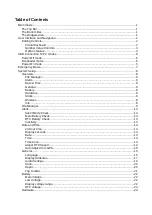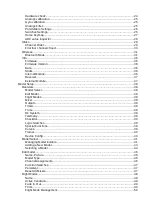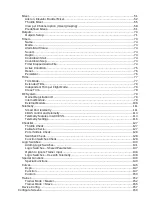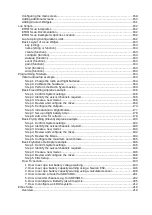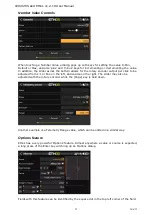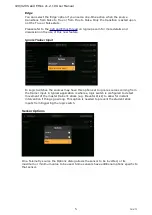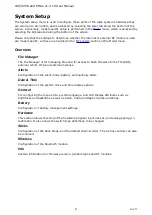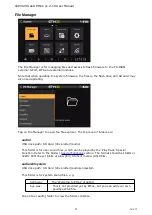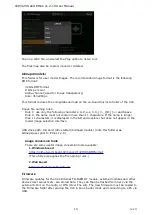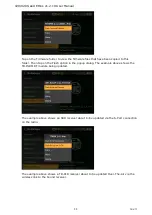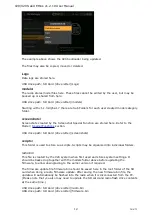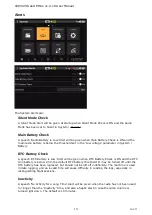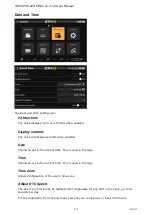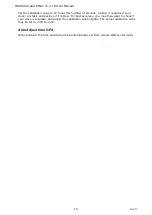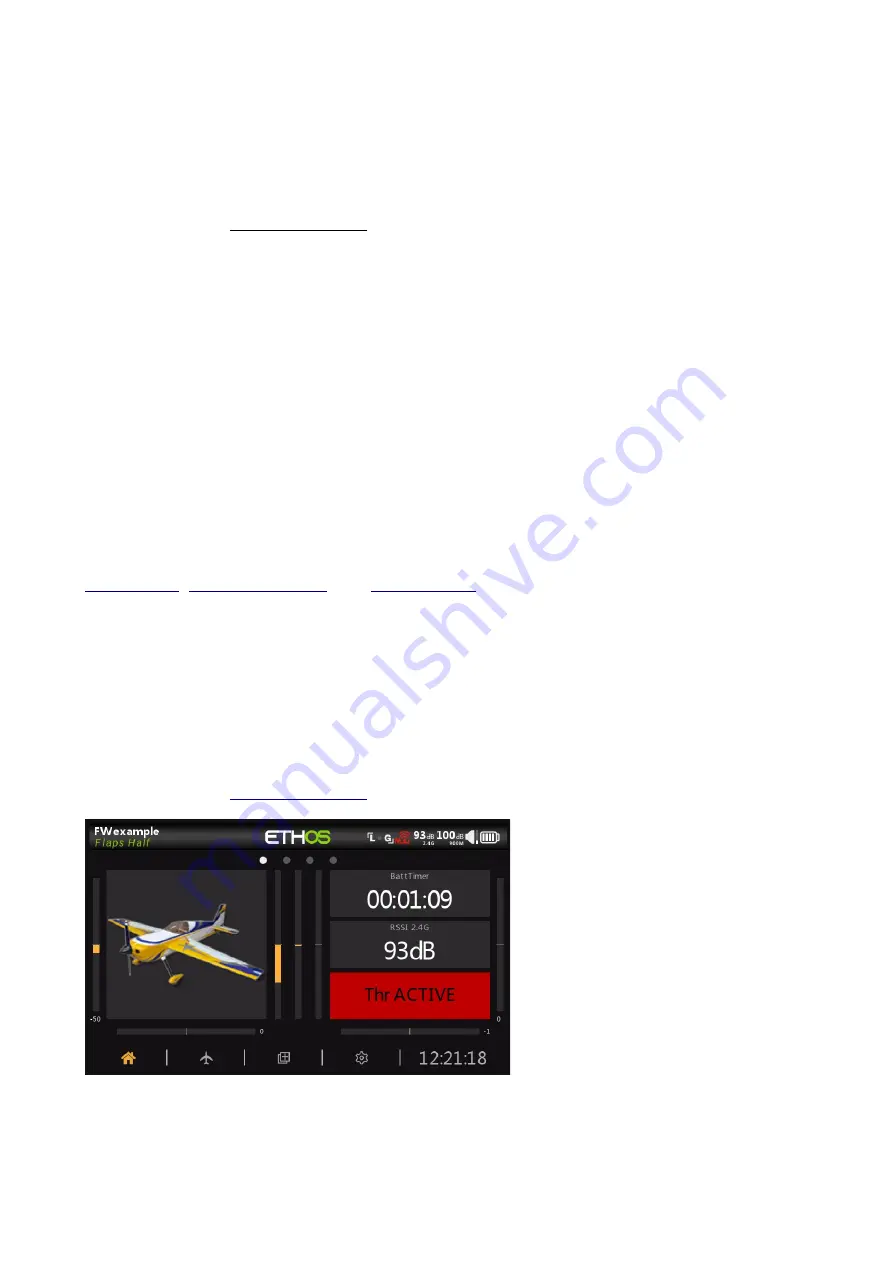
X20/X20S and Ethos v1.2.10 User Manual
Main Views
Ethos allows the user considerable flexibility in what is displayed in the Main Views. Initially
only the basic information shown below is displayed, until the user customizes or adds views
and widgets to be displayed. Note that up to eight Main Views may be defined.
The Main Views normally share the top and bottom bars, but there is a full screen option.
Please refer to the Configure Screens section for details on configuring the views.
The Top Bar
The top bar displays the model name on the left, as well as the active Flight Mode if
configured. On the right are icons for:
•
Whether data logging is active
•
Trainer icon for Master or Slave as appropriate
•
RSSI 2.4G
•
RSSI 900MHz
•
Speaker sound volume
•
Radio battery status
Touching the speaker and battery icons will bring up the relevant General (Audio etc.) and
Battery control panels.
The Bottom Bar
The bottom bar has four tabs for accessing the top level functions, i.e from left to right: Home,
, and
. The system time is displayed on the right.
Touching the time will bring up the Date & Time settings.
The Widgets Area
The middle area of the Main Views consists of widgets which may be configured to display
images, timers, telemetry data, radio values etc. The default main screen has a widget on the
left for a model image and three widgets for timers, as well as displaying the trims and pots.
The widgets are user configurable to display other information. Once multiple screens have
been configured, they can be accessed using a touch swipe gesture or navigation controls.
section for more details.
Note: The ‘Throttle ACTIVE’ widget above is the Status widget available in the FrSky - ETHOS
Lua Script Programming thread on rcgroups.
1
rev 3
Summary of Contents for TANDEM X20
Page 1: ...X20 and Ethos User Manual...