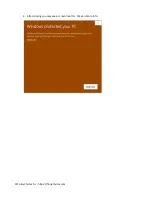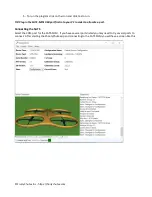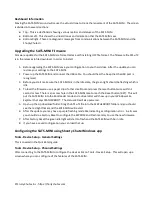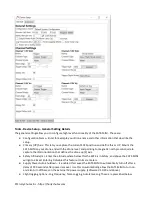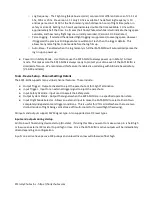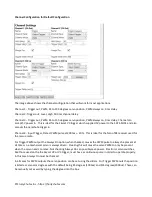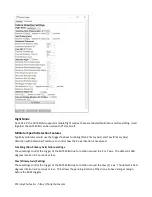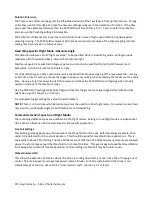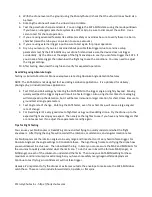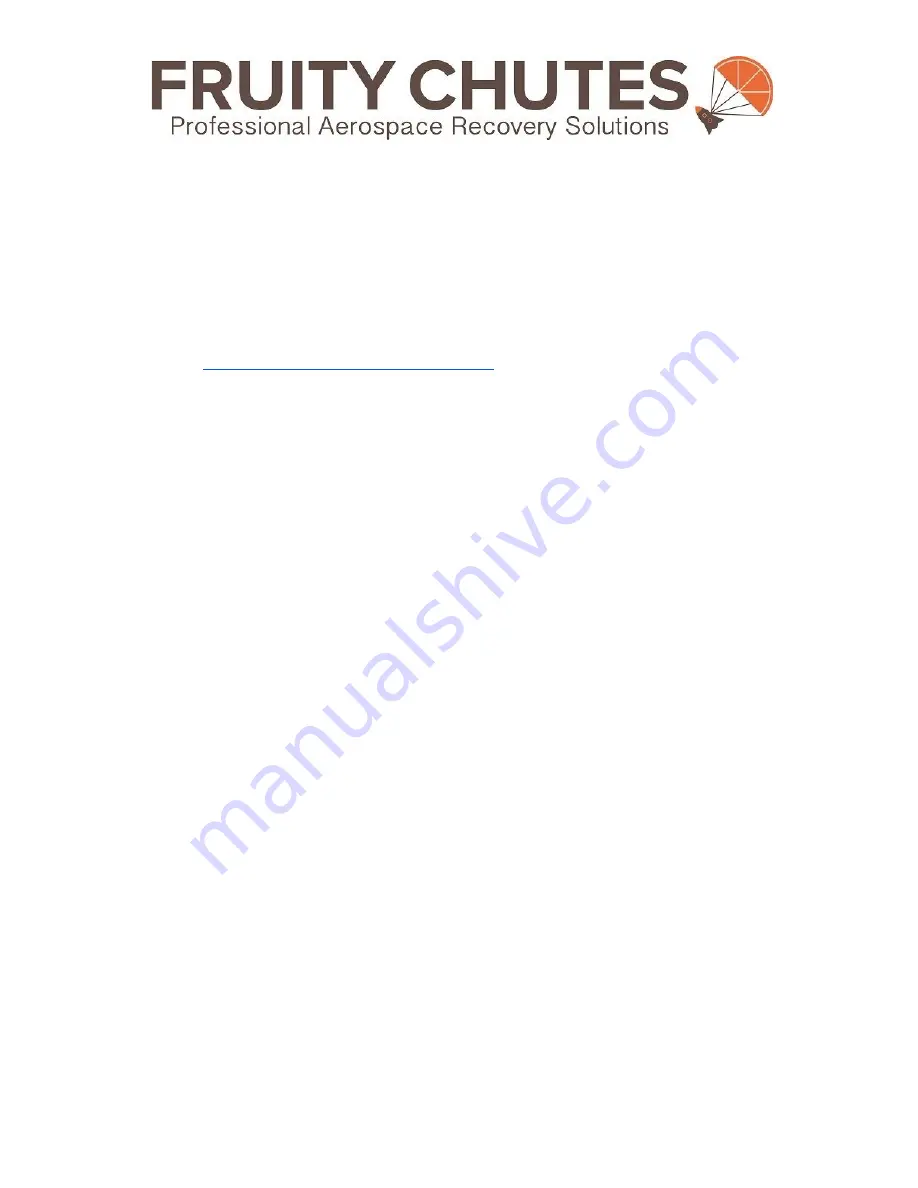
Sentinel Automatic Trigger System (SATS-MINI) with VTOL Support – User and
Programming Guide
(as of V1.2.0 software, V2.1 hardware)
© Fruity Chutes Inc 2021, All Rights Reserved - Proprietary Information, do not share!
This document outlines how to use the SATS-MINI. This includes using the Shooty Chute Windows UI program
to setup and program the SATS-MINI features. This guide also covers typical applications and setup for the
SATS-MINI. Refer to the Product Guide for detailed technical information of the SATS-MINI. Also refer to the
online help page
SATS-MINI Quick Start Guide and Resources
for more information and the software
downloads.
Table of Contents:
ShootyChute Software Installation
Upgrading the SATS-MINI Firmware
Configuring the SATS-MINI using Shooty Chute Windows app
Tools - Device Setup - General Settings
Tools - Device Setup - Channel Settings
Tools - Device Setup - General Setting Details
Tools - Device Setup - Channel Settings Details
Inputs and outputs during startup
Channel Configuration for Default Configuration
Input Safety Override, Output Status
Channel 1 and Channel 2 - Safety Override
Channel 3 and Channel 4 -Output System Status
Miltirotor Specific Detection Features
Tumbling (Non-Primary Axis) failure settings
© Fruity Chutes Inc - http://fruitychutes.com