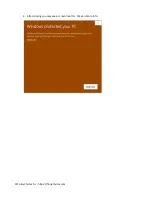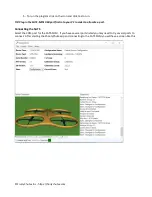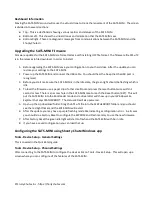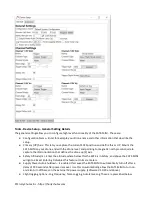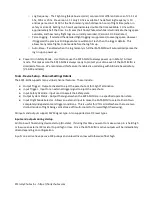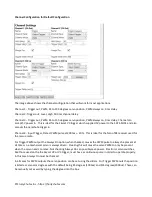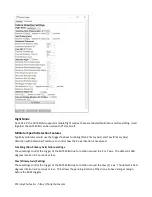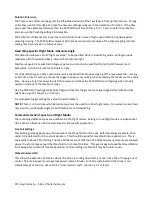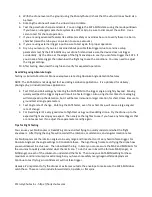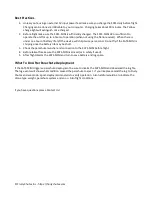Dashboard Information
Moving the SATS-MINI around will cause the virtual drone to track the movement of the SATS-MINI. The screen
is divided into several sections:
●
Top - This is a dashboard showing various metrics and statuses of the SATS-MINI.
●
Bottom Left - This shows the virtual drones and orientation that the SATS-MINI sees.
●
Bottom Right - These are diagnostic messages from communications between the SATS-MINI and the
ShootyChute UI.
Upgrading the SATS-MINI Firmware
Firmware updates for the SATS-MINI are formatted as a self installing UF2 file format. The firmware file ATS.uf2
is in the release zip file download. In order to install:
1. Before upgrading the SATS-MINI save your configuration to your hard drive. After the update you can
restore your settings to the SATS-MINI.
2. Power up the SATS-MINI and connect the USB cable. You should hear the beep that the USB port is
recognized.
3. Before you start make sure the SATS-MINI is in the Idle state, the green light should be flashing which is
Idle.
4. To load the firmware use a paper clip of other small tool and press the reset button twice within 1
second or less. There is an access hole in the SATS-MINI case to reach the Reset button (RST). This will
put the SATS-MINI into the Bootloader mode and a drive letter will show up in your Windows File
Explorer that says FEATHERBOOT. The status LED will also pulse red.
5. Open up the zip download folder. Drag the ATS.uf2 file into the FEATHERBOOT folder and you should
see the red light flicker and the SATS-MINI will restart.
6. After the update you may have a purple flashing mode like indicating a configuration error. In all cases
you should do a Factory Reset to configure the EEPROM and Flash memory to use the new firmware.
7. After Factory Reset the green idle light will start to flash and the SATS-MINI with be in Idle.
8. If you have a saved configuration you can load that up.
Configuring the SATS-MINI using Shooty Chute Windows app
Tools - Device Setup - General Settings
This is covered in the Quick Start guide.
Tools - Device Setup - Channel Settings
After connecting to the SATS-MINI to configure the device click on Tools - Device Setup. This will open up a
screen where you can configure all the features of the SATS-MINI.
© Fruity Chutes Inc - https://fruitychutes.com