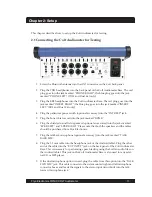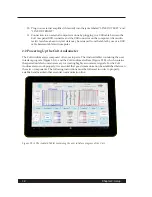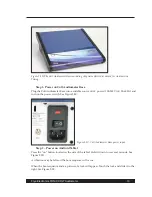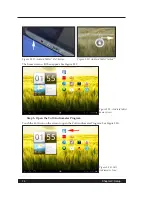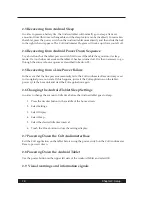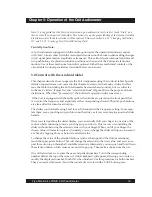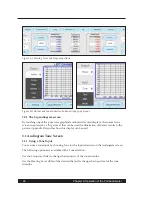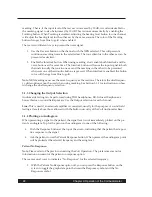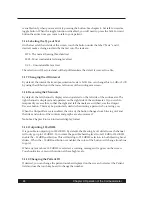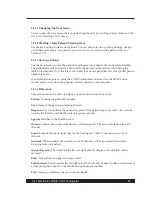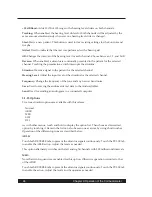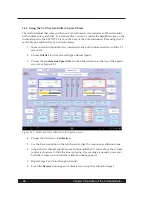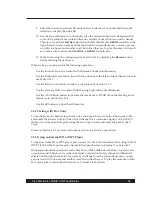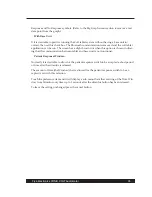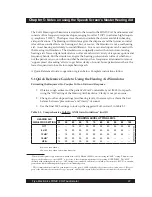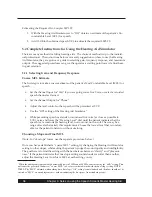Frye Electronics FONIX COLT Audiometer
25
3.1.11 Changing the User Name
You can enter the User Name (person performing the test) by touching the User Name on the
screen and entering a new name.
3.1.12 Starting a New Patient/Clearing Data
Use the Start button to start a new patient. You can choose to clear existing Settings, Graphs,
or All. Before starting a new patient, you may want to save the existing patient data. See
Section 3.1.11.
3.1.13 Saving a Patient
Use the Save button to save the patient’s audiogram into a digital file on the Android tablet.
The patient data will be stored by Patient ID number and can be retrieved by linking the
tablet to a computer. Only the latest set of data for any one particular test on a specific patient
number is stored..
If an attached computer is using the FONIX Audiometer module, then the SEND button
can be used to download the patient's test data directly to the computer.
3.1.14 Reference
This section contains a short description of each button in the Tone screen.
Patient: Contains the patient ID number.
User: Name of the person performing the tests.
Response: Used to indicate the patient has pressed the patient response switch. (Can also be
used by the User to override the patient response symbol)
Speech: Switches to the Speech screen.
Output: Controls the output transducer for the hearing test. There is one selection for each
channel.
Input: Controls the input signal type for the hearing test. There is one selection for each
channel.
Interlock: When enabled, the stimulus for both channels will be presented when either
Stimulus button is pushed.
Output Reverse: When enabled, the left and right channel display and operation will be
reversed.
Pulse: Pulses the tone signal when presented.
Talk Forward: Used to enable the microphone of the boom mic headset to talk to the patient. If
a dual microphone option is used, both microphones are enabled.
FM: Frequency modulates the pure-tone test signal.