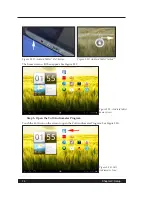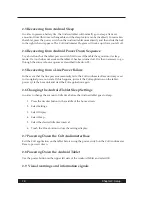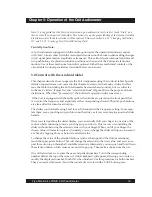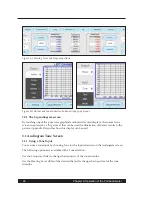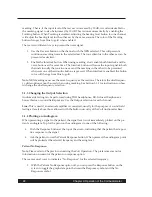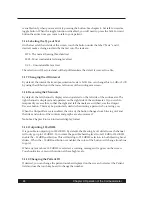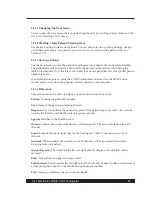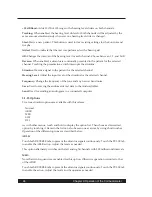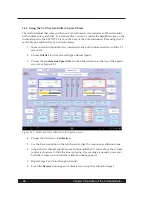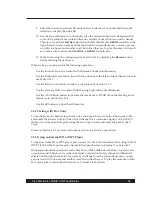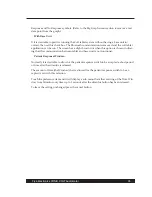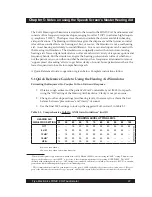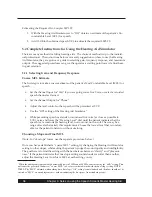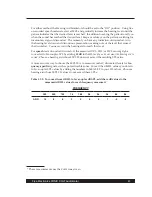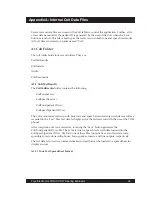28
Chapter 3: Operation of the Colt Audiometer
3.2.1 Using the Colt System Built-in Speech Tests
The Android tablet that comes with your Colt Audiometer also includes an SD card loaded
with audiometric speech files. To use these files, you must connect the headphone jack on the
Android tablet to the EXT INPUT jack on the back of the Colt Audiometer Base using the 3.5
mm cable provided with your Colt Audiometer.
1. Make sure the Android tablet is connected to the Colt Audiometer Base with the 3.5
mm cable.
2. Choose IntFile1 for the Left and Right Channel Inputs.
3. Choose the Audiometric Speech Test in the folder selection at the top of the Speech
screen. See Figure 3.2.1.
Figure 3.2.1: Folder and track selection in the Speech screen.
4. Choose the first track – Calibration.
5. Use the Reverse button on the left channel to play the continuous calibration tone.
6. Adjust the left channel Input Volume Control until the VU meter above the volume
control is shown as 0 while the tone is playing. If more range is needed, press and
hold the volume control until the calibration dialog appears.
7. Repeat Steps 5 and 6 for the right channel.
8. Touch the Reverse button again to disable it and stop the calibration signal.