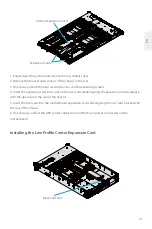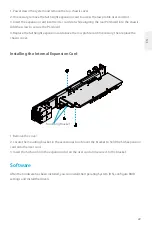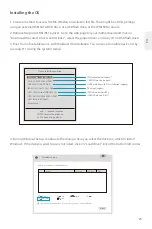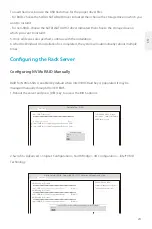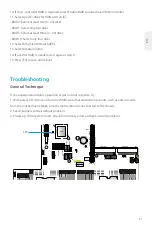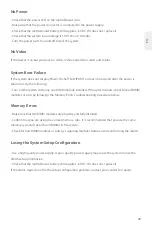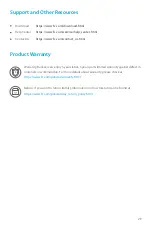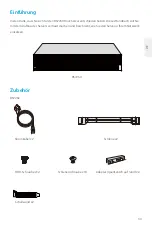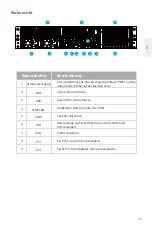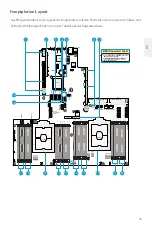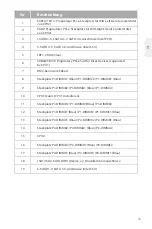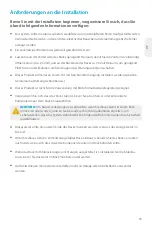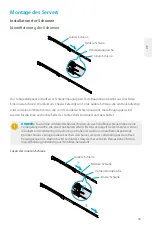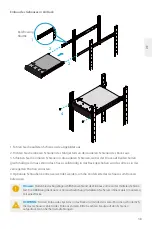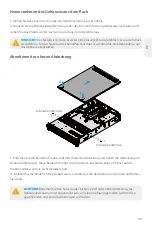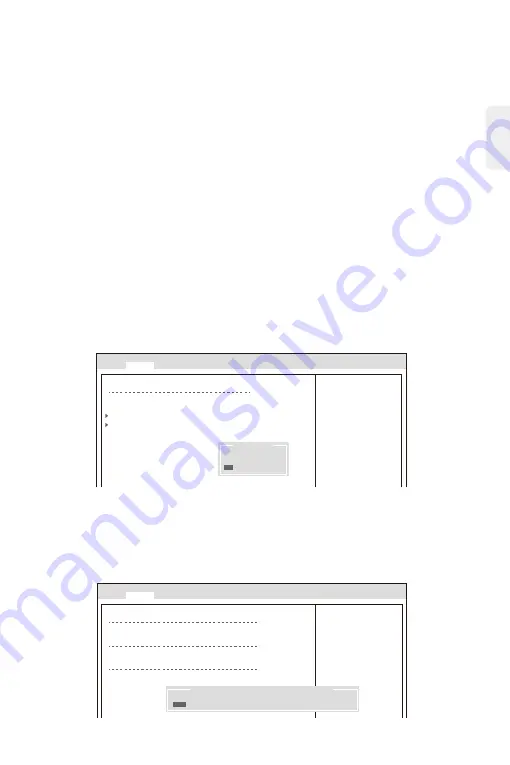
RAID for NVMe SSDs is enabled by default when Intel VROC Raid Key is populated. It may be
managed manually through the UEFI BIOS.
1. Reboot the server and press [DEL] key to access the BIOS options.
2. Switch to Advanced > Chipset Configuration > North Bridge > IIO Configuration > Intel® VMD
Technology.
Configuring the Rack Server
EN
Configuring NVMe RAID Manually
Aptio Setup - AMI
Intel®
VMD for Volume Management Device on CPU1
NVMe Mode Switch
[Auto]
Intel®
VMD Technology
Intel®
VMD for Volume Management Device on CPU2
Advanced
Select NVMe Mode, default
Auto mode - enable VMD when
VROC key presence
NVMe Mode Switch
Manual
VMD
Auto
Aptio Setup Utility - Copyright (C) 2017 American Megatrends, Inc.
VMD Config for PStack1
VMD Config for PStack2
Intel® VMD for Volume Management Device
[Disable]
Intel® VMD for Volume Management Device
[Disable]
Intel® VMD for Volume Management Device
[Disable]
VMD Config for PStack0
Advanced
Enable/Disable Intel®
Volume Management Device
Technology in this Stack.
Intel
® VMD for Volume Management Device for PStack0
Disable
Enable
To load the driver, browse the USB flash drive for the proper driver files.
• For RAID, choose the SATA/sSATA RAID driver indicated then choose the storage drive on which you
want to install it.
• For non-RAID, choose the SATA/sSATA AHCI driver indicated then choose the storage drive on
which you want to install it.
5. Once all devices are specified, continue with the installation.
6. After the Windows OS installation has completed, the system will automatically reboot multiple
times.
24