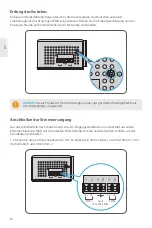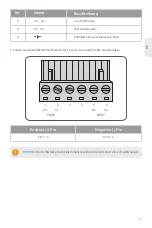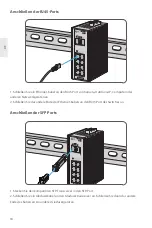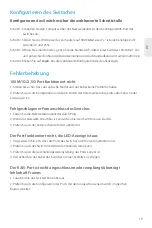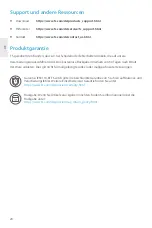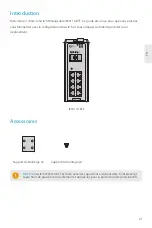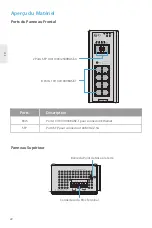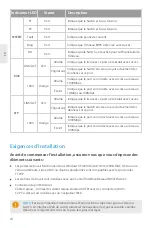9
EN
Step 1: Connect the computer to any RJ45 port of the switch using the network cable.
Step 2: Set the IP address of the computer to
192.168.1.x
("x" is any number from 2 to 255).
Step 3: Open a web browser, enter the default IP address of the switch 192.168.1.1, and enter the
default username and password, admin/admin.
Step 4: Click
Login
to display the web-based configuration page.
100M/1G/2.5G Port is not Working
1. Ensure the optical module and cable have no problem.
2. Check if the configuration at both ends of the communication device is auto or forced rate.
Connecting the Switch Remotely Unsuccessfully
1. Test network connectivity through ping.
2. If the network is reachable, try restarting the switch.
3. Check if the corresponding service is enabled.
The Port is not Working, the LED Indicator is Off
1. Ensure the switch ports are in the no shutdown state.
2. Check if the switch can read the DDM information.
3. Check if the port speed setting is correct.
4. Try looping the switch cable.
Configuring the Switch
Troubleshooting
Configuring the Switch Using the Web-based Interface
RJ45 port is not in connectivity or it is erroneous in receiving/
transmitting frames
1. Replace the twisted pair cable.
2. Check that the port configuration has the common working mode with the connected switch.