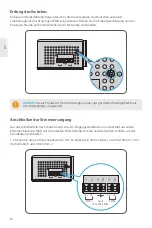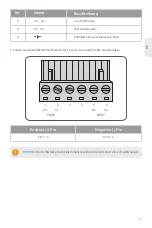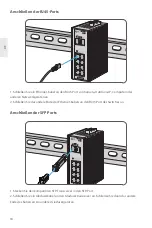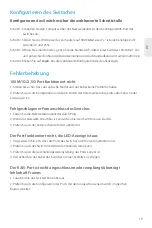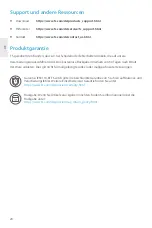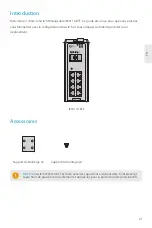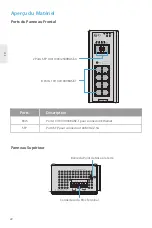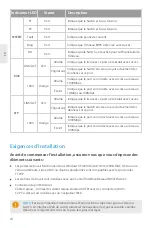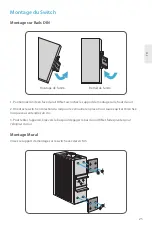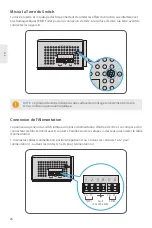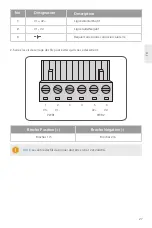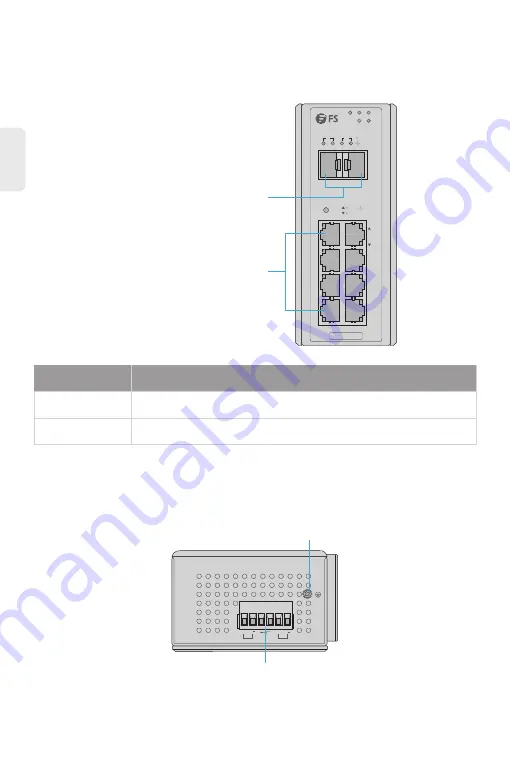
2x 100/1000/2500BASE-X SFP-Ports
1
Max. fault loading: 24V,1A
DC Input: 12-48V,1.25A max.
AC Input: 24V~,0.7A max.
2 3 4 5 6
V1+ V1
PWR1
V2+ V2
PWR2
Fault
P1
FAULT
RESET
P2
9
9
10
10
7
5
3
1
2
4
6
8
R.O.
RING
1G/2.5G Link/Act 1G/2.5G
SFP
Link/Act
IES3110-8TF
Link
Act
1000
Act
Link
Ports an der Vorderseite
Obere Platte
Hardware-Übersicht
8x 10/100/1000BASE-T- Ports
12
DE
Ports
Beschreibung
10/100/1000BASE-T Ports für Ethernet-Verbindung
SFP-Ports für 100M/1G/2,5G-Verbindung
RJ45
SFP
Erdungspunkt
Anschlussklemmen-Blockstecker