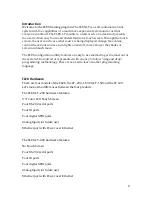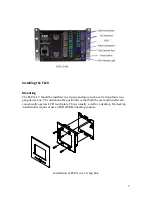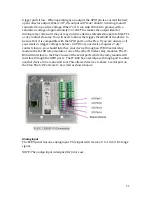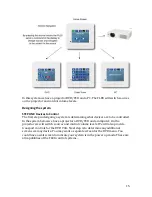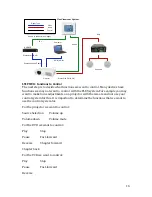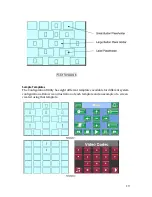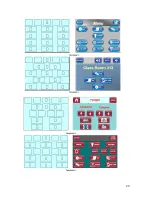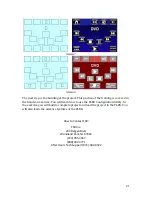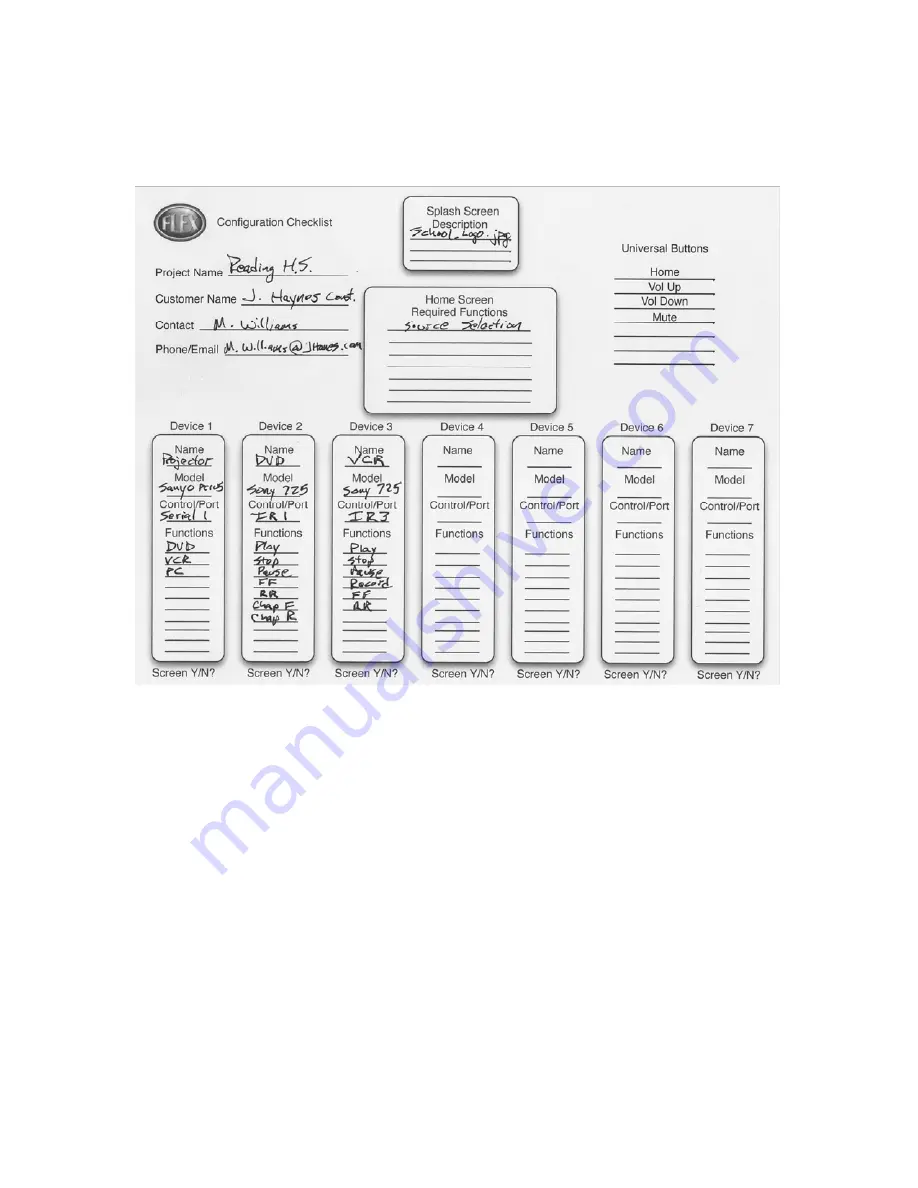
18
Below is an example of our checklist, which illustrates the devices we’re going to
control, and the functions of each device. This is a useful tool in evaluating what
screens the project requires.
STEP
FOUR:
Templates
The FLEX Configuration Utility is a template‐based system where buttons and labels
are placed on our screens in predetermined locations. Below is an example of one of
the templates. The templates have three different size placeholder the large
placeholder is to design to accommodate the large buttons. The middle‐sized
buttons accommodate the smaller buttons. The small placeholders are for the
placement of text labels.