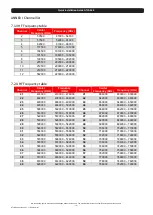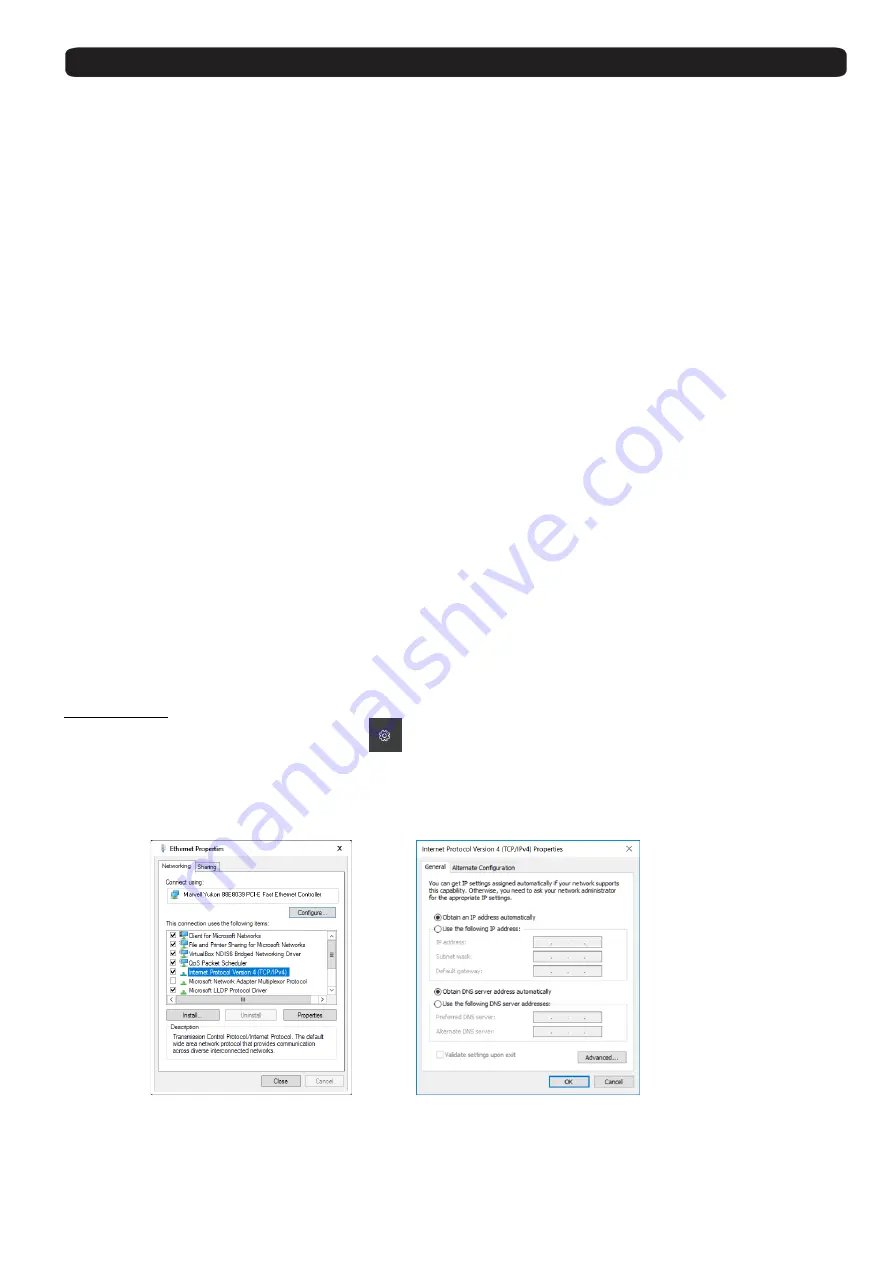
Quick installation Guide ATLAS 64
We reserve the right to make technical changes without prior notice
.
The manufacturer accepts no liability arising from printing errors.
- 4 -
ATLAS 64 Version en_1.1 (Fte maximal)
4.
Installation
When the device is installed in a wall, keep clean and without obstacles a minimum radius of 15
cm around this equipment for proper ventilation. Connect the cables, from the LNB or
multiswitch to the input RF IN 1 to RF IN 4. The output signals in the RF output can be mixing
with the output terrestrial signals of other headend equipments using the MIX RF connector
before to distribute in the building. If the MIX RF input is not used connect the load 75
Ω isolated
included. To programming the headend, connect a patch cord between the LAN connector and
the computer or connect the both device using a switch or router.
Always remember to turn off the ATLAS 64 headend before to install or remove the CAM to
avoid damage in the headend or the CAM. Before to install, check the side of the logo of the
CAM must be orientating to the back side of the headend.
5.
Configuring the compact headend ATLAS 64
5.1.
First steps
After finish the installation of the headend Atlas 64 is ready to connect the power. Wait until the
led alarm is off again. This time could be more than three minutes. To configure the
transmodulator is necessary a computer or a mobile device with a web browser. For example:
Google Chrome, Firefox, Opera and Internet Explorer 9. In this guide is explaining the steps to
configure the Atlas 64 from one computer with Windows operative system using the network
interface Ethernet.
Connect the LAN port of the transmodulator and the interface Ethernet of the computer directly
using a patch cord or use a switch or router between the both devices connecting with 2 patch
cords. By default, the Atlas 64 is configured to obtain the IP address by DHCP.
Windows 10
Click in the Windows start button
Settings
Network and Internet
Ethernet
Change Adapter Settings. Right
click on “Local Area Connection” and then select “Properties” in
the contextual menu.
Follow the next steps to set the properties of the Internet protocol Version 4. Double click on
“Internet Protocol Version 4 (TCP/IPv4)” to enter the IP settings of your adaptor.
Configuring the protocol TCP/IPV4 to Obtain an IP address from DHCP
In the computer Select obtain an IP address automatically and Obtain DNS server address
automatically.