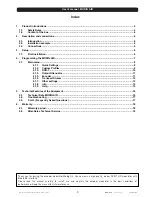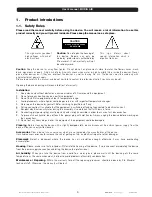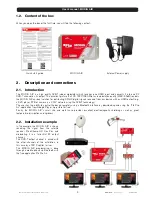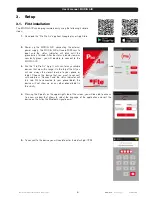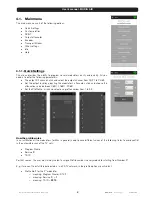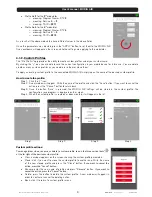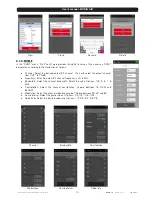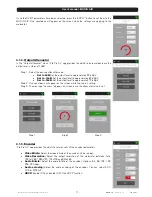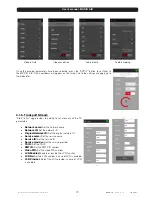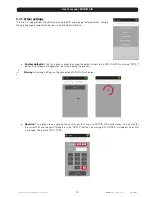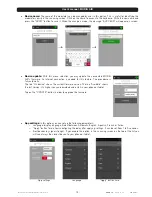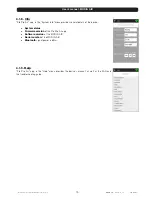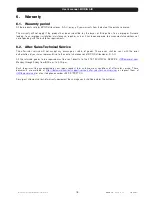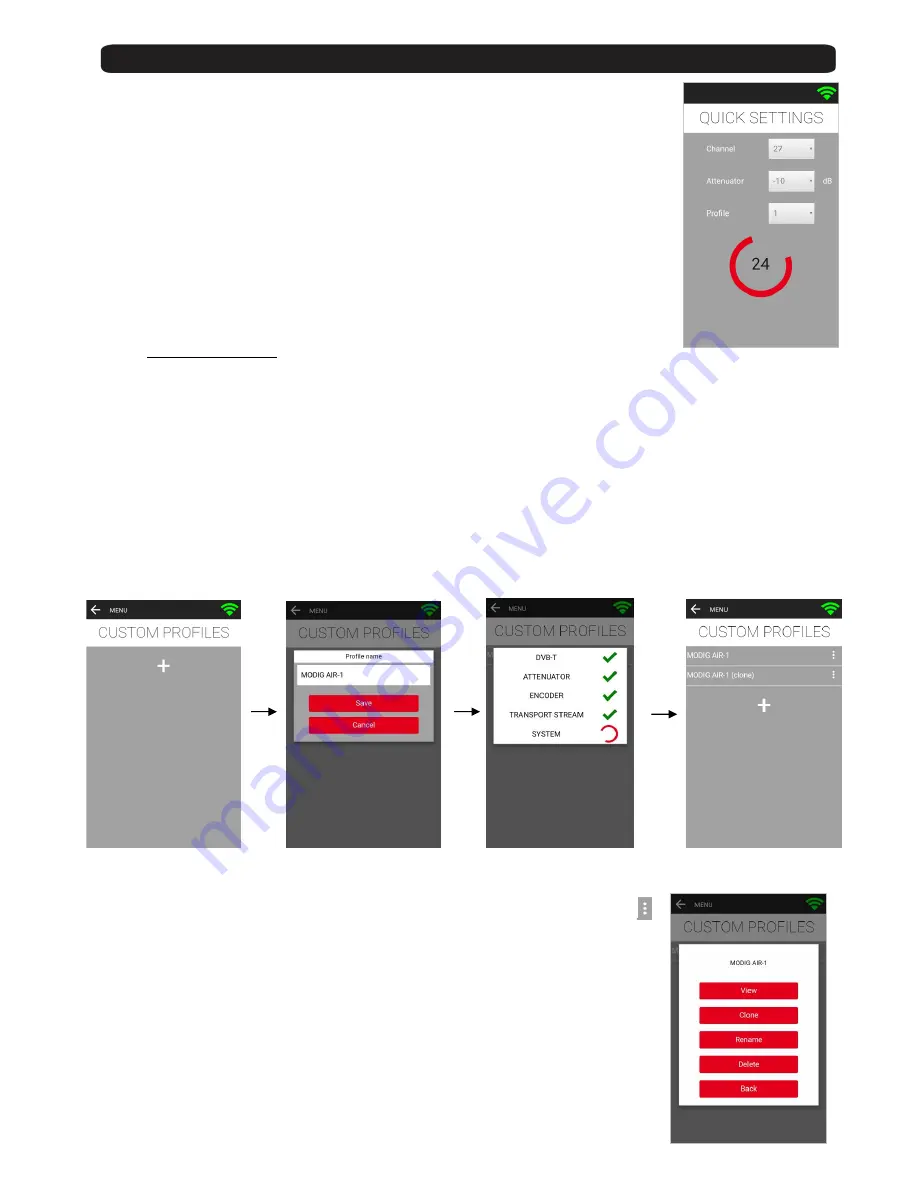
User’s manual · MODIG AIR
Reserved for technical modifications and/or errors
-
9
-
MODIG AIR
Version en_1.1
FTE maximal
•
Profile
Νο
2
for the
2
nd
modulator
o
meaning: Program Name = DTV
2
o
meaning: Service ID =
2
o
meaning: TS ID =
2211
•
Profile
Νο
3
for the
3
rd
modulator
o
meaning: Program Name = DTV
3
o
meaning: Service ID =
3
o
meaning: TS ID =
2212
As a result, all the above modulators have different values in the above fields.
Once the parameters are selected, press the “APPLY” button to set them to the MODIG AIR.
One countdown will appear on the screen while the settings are applying to the modulator.
4.1.2.
Custom Profiles
The “Fte Pro Air” app provides the ability to create custom profiles under your custom name.
By clicking the “+” icon you are able to save the current configuration in your mobile device for future use. You are able to
create as many customs profiles as you need, erase them or clone them.
To apply an existing custom profile to the connected MODIG AIR, simply tap on the name of the desired custom profile.
How to create the profile:
Step 1.
Click the “+” icon.
Step 2.
A new window will appear. Write the name of the profile and click the “Save” button. If you want to cancel the
action, press the “Cancel” button to return back.
Step 3.
Once the button “Save” is pressed, the MODIG AIR settings will be stored in the custom profile. The
configuration save progress is displayed on the screen.
Step 4.
When the custom profile is created has been created, it will appear in the list.
Step 1
Step 2
Step 3
Step 4
Custom profile actions:
To
manage
(view,
clone,
rename,
or
delete)
a
custom
profile,
tap
on
the
three
vertical
dots
“
”
at
the
far
right
of
the
desired
custom
profile:
•
View: a window appears on the screen showing the custom profile parameters.
•
Clone: click if you want to clone the custom profile to another one. Write the name
of the new cloned profile and press the “ Clone” button.
If
you
want
to
cancel
the
action,
press
the
“Cancel”
button.
•
Rename: enter the new name of profile and press “Rename” button.
If
you
want
to
cancel
the
action,
press
the
“Cancel”
button.
•
Delete: press this button to delete the custom profile. A new window will appear in
order to confirm or cancel the deleting action.
•
Back: click it to return to custom profiles menu.
Summary of Contents for MODIG AIR
Page 1: ...v 1 1 MODIG AIR User s manual...
Page 2: ......