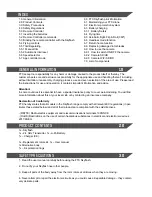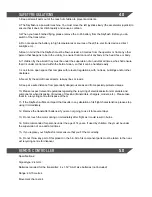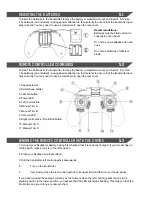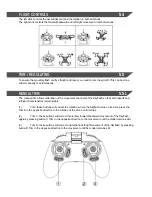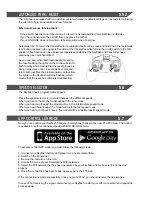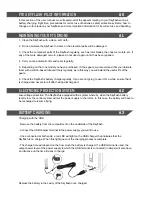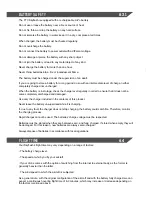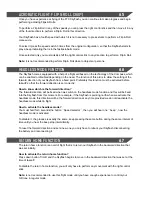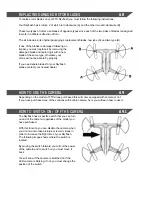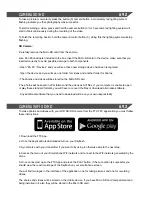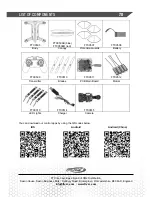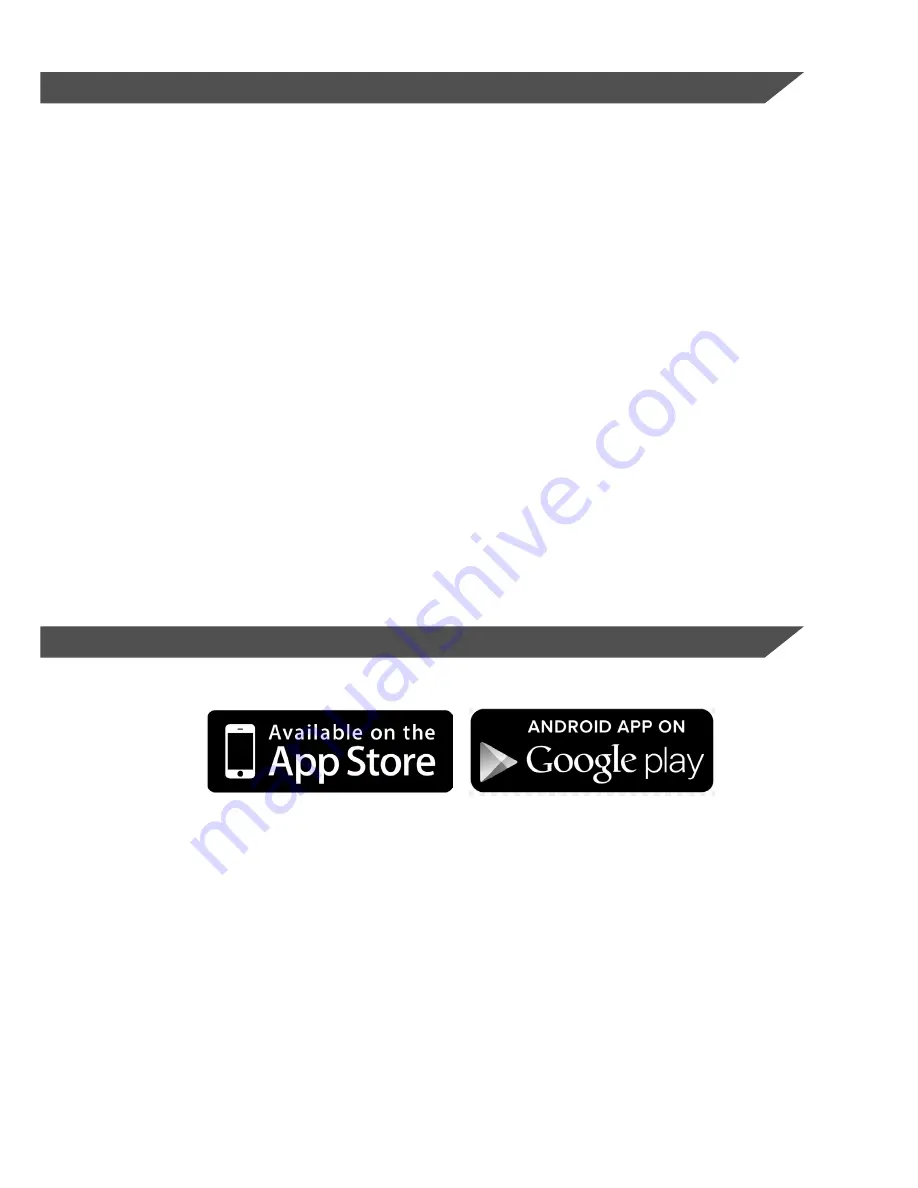
6.9.2
CAMERA SD/HD
To take a picture momentarily press the button (3) camera button, a momentary led lighting system
flashing indicate you that photography was successful.
To start recording a video, press and hold the camera button (3) for 3 seconds, led lighting system will
start to blink continuously during the recording of the video.
To finish the recording back to hold the camera control button (3), doing this the lighting system will stop
flashing.
SD Camera:
-Carefully remove the Micro SD card from the camera.
-Use Pen Drive adapter included in the box, insert the Micro SD card in the device, make sure that you
inserted correctly to avoid possible damage to both components.
- Open “My PC / Devices” and you will see that a new storage device has been recognized.
- Open the device and you will see one folder for videos and another folder for photos.
- The photos and videos will be stored on the Micro SD card.
-The photos will be saved in JPG format and the videos as AVI files. If your computer is unable to open
or play these standard formats, you will have to convert the files or download alternative software.
- Any additional software that you need to download will be on your own responsibility.
6.9.3
CAMERA WIFI SD/HD
To make photos and videos with your WiFi SD/HD camera from the FTX FPV application you must follow
these instructions.
1. Download the FTX App.
2. Once the application is downloaded turn on your Skyflash.
3. Synchronize with your transmitter if you want to fly using it, otherwise skip to the next step.
4. Access the menu of your Smartphone WiFi network and connect to the WiFi network generated by the
drone.
5. Once connected, open the FTX App and press the PLAY button, if the connection is successful you
should view the real-time image of the Skyflash on your smartphone screen.
You will find two logos in the interface of the application, one for taking pictures and one for recording
videos.
The photos and videos will be stored on the mobile device. If you have Micro SD card compartment and
being installed in it, also they will be stored in the Micro SD card.