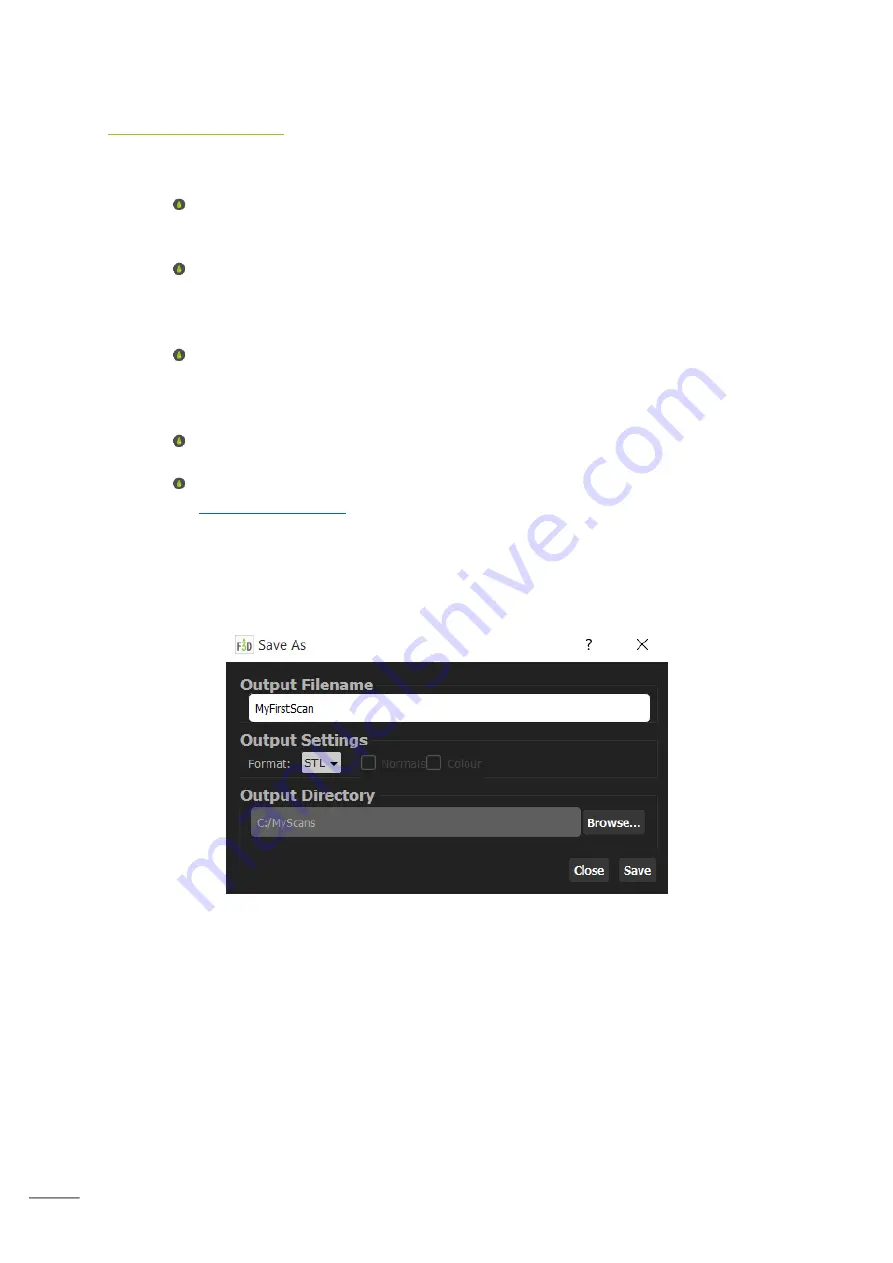
35
Exporting a scan
Your scan can be exported in three different file-types and there is also the option of two
different uploads:
STL: this will export your model without any color data. This can be useful if
you’re sending your model to a non-color 3D printer or for use in other 3D
modelling software applications.
PLY: this will export your model with color. If you select the ‘color’ option it will
export it as one file. The color information is stored per-vertex, therefore if you
lower the polygon count of the model the color texture resolution will also be
reduced.
OBJ: this will export your model with color as with PLY. However, it will export 3
files: object, material and bitmap files. The bitmap is overlaid on top of the
model and so lowering the polygon count will not deteriorate the resolution of
the color texture.
Publish with F3D: This will enable you to share your scan with the Fuel3D team
for evaluation and guidance.
Sketchfab: This enables you to quickly upload a scan to the Sketchfab website
Save As Options
Selecting save will open the save dialog. This will allow you to select the filename to save
as, the output format, whether to save vertex normal (PLY and OBJ only), saving the output
with color data (PLY and OBJ only) and selecting the directory to save your output.















































