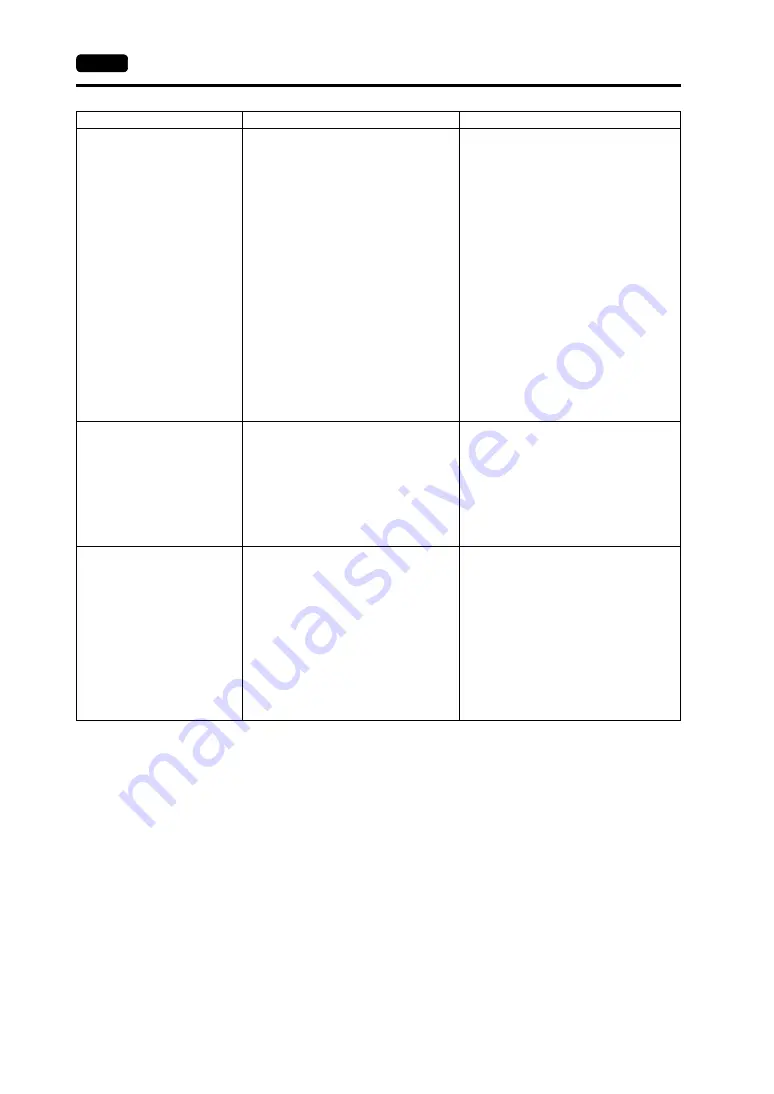
6-6
2.
Troubleshooting
Switches do not work.
1) Switches do not work in the RUN mode.
A beep sounds.
↓
Is the switch interlock enabled?
2) Switch activation position is wrong.
On the I/O Test screen displayed from
the Main Menu screen, press the [Switch
Check] switch. On the touch switch test
screen, a position different from the
pressed position is activated.
↓
The switch activation position may be
misaligned.
3) Switches do not work even in the STOP
mode.
On the I/O Test screen displayed from
the Main Menu screen, press the [Switch
Check] switch. When the touch switch
test screen is pressed, nowhere is
activated.
↓
MONITOUCH switches may be faulty.
1) Check the settings of switch functions,
etc. on the V-SFT-5 editor.
2) Perform a touch switch adjustment (page
3) Return MONITOUCH to your local
distributor.
The screen becomes dark or
black.
1) Touching the screen restores it to the
previous illuminated state.
↓
The backlight operates automatically as
preset.
2) Touching the screen does not restore it.
↓
The backlight may be at the end of its
life. Or MONITOUCH may be faulty.
1) The time for turning off the backlight can
be changed on the V-SFT-5 editor.
2) Return MONITOUCH to your local
distributor.
Screen data cannot be
transferred.
1) An error is displayed on the computer
when screen data is transferred.
↓
There may be some errors in the
Ethernet or USB settings.
1) Transfer via USB
Is the USB driver identified? Is the driver
installation successfully finished (page
2-19)?
Transfer via Ethernet
Check that the IP addresses set on the
V-SFT-5 editor and MONITOUCH are the
same.
Also check if any error due to Ethernet
connection occurs on MONITOUCH.
If the problem persists, contact your local
distributor.
Symptom
Cause
Solution
Summary of Contents for MONITOUCH TS Series
Page 1: ......
Page 10: ...11 Features 2 Models and Peripheral Equipment 3 System Composition Product Outline ...
Page 43: ...2 26 6 LAN Connector TS1100i TS1070i Only Please use this page freely ...
Page 44: ...31 Mounting Procedure 2 Power Supply Cable Connection Installation ...
Page 49: ...41 Coin type Lithium Battery 2 DIP Switches Handling of TS Series Components ...
Page 57: ...4 8 2 DIP Switches Please use this page freely ...
Page 58: ...51 Before Operation 2 Main Menu Screen 3 System Menu TS Series Operations ...
Page 102: ...5 44 3 System Menu Please use this page freely ...
Page 103: ...61 Error Messages 2 Troubleshooting Error Handling ...
Page 110: ...71 Inspection and Maintenance 2 Warranty Policy Inspection and Maintenance ...
Page 114: ...7 4 2 Warranty Policy Please use this page freely ...







































