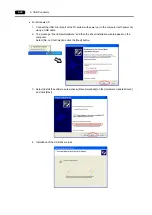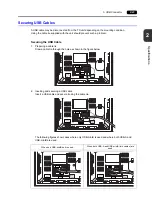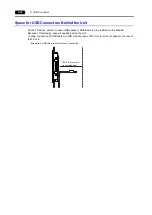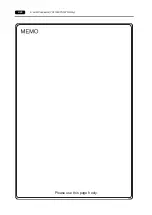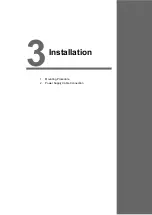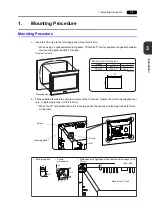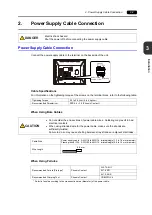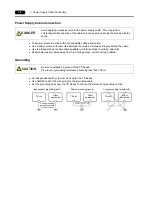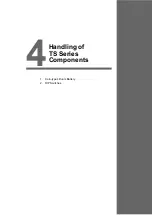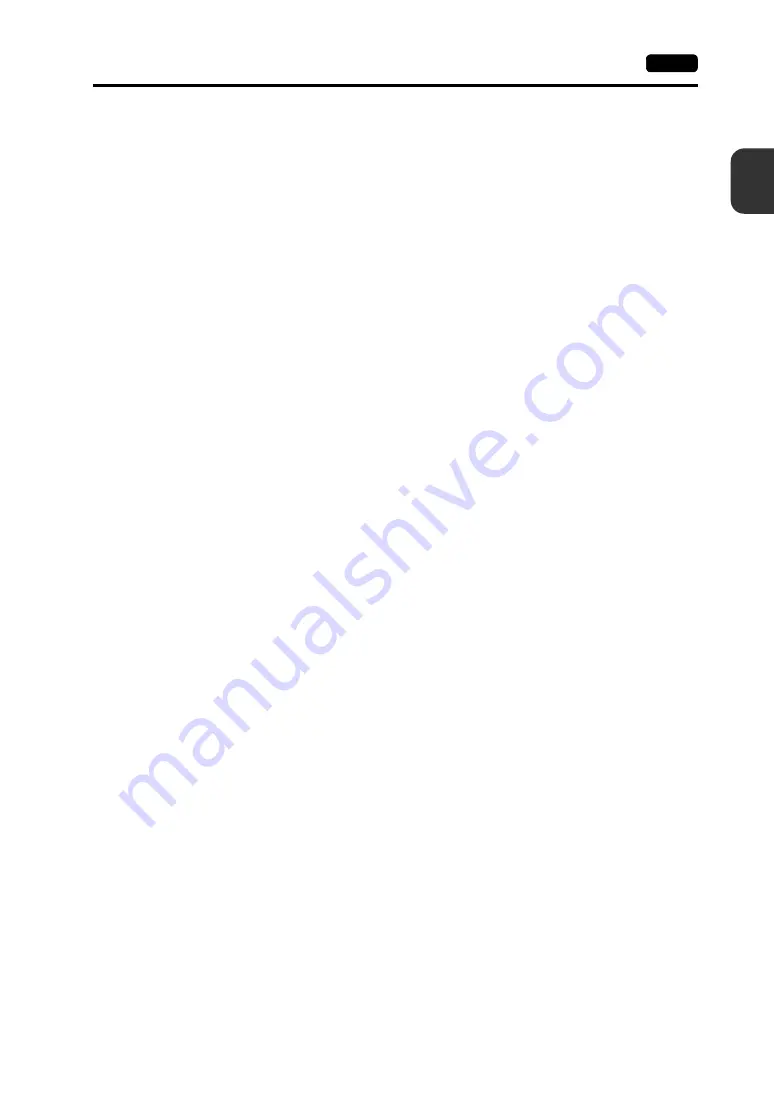
2
5. USB Connector
2-17
S
V-SFT-5 Setting
Refer to the previous “V-SFT-5 Setting”:
•
•
•
USB CF Card Recorder (USB-CFREC) (page 2-14)
•
•
Notes
•
A barcode reader and a keyboard cannot be connected to a USB hub at the same time.
•
Two or more barcode readers or keyboards cannot be connected to a USB hub at the same time.
•
A maximum of two USB hubs can be connected (cascaded) to the TS unit.
Note that performance will decrease when two USB hubs are connected.
•
When a USB hub connected to the TS unit is powered through its accessory power supply
adaptor, do not turn off the adaptor or disconnect the connector between the adaptor and the USB
hub.
Doing so may cause insufficient power supply to the TS unit resulting in faulty operation such as
repeated restarting.
•
When connecting two USB hubs to the TS unit, supply the power to each USB hub using its
accessory power supply adaptor.
Even when connecting only one USB hub, use its power supply adaptor (if the one is supplied with
a hub).
•
Before disconnecting the USB memory device or the USB cable of the USB CF card recorder
USB-CFREC, open the Main Menu screen on the unit or hold down the [Storage Removal] switch
on the screen.
Summary of Contents for MONITOUCH TS Series
Page 1: ......
Page 10: ...11 Features 2 Models and Peripheral Equipment 3 System Composition Product Outline ...
Page 43: ...2 26 6 LAN Connector TS1100i TS1070i Only Please use this page freely ...
Page 44: ...31 Mounting Procedure 2 Power Supply Cable Connection Installation ...
Page 49: ...41 Coin type Lithium Battery 2 DIP Switches Handling of TS Series Components ...
Page 57: ...4 8 2 DIP Switches Please use this page freely ...
Page 58: ...51 Before Operation 2 Main Menu Screen 3 System Menu TS Series Operations ...
Page 102: ...5 44 3 System Menu Please use this page freely ...
Page 103: ...61 Error Messages 2 Troubleshooting Error Handling ...
Page 110: ...71 Inspection and Maintenance 2 Warranty Policy Inspection and Maintenance ...
Page 114: ...7 4 2 Warranty Policy Please use this page freely ...