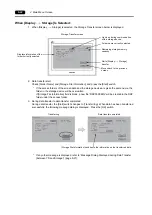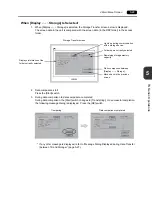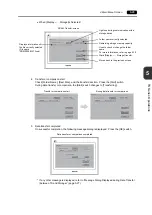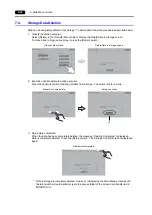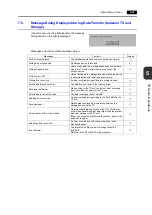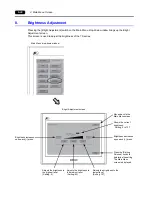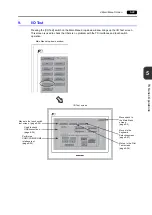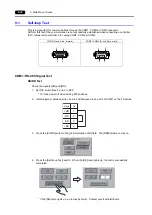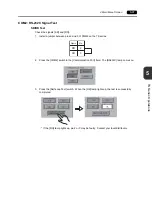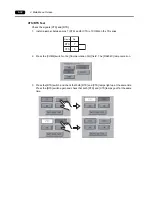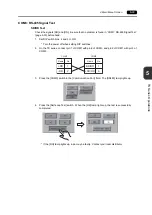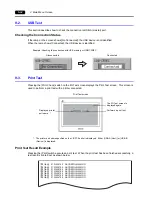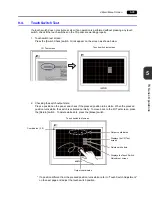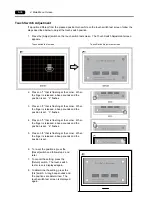5-24
2. Main Menu Screen
7-3.
Saving Backup Copies of SRAM
This section explains the procedure for saving backup copies of the SRAM memory for battery
replacement.
1. Data selection
Press the [SRAM] switch on the Storage Transfer screen. When the switch is in the pressed state,
it is selected.
2. Transfer operation selection
Select [Display
<−−
Storage], [Display
−−>
Storage] or [Display
<−−>
Storage] from [Transfer
Menu] .
3. Access folder confirmation and selection
The SRAM Transfer screen is displayed.
•
When [Display
−−>
Storage] or [Display
<−−>
Storage] is selected:
The access folder given the same name as the screen data in the TS unit is selected from
storage. The selected folder name is displayed.
[Transfer Menu] field
Folder name currently selected
Remaining storage memory
capacity
Starts [Display
−−>
Storage]
transfer.
Lights up during communication
with a storage device.
Moves back to the previous
screen.
Shows [Display
<−−>
Storage] when
[Display
<−−>
Storage] is selected.
Displays information of the
file currently selected (file
name fixed).
SRAM Transfer screen
Summary of Contents for MONITOUCH TS Series
Page 1: ......
Page 10: ...11 Features 2 Models and Peripheral Equipment 3 System Composition Product Outline ...
Page 43: ...2 26 6 LAN Connector TS1100i TS1070i Only Please use this page freely ...
Page 44: ...31 Mounting Procedure 2 Power Supply Cable Connection Installation ...
Page 49: ...41 Coin type Lithium Battery 2 DIP Switches Handling of TS Series Components ...
Page 57: ...4 8 2 DIP Switches Please use this page freely ...
Page 58: ...51 Before Operation 2 Main Menu Screen 3 System Menu TS Series Operations ...
Page 102: ...5 44 3 System Menu Please use this page freely ...
Page 103: ...61 Error Messages 2 Troubleshooting Error Handling ...
Page 110: ...71 Inspection and Maintenance 2 Warranty Policy Inspection and Maintenance ...
Page 114: ...7 4 2 Warranty Policy Please use this page freely ...