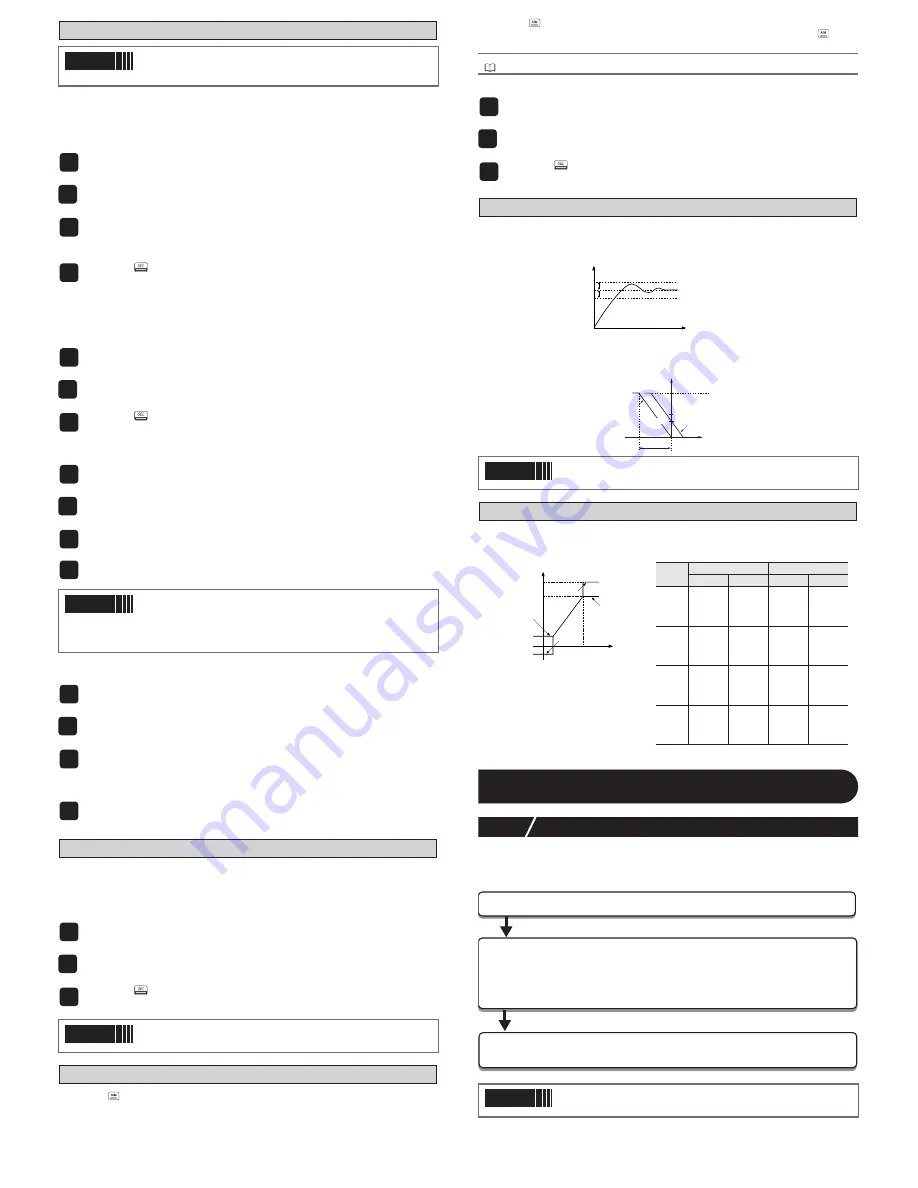
– 17 –
6. PID selection function
The SV selection function can record and switch up to eight sets of PID parameters from the
palette menu settings.
It is effective when the control equipment changes the target often and must frequently change
the PID parameters.
Use the following steps to save PID information.
The PID parameter selection (P, i, d, normal and reverse settings) can be changed by the
same four methods as the SV selection function.
●
Switch Using Parameter
"
PLn1
"
●
Switch Using the User Key
●
Switch Using DI Function
●
Switch Using Parameter "
PLn1
" via the Communication Channel
7. Startup mode function
The startup mode specification function sets the controller to start up in either auto mode ,
manual mode , remote mode or standby mode.
It is used when you want to start up in manual mode.
Use the following steps to set this function.
8. User function key
Pressing the
key in the monitor screen display, channel screen display, or parameter screen display
will immediately return you to the PV/SV display, regardless of assigned function.
Holding the
key down for about a second in PV/SV display or PV/MV display (only during
manual mode) will run the assigned function.The standard factory default for the
key is
switchover between auto and manual modes.
Use the following steps to set this function.
9. bAL and Ar functions
●
The anti-reset windup function ("
Ar
") cuts integration that falls outside of the Ar set range
that is centered around SV.
Running auto-tuning will set the optimum values for P, i, and d parameters, as well as Ar.
●
The output convergence value function ("
bAL
") outputs to PV and SV a calculated result of
the PID computed MV plus the bAL offset.
(The factory setting of bAL is 0% for single output, 50% for dual output.)
10. MV limit function
The MV limit function allows you to choose whether to limit the MV or let it pass through maxi-
mum and minimum MV.
8
Setting the Temperature Controller
8-1
Input Setting
Set the type and the range for input sensor.
Input can be set in the setup menu ("
SET [h6
").
For more on input types, input scaling, decimal point location, and input codes, see "10 Input
Range and Codes (standard renge)". (page 18)
Point
When switching the normal and reverse operation by using the PID selec-
tion function, be sure to turn off the system power beforehand for safety
reasons (Do not switch normal and reverse operation during control).
1
Display the palette menu ("
PLT Ch 3
").
2
Display proportional bandwidth setting 1 ("
P1
") and set P1.
3
Set "i1" and "d1" in the same way.
Set the following parameters as necessary: ON/OFF control hysteresis ("
hyS1
"), cool-
ing proportional band ("
CoL1
"), dead band ("
db1
"), balance ("
bAL1
"), anti-reset windup
("
Ar1
"), and normal/reverse setting ("
rEv1
").
4
Press the
key to set the value.
1
Display the operation menu ("
oPE Ch1
").
2
Display the selected PID number ("
PLn1
") and choose the PID No.
3
Press the
key to set the value.
1
Display the palette menu ("
PLT Ch 3
").
2
Display max selected PID number ("
PL1M
") and set the PID number by choosing
it with the user key.
3
Display the user key function setting ("
UKEy
") and set it to PID selection
function.
4
On the PV/SV display, pressing the user key will switch you from the currently
selected PID to the next PID.
Point
When the user key function code is 27 (SV No.+1, PID No.+1 (send))
and the initial PID No. and SV No. are different, the first time you press
the user key, PID No. will become the same as SV No.
Also the SVMX parameter value becomes the maximum selectable
number for PID No. and SV No.
1
Display the operation menu ("
oPE Ch 1
").
2
Display the selected PID number ("
PLn1
") and choose "di".
3
Display the DI function setting ("
di1
" to "
di5
") and set the PID selection
function.
1
In the communication, overwrite the set value for the selected PID number
("
PLn1
").
1
Display the system menu ("
SYS [h 7
").
2
Display the startup mode ("
Stmd
") and choose the operational mode.
Choose from auto or manual.
3
Press the
key to set the value.
After changing the above setting, restarting the controller will start it in the selected
mode.
Point
When starting up in manual, the MV becomes 0%.
Refer to
For functions that can be assigned, see "6-7 System (Ch7)" (page 8).
1
Display the system menu ("
SYS [h 7
").
2
Display the assign user key specification ("
UtEy
") and choose the function.
3
Press the
key to set the value.
Point
Ar1 to Ar7 and bAL1 to bAL7 have the same function as in each PID
group.
Point
PV scaling and decimal point location can be used with the factory
settings.
PV
SV
}
}
}
cuts integration
includes integration
cuts integration
PV
AR value
AR value
proportional
bandwidth
MV
bAL=40%
50%
PV
SV
40%
bAL=0
%
100%
PHC
PLC
103%
output value
(before limit)
PHC
PLC
limit
pass
limit
pass
—3%
output value
(after limit)
PCUT
MV1
MV2
PHC1
PLC1
PHC2
PLC2
"
0
"
"
1
"
"
2
"
"
3
"
103%
103%
limit
limit
-3%
limit
-3%
limit
103%
103%
103%
103%
-3%
-3%
-3%
-3%
"
4
"
"
5
"
"
6
"
"
7
"
103%
103%
limit
limit
-3%
limit
-3%
limit
103%
103%
103%
103%
limit
limit
limit
limit
"
8
"
"
9
"
"
10
"
"
11
"
103%
103%
limit
limit
-3%
limit
-3%
limit
limit
limit
limit
limit
-3%
-3%
-3%
-3%
"
12
"
"
13
"
"
14
"
"
15
"
103%
103%
limit
limit
-3%
limit
-3%
limit
limit
limit
limit
limit
limit
limit
limit
limit
1.
Choose an input type ("
PVt
")
Check the type of the thermocouple or resistance bulb which is used.
2.
Set the PV scaling (input range) ("
PVb
"/"
PvF
")
Set Pvb to the lower limit of the temperature range and PvF to the upper limit. It is recom-
mended to set the values at the standard range, even though they can be set at values
beyond of it.
There is no standard range for DC voltage or DC current input. (-1999 to 9999, lower
limit<upper limit)
3.
Set the decimal point location ("
Pvd
")
Sets whether or not to display digits after the decimal point. Two digits can also be dis-
played after the decimal point when using 1 to 5V DC, and 4 to 20mA DC.




































