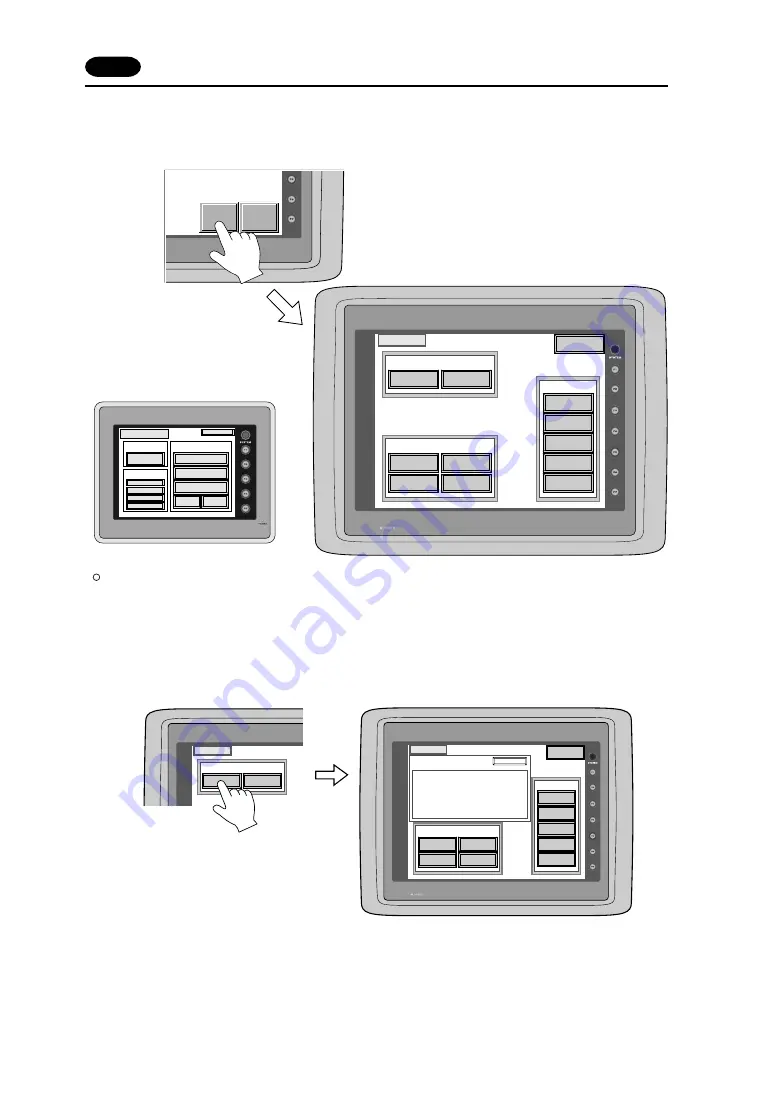
1 - 50
Memory-Card
When the [Memory-Card] switch on the “Main Menu” is pressed, the following “Memory-Card” is displayed.
This screen is to transfer the screen data between POD and a memory-card.
Procedure of Data Transferring
1)Port Selection
Select the [Modular Jack MJ1] switch (or [Modular Jack MJ2]) in case of using a modular jack.
Select the [Memory-Card Socket] switch in case of using a memory-card interface. When each switch is
pressed, the “Memory-Card Information” window is displayed.
In case of UG221 and UG220, pressing the “Close” switch leads to the original screen after checking the
memory card information.
In case of selecting [Memory Card] from [Modular Jack 2] in the [Others] dialog of
UG00S-CW, it is possible to select the [Modular Jack 2] switch in the [Port Selection]
menu of the [Memory-Card] screen on POD.
The "Memory-Card" screen is displayed.
Press the [Memory-Card] switch.
Memory-Card
I/O Test
Main Menu
Memory-Card
Transfer
Display <--- Card
Display ---> Card
Display <--> Card
Start
Cancel
Screen Data
I/F Driver
Font Data
UG Program
Data Selection
Modular Jack
MJ1
Memory-Card
Socket
Port Selection
Memory-Card
Modular Jack
MJ1
Memory-Card
Socket
Port Selection
Main Menu
Memory-Card
Transfer
Display <--- Card
Display ---> Card
Display <--> Card
Start
Cancel
Screen Data
I/F Driver
Font Data
UG Program
Data Selection
Modular Jack
MJ1
Memory-Card
Socket
Port Selection
V6 Program :
Version:-.---
Font Data :
Version:-.---/-.---/-.---
I/F Driver :
Version:-.---
Screen PLC Type:
Screen Comment:
Memory-Card Information
Memory-Card Information
Close
17 Operation of POD Main Menu
"Memory-Card" of UG220/UG221
Port Selection
Data Selection
Transfer
Display <-> Card
Display --> Card
Display <-- Card
Start
Cancel
Modular Jack
MJ1
Screen Data
Font Data
I/F Driver
UG Program
Memory-Card
Memory-Card
Main Menu
Summary of Contents for UG220H Series
Page 270: ...Appendix Ladder Transfer Function...
















































