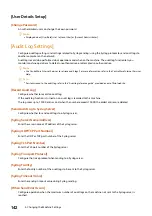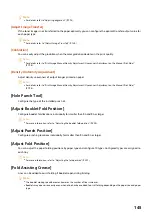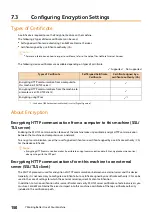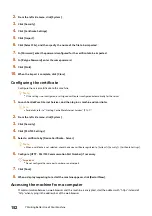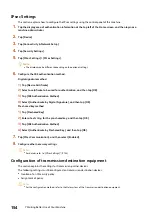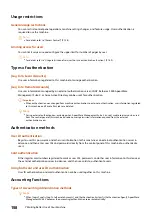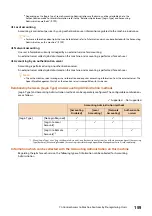155
7.3 Configuring Encryption Settings
Setting to use IEEE 802.1X on wireless LAN
After using CentreWare Internet Services to configure HTTP communication encryption settings, import a certificate
issued by another CA to the machine.
Refer
For more information about ways to encrypt HTTP communication, refer to "Configuring HTTP Communication
Encryption Settings" (P.151) .
1.
Launch CentreWare Internet Services, and then log in as a machine administrator.
Refer
For details, refer to "Starting CentreWare Internet Services" (P.147).
2.
Import the certificate.
1)
Click[System] > [Security] > [Certificate Settings].
2)
Click [Import].
3)
Click [Select File], and then specify the name of the file to be imported.
4)
In [Password], enter the password configured for the certificate to be imported.
5)
In [Retype Password], enter the same password.
6)
Click [Start].
7)
Refresh the web browser.
3.
Configure the Wi-Fi connection settings.
1)
Click [Network].
2)
Under [Connections], click [Wi-Fi] and select the [Enable] checkbox.
3)
In [SSID], enter the SSID of the connection destination.
4)
Select [Communication Mode].
4.
Configure the security settings. Configuration depends on the authentication method of your environment.
1)
For [Security Settings] > [Encryption], select either [WPA2 Enterprise] or [Mixed Mode Enterprise (AES /
TKIP)].
2)
Select [Authentication Method].
3)
In [Identity], enter the EAP-Identity value.
If the authentication method is EAP-TSL, proceed to Step 7.
Note
Verify with the RADIUS server administrator for EAP-Identity.
4)
If the authentication method is PEAPv0 MS-CHAPv2, EAP-TTLS/PAP, EAP-TTLS/CHAP, or EAP-TTLS/MS-
CHAPv2, enter the login user name and password for WPA Enterprise authentication in [User Name] and
[Password].
5)
In [Retype Password], enter the password again for confirmation.
6)
For [Root Certificate], select the imported certificate authority certificate.