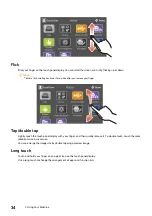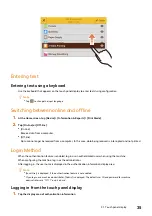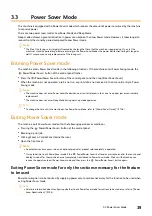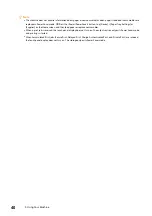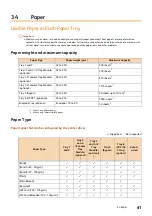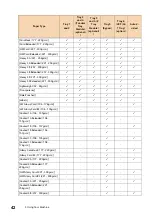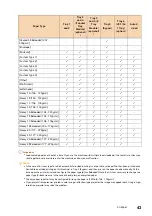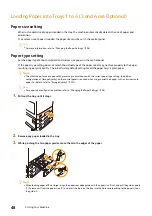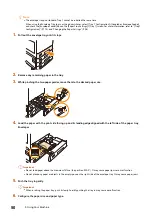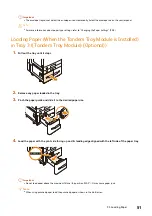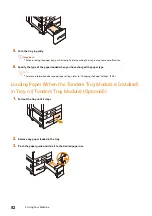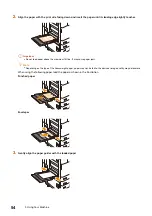39
3.3 Power Saver Mode
3.3
Power Saver Mode
This machine is equipped with a Power Saver mode which reduces the amount of power consumed by the machine
to conserve power.
There are two power saver modes: Low Power Mode and Sleep Mode.
Sleep mode achieves a greater reduction in power consumption than Low Power mode. However, it takes longer to
recover from the stand-by period compared to Low Power mode.
Note
The life of the fusing unit is largely influenced by the length of time that the machine is powered up. If you set the
machine’s stand-by period longer before entering to the Power Saver Modes, the power distribution time gets longer as
well. It may cause an early replacement of the fusing unit.
Entering Power Saver mode
The machine enters Power Saver mode in the following situations. If the machine enters Power Saving mode, the
<Power/Power Saver> button of the control panel flashes.
Press the
<Power/Power Saver> button of the control panel, and then tap [Enter Power Saver].
When the machine is not operated, a job is not run, or print data is not received in the time until entry to Power
Saving mode
Note
The machine does not enter Power Saver Mode when an error is displayed, such as due to a paper jam or consumable
replacement.
The machine does not enter Sleep Mode during warm-up mode operation.
Refer
To change the time until the machine enters Power Saver Mode, refer to "[Power Saver Timers]" (P.106).
Exiting Power Saver mode
The machine exits Power Saver mode after the following operations or conditions.
Pressing the
<Power/Power Saver> button of the control panel
Receiving a print job
Clicking [Save] in CentreWare Internet Services
Open the front cover.
Note
An automatic exit may occur when an optional product or product sold separately is operated.
It may take time to exit Power Saver mode if the
<Power/Power Saver> button was pressed soon after the touch panel
display turned off or the machine has not completely transitioned to Power Saver mode. Wait until the machine can
receive the operation to exit Power Saver mode, and then press the
<Power/Power Saver> button again.
Exiting Power Saver mode for only the sections necessary for the feature
to be used
Power consumption can be reduced by supplying power only to sections necessary for the function to be used when
exiting Power Saver mode.
Refer
For more information about configuring whether to exit Power Saver mode for sections to be used only, refer to "[Power
Saver Deactivation]" (P.106).