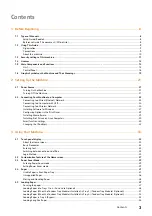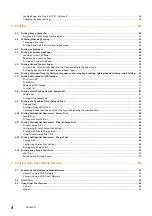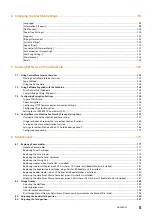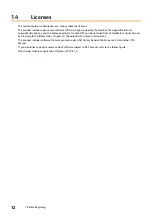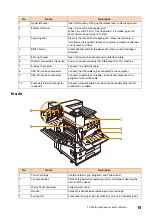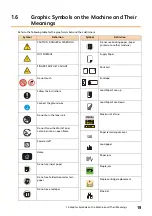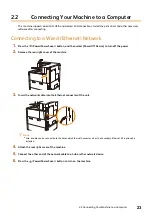8
1 Before Beginning
1
Before Beginning
1.1
Types of Manuals
Setup Guide (Booklet)
Describes the configuration procedure for this machine.
Reference Guide (This document) (Official site)
Describes how to get the device ready for printing after it is installed as well as how to set up printer features, the
items in the control panel menu, troubleshooting, the installation of optional accessories, and day-to-day
maintenance.
Note
Optional accessories are available for this machine. Depending on the product, a manual which explains the installation
and other procedures is included.