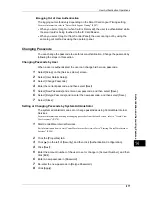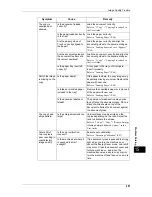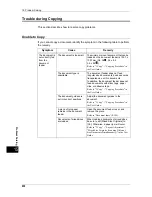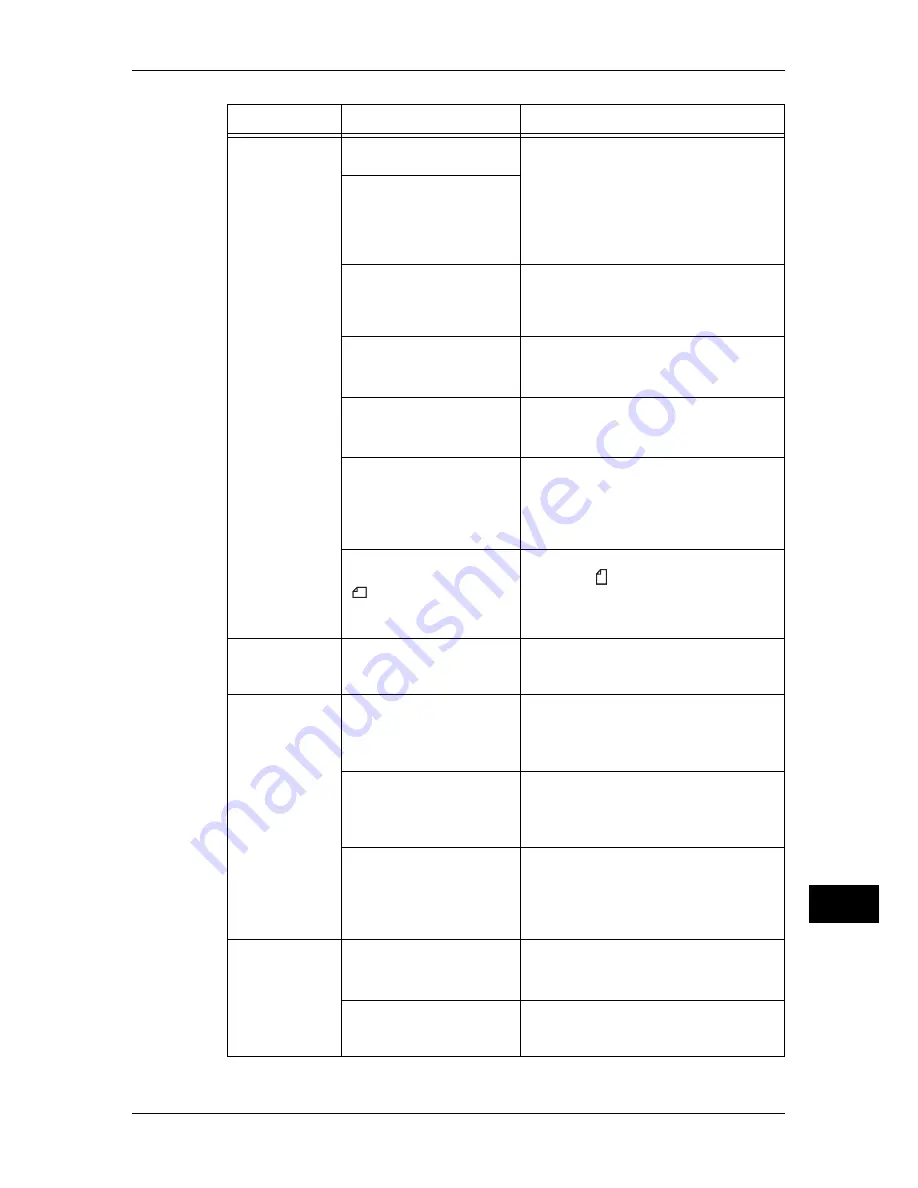
Machine Trouble
425
Pr
o
b
lem S
o
lving
15
Documents are
often jammed.
Are suitable types of
documents being used?
Correctly load documents suitable for the
document feeder.
Refer to "3 Copy" > "Copying Procedure" in
the User Guide.
Are you trying to use
irregular shaped
documents, business cards,
transparencies, or thin
documents?
Are you trying to use
documents with sticky tags,
paper clips or adhesive
tape?
Remove sticky tags, paper clips or
adhesive tape from the document before
copying.
Are the document guides
set in the correct positions?
Adjust the document guide positions.
Refer to "3 Copy" > "Copying Procedure" in
the User Guide.
Is a piece of torn paper
remaining in the document
feeder?
Open the document feeder cover and
check inside.
Refer to "Document Jams" (P.586).
Is the [Mixed Size Originals]
setting set to [Off] when you
copy originals of different
sizes?
Set [Mixed Size Originals] to [On].
Refer to "3 Copy" > "Layout Adjustment" >
"Mixed Size Originals (Scanning Different
Size Documents Simultaneously)" in the User
Guide.
Is an A5 document loaded
in landscape orientation
(
) on the document
feeder when [Mixed Size
Originals] is set to [On]?
Load the A5 document in portrait
orientation ( ).
An edge of the
document is
folded.
Is the document curled?
Flatten the curl and load the document
again.
Cannot copy in
color.
Is [Output Color] set to
[Black & White]?
Set [Output Color] to [Color].
Refer to "3 Copy" > "Copy" > "Output Color
(Selecting the Color for Copying)" in the User
Guide.
Is a message displayed on
the touch screen prompting
you to replace the toner
cartridge?
Replace the toner cartridge of the color
indicated in the message.
Refer to "Replacing the Toner Cartridges"
(P.72).
Is a message displayed on
the touch screen prompting
you to replace the drum
cartridge?
Replace the drum cartridge indicated in the
message.
Refer to "Replacing Drum Cartridge R2/R3/R4
(for customers having a spot maintenance
contract)" (P.79).
Cannot staple
properly
Is staple jam occurred in the
staple cartridge?
Remove the staple jammed in the
cartridge.
Refer to "Stapler Faults" (P.589).
Is the print driver set
correctly?
Check the [Staple] setting in [Print Setup]
in the print driver when you send a print job
from the computer.
Symptom
Cause
Remedy
Summary of Contents for ApeosPort-IV C5580
Page 68: ...2 Paper and Other Media 68 Paper and Other Media 2 ...
Page 106: ...3 Maintenance 106 Maintenance 3 ...
Page 298: ...6 CentreWare Internet Services Settings 298 CentreWare Internet Services Settings 6 ...
Page 346: ...9 Scanner Environment Settings 346 Scanner Environment Settings 9 ...
Page 354: ...10 Using IP Fax SIP 354 Using IP Fax SIP 10 ...
Page 366: ...12 Using the Server Fax Service 366 Using the Server Fax Service 12 ...
Page 382: ...13 Encryption and Digital Signature Settings 382 Encryption and Digital Signature Settings 13 ...
Page 418: ...14 Authentication and Accounting Features 418 Authentication and Accounting Features 14 ...
Page 738: ...738 Index ...