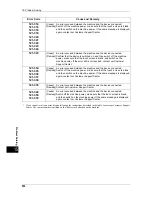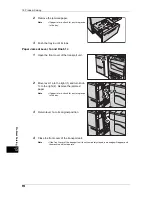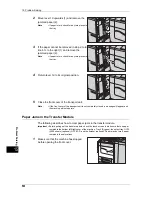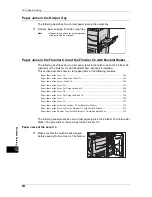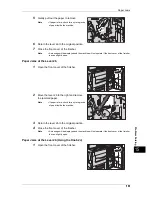15 Problem Solving
556
P
roblem S
o
lv
ing
15
2
Remove the jammed paper.
Note
•
If paper is torn, check for any torn pieces
of paper inside the machine.
3
Gently put Tray 6 back into position.
Paper Jams in Tray 6 Top Cover
1
Gently move Tray 6 to the left until it stops by
gripping the handle on the top left side of
Tray 6.
2
Open Tray 6 top cover.
3
Remove the jammed paper.
Note
•
If paper is torn, check for any torn pieces
of paper inside the machine.
4
Close the top cover.
5
Gently put Tray 6 back into position.
1
2
Summary of Contents for ApeosPort-IV C5580
Page 68: ...2 Paper and Other Media 68 Paper and Other Media 2 ...
Page 106: ...3 Maintenance 106 Maintenance 3 ...
Page 298: ...6 CentreWare Internet Services Settings 298 CentreWare Internet Services Settings 6 ...
Page 346: ...9 Scanner Environment Settings 346 Scanner Environment Settings 9 ...
Page 354: ...10 Using IP Fax SIP 354 Using IP Fax SIP 10 ...
Page 366: ...12 Using the Server Fax Service 366 Using the Server Fax Service 12 ...
Page 382: ...13 Encryption and Digital Signature Settings 382 Encryption and Digital Signature Settings 13 ...
Page 418: ...14 Authentication and Accounting Features 418 Authentication and Accounting Features 14 ...
Page 738: ...738 Index ...