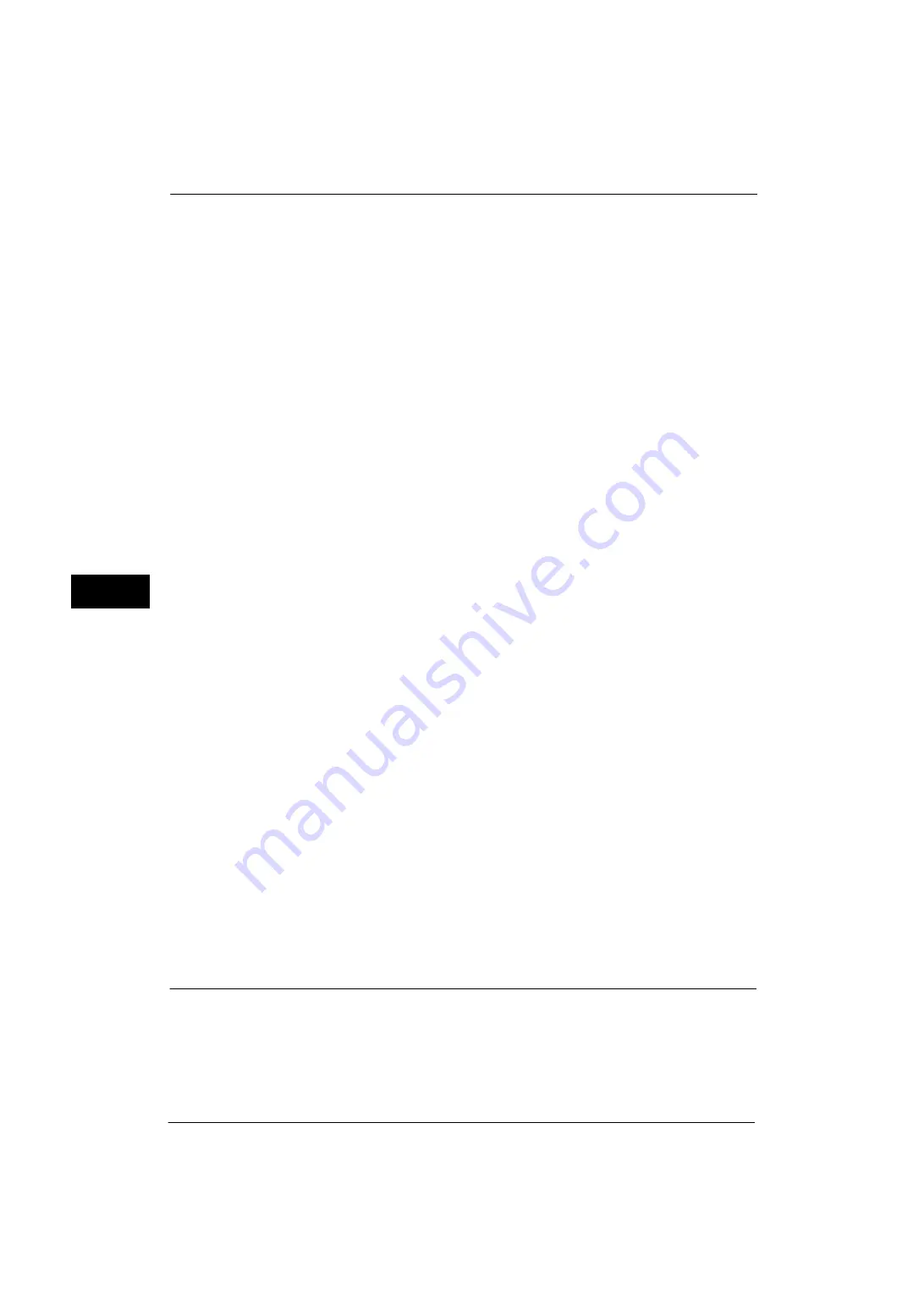
5 Tools
130
Tools
5
To use this feature, the [Lock Out Printer] button needs to be displayed on the right side of
the Services Home screen.
For information on how to display the [Lock Out Printer] button on the Services Home screen, refer to "Customizing the
Button Layout" (P.29).
CentreWare Internet Services allows more advanced settings. For more information, refer to the help of CentreWare
Internet Services.
Allow User to Lock Out
Selecting [Lock Out Printer] on the Services Home screen temporarily disables printing.
[Release Printer] is displayed during the printer lockout duration. Selecting [Release Printer]
enables printing.
Note
•
The printer lockout duration will not be released even when you switch the power off and then on
again, or even when you press the <Power Saver> button while the machine is in the Power Saver
mode (Low Power mode or Sleep mode).
•
The machine starts printing in accordance with the setting in [Auto Print] when [Release Printer] is
selected. Thus the printing may not start just after [Release Printer] is selected.
•
When the [Allow User to Lock Out] check box is deselected, [Disable Auto Printing] in [Services Home
- Additional Features] is displayed as [(Not Assigned)].
Time Zone
Set the time difference from GMT between -12 and +12 hours.
Note
•
GMT stands for Greenwich Mean Time.
Daylight Savings
You can set daylight saving time. During daylight saving time period, the machine moves
the clock forward by one hour.
Select from [Adjust Off], [Adjust by Day, Month & Time], and [Adjust by Month, Week, Day
of Week & Time].
If you select [Adjust by Day, Month & Time], specify the month, day, and time for [Start
Date] and [End Date].
If you select [Adjust by Month, Week, Day of Week & Time], specify the month, week, day
of week, and time for [Start Date] and [End Date].
Note
•
This feature does not work properly when [Start Date] and [End Date] are set to the same month.
Print-On-Demand Duration (ApeosPort Series Models Only)
Specify the duration for the machine to receive a print job from web applications. Unless the
machine receives full data of the print job within the specified period of time, the machine
does not process the print job.
Specify the time duration between 0 and 255 minutes in 1 minute increments. If you specify
[0], it means that there is no time limit set on the machine for receiving data.
Note
•
When you send a print job that contains a large amount of data or a print job whose contents take a
while to be processed, transmission may be timed out before the machine receives the last page of
the print job. If transmission is timed out, the print job will be canceled. Therefore, you should
consider the machine usage when you set the time duration.
Power Saver Settings
You can configure the following settings of Power Saver mode.
Power Saver Timers
The Power Saver mode has two modes: the Low Power and Sleep modes. When a specified
period of time has elapsed, the machine switches to these modes in the following order to
reduce power consumption.
Summary of Contents for ApeosPort-V 4070
Page 1: ...ApeosPort V 5070 ApeosPort V 4070 DocuCentre V 5070 DocuCentre V 4070 Administrator Guide ...
Page 13: ...13 EP System 704 Glossary 705 Index 707 ...
Page 14: ...14 ...
Page 40: ...1 Before Using the Machine 40 Before Using the Machine 1 ...
Page 108: ...4 Machine Status 108 Machine Status 4 ...
Page 316: ...7 Printer Environment Settings 316 Printer Environment Settings 7 ...
Page 348: ...9 Scanner Environment Settings 348 Scanner Environment Settings 9 ...
Page 356: ...10 Using IP Fax SIP 356 Using IP Fax SIP 10 ...
Page 368: ...12 Using the Server Fax Service 368 Using the Server Fax Service 12 ...
Page 384: ...13 Encryption and Digital Signature Settings 384 Encryption and Digital Signature Settings 13 ...
Page 582: ...15 Problem Solving 582 Problem Solving 15 ...
Page 718: ...716 Index ...
















































